When you select long-range storage, When you select short-range storage, Ldev tab of the auto lun window – HP XP Array Manager Software User Manual
Page 34
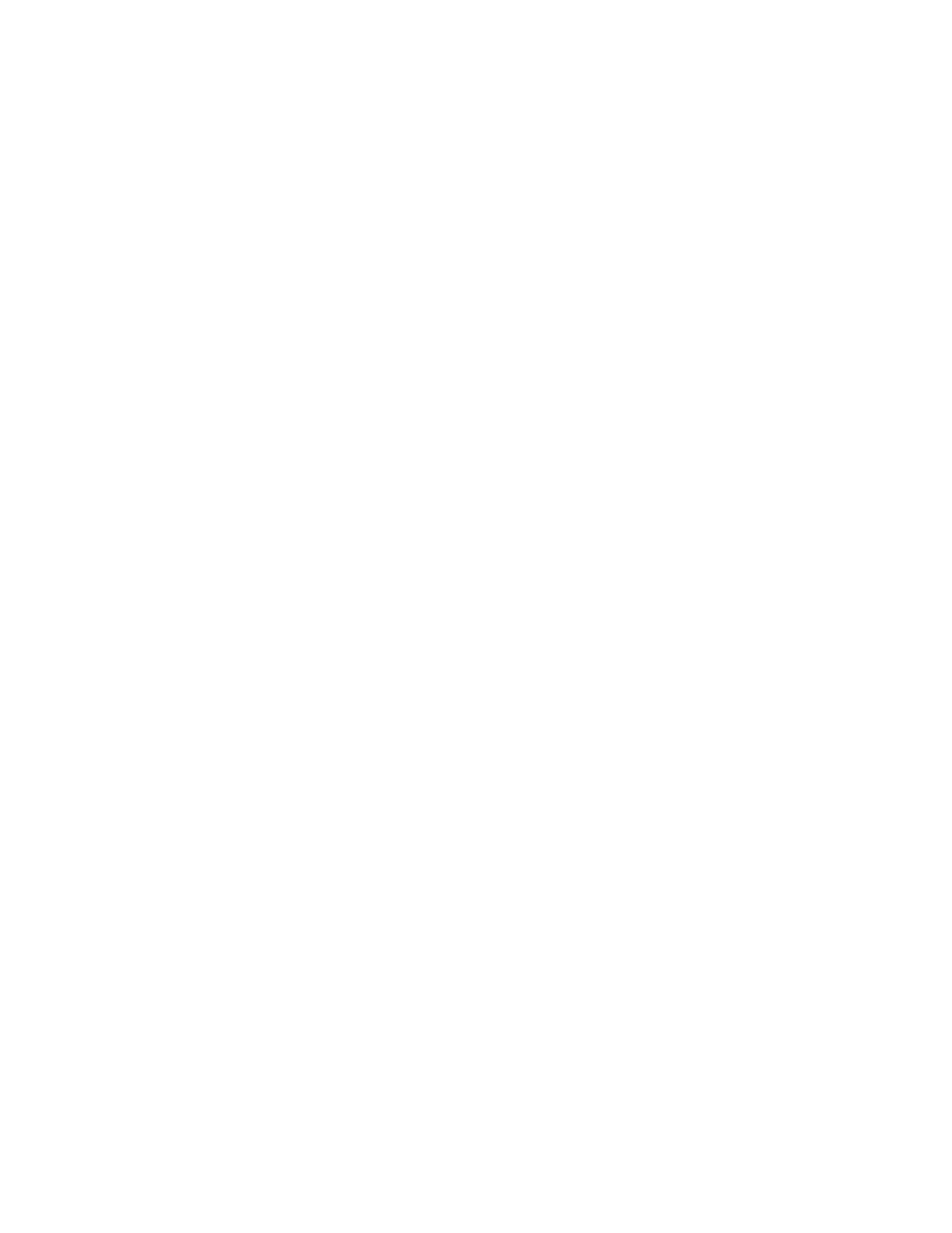
When you select Long-Range Storage
The Auto LUN window displays the statistics collected and stored in long range. The usage statistics about
resources for three months (that is, 93 days) collected every 15 minutes can be displayed in the window.
When you select longrange, the Auto LUN button is activated. The system administrator can start Auto
LUN to migrate volumes for balancing workloads based on the monitoring results displayed in the
Auto LUN window.
Note:
•
When you select longrange, the value displayed at Gathering Interval is ineffective. The
gathering interval is fixed to 15 minutes regardless of the displayed value.
•
When longrange is selected, you cannot view the statistics of external volume groups
and external volumes, and hyphens (-) appear in the list instead of these values. In
this case, you cannot draw the graph. To view this data, select shortrange. For
details on viewing the usage statistics of external volume groups and external volumes,
see “
Viewing Usage Statistics about External Volume Groups
” on page 53 and
Viewing Usage Statistics about External Volumes in External Volume Groups
•
When longrange is selected, you cannot view the ratio of HP StorageWorks XP
Business Copy Software processing and so on to all processing, and the usage
statistics about cache memory. For details on the ratio of Business Copy processing
and so on to all processing, see the description about the Business Copy column in
Viewing Usage Statistics about Volumes in Parity Groups
When you select Short-Range Storage
The Auto LUN window displays the statistics collected and stored in short range. The usage statistics
about resources are collected with the interval indicated by Gathering Interval. The storing period of
statistics, which is equivalent to the range of monitoring data that can be displayed, changes between 8
hours and 15 days depending on the gathering interval.
Note:
When you select shortrange, the Auto LUN button is deactivated. In addition, estimated usage
rates of volumes after migration by Auto LUN cannot be displayed.
The usage statistics for a same term might be slightly different between selecting shortrange and
longrange because the monitoring precision of these two interval types differs.
For details on the types of storing period of statistics, see
Understanding Statistical Storage Ranges
” on page 15. For details on the relationship between
collection interval and the storing period of the statistics, see “
LDEV Tab of the Auto LUN Window
When you click Go, Auto LUN / Perf Ctl / Perf Mon and then Auto LUN on the menu bar of the Remote
Web Console main window, Performance Monitor starts and the Auto LUN window is active. The Auto
LUN window includes the LDEV tab, which lets you view statistics about disk access performance. For
example, the window displays the I/O rate (the number of I/Os per second), the transfer rate (the size of
data transferred per second), the average response time for parity groups and volumes.
For details on how to use this window, see “
34
Using the Performance Monitor GUI
