5 performance monitor operations, Overview of performance monitor operations, Start monitoring – HP XP Array Manager Software User Manual
Page 47
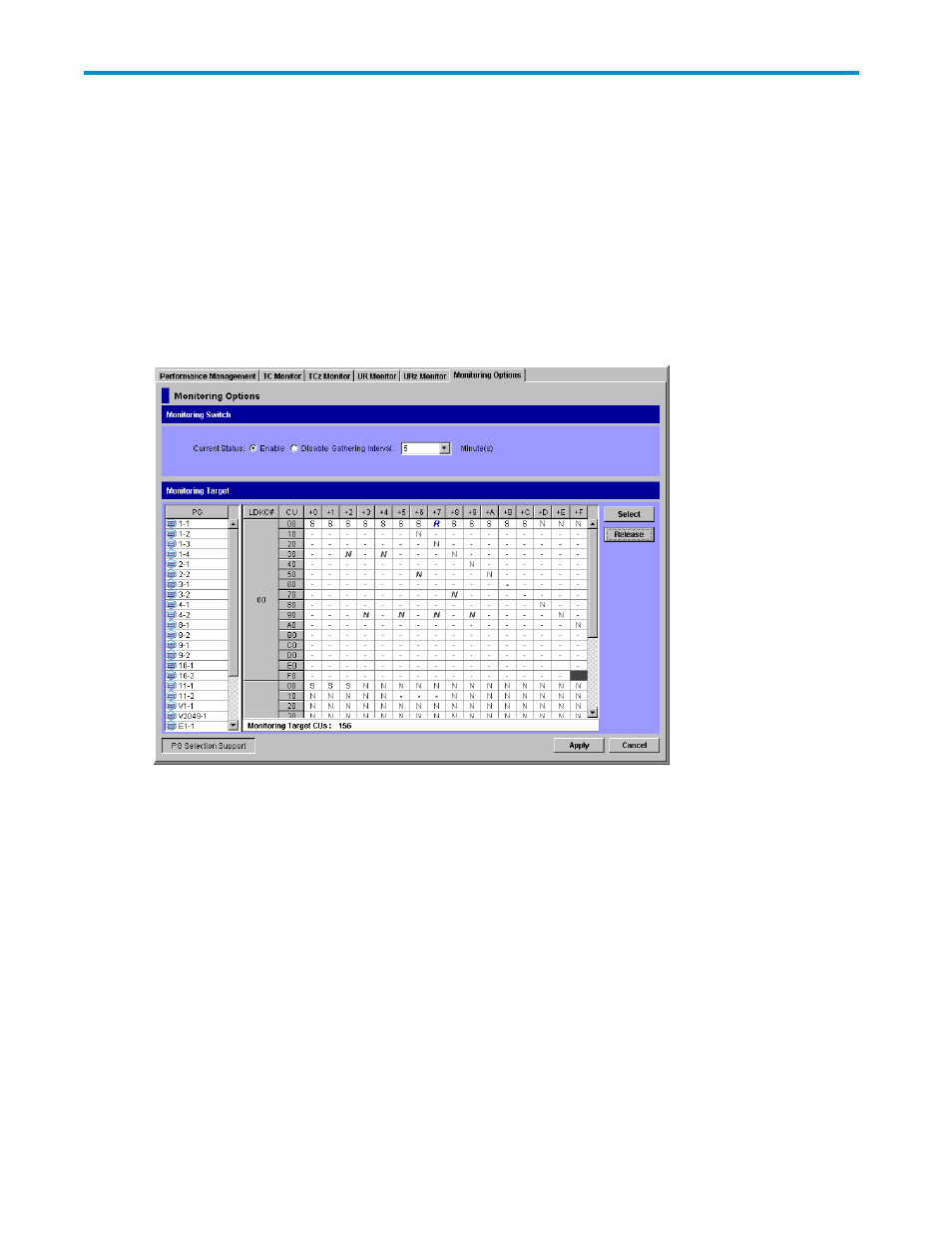
5 Performance Monitor Operations
Overview of Performance Monitor Operations
This section briefly describes how to use Performance Monitor to monitor the storage system.
Start Monitoring
To start monitoring the storage system, you start Performance Monitor and display the Monitoring Options
window (
Figure 18 The Monitoring Options Window of Performance Monitor
To start monitoring, select Enable for the Current Status option in Monitoring Switch, and specify the
Gathering Interval option to set the interval for collecting information. Next, select or release the CUs to
be monitored in Monitoring Target area. You can specify target CUs either by choosing PG numbers,
LDKC numbers, CU numbers or the cells in the CU table. For the details on how to select CUs, see
” on page 42. After the setting is completed, select the Apply button.
Performance Monitor starts to obtain statistics about the storage system and saves the statistics at the
specified interval.
If the number of CUs to be monitored are 64 or less, you can select a gathering interval between 1 and
15 minutes. The gathering interval you selected here determines the storing period of the statistics in short
range, which is up to 15 days. For example, if you specify the gathering interval as 1 minute, the statistics
can be stored 1 day, and if you specify it as 15 minutes, the statistics can be stored 15 days. If the
number of the CUs to be monitored are 65 or more, you can choose the gathering interval from among
5, 10 or 15 minutes. The gathering interval you selected determines the storing period of the statistics. In
case of 510 CUs, for example, the statistics can be stored for 8 hours if you specify the gathering interval
to 5 minutes, and the statistics can be stored for 5 days if the interval is specified to 15 minutes.
XP24000 Performance Monitor User's Guide
47
