12 the port-lun tab of the auto lun window – HP XP Array Manager Software User Manual
Page 39
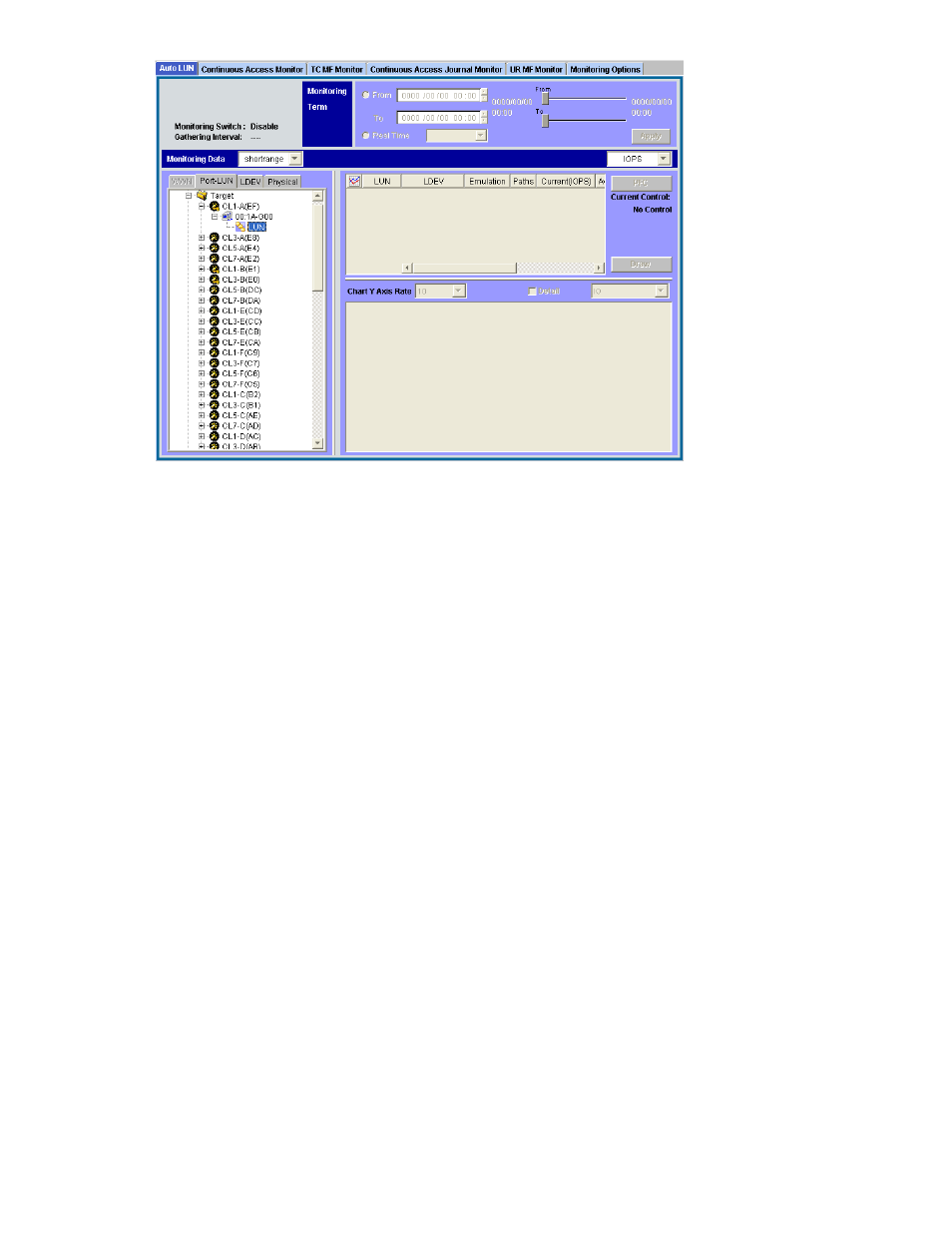
Figure 12 The Port-LUN tab of the Auto LUN Window
When the Port-LUN tab is active, the Auto LUN window contains the following items:
•
When Monitoring Switch is Enable, Performance Monitor is monitoring the storage system (a
Disable setting indicates that the system is not being monitored).
•
Gathering Interval indicates that the statistics are collected at the interval displayed here. If the
number of the CUs to be monitored are 64 or less, the value between 1 and 15 appears as a
gathering interval by minutes. For example, if 1 min. is displayed, the information obtained every
one minute are displayed in the list and the graph. In case 65 or more CUs are monitored, the
statistics are displayed every 5, 10 or 15 minutes.
•
The drop-down list on the right of Monitoring Data indicates storing period of statistics (monitoring
data). The statistics displayed in the Port-LUN tab are stored only in short range. The range of
monitoring data that can be displayed in the window is between 8 hours and 15 days depending
on the gathering interval.
For details on the types of storing period of statistics, see
Understanding Statistical Storage Ranges
For details on the relationship between collection interval and the storing period of the statistics,
see “
•
Monitoring Term let you narrow the range of statistics that should be displayed in the window.
The starting and ending time for collecting statistics are displayed on both sides of the slide bar.
Performance Monitor stores the monitoring data between these times, and you can specify desired
term within this range as the target of display in lists and graphs.
For example, if you want to view statistics within the range of 10:30 July 1 2007 to 10:30 July
2 2007, you set 2007/07/01 10:30 to the From box, set 2007/07/02 10:30 to the To
box, and then click the Apply button.
To set a date and time to the From and To boxes, do either of the following:
• Move the slider to the left or to the right.
• In the text box, select the number that you want to change. Next, click the upward or
downward arrow button.
When you specify dates and time in From and To boxes, Performance Monitor calculates the
length (in minutes) of the specified period and displays the calculated length. When calculating
the length in minutes, Performance Monitor rounds up the fraction.
Note:
The From and To boxes are grayed out if the monitoring data (that is, obtained statistics)
is not stored in the storage system.
XP24000 Performance Monitor User's Guide
39
