Figure 26 – HP XP Array Manager Software User Manual
Page 58
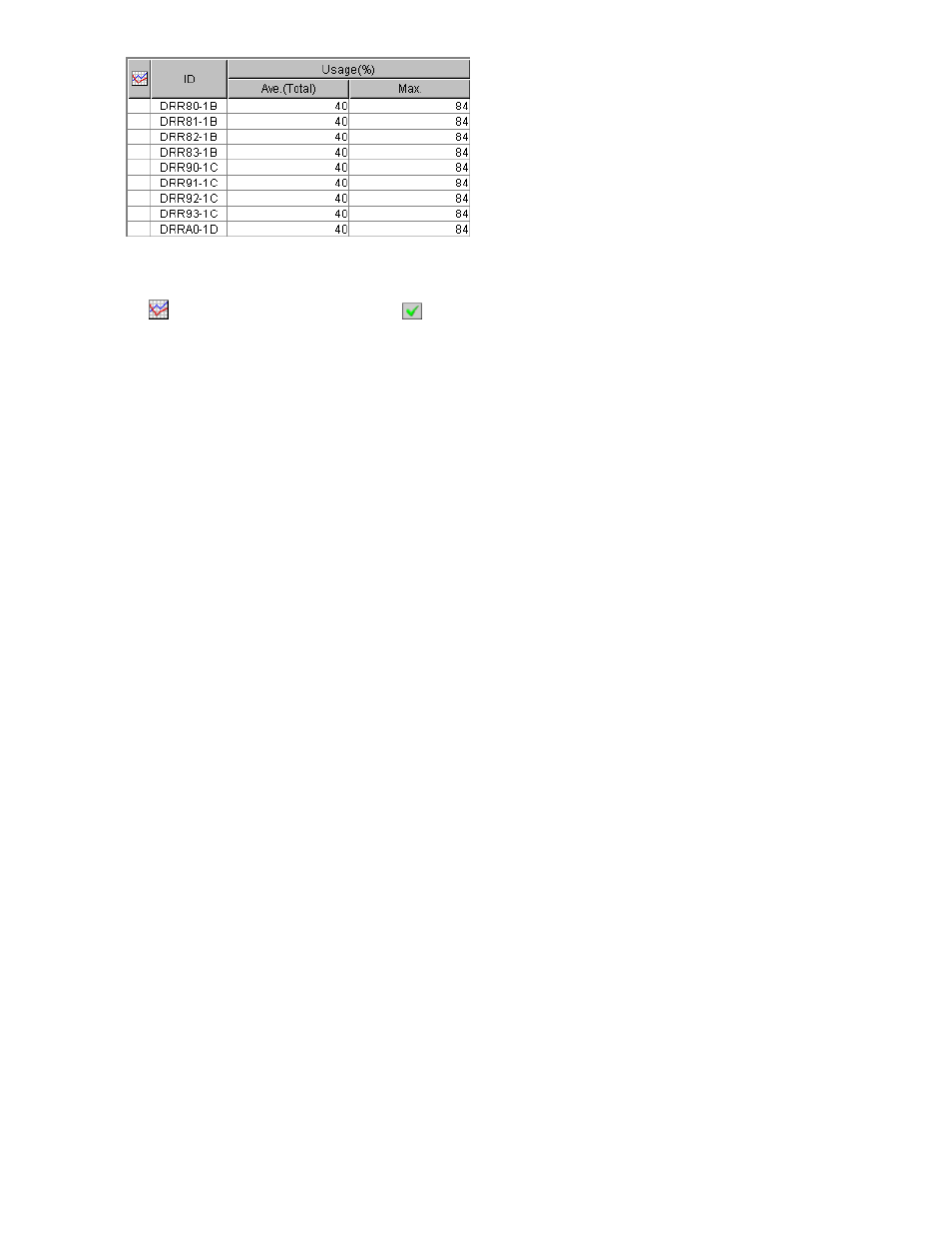
Figure 26 An Example of DRR Usage Rates Displayed in the List
The list displays the following items:
•
: When the green checkmark icon
is displayed on the left of a DRR, the graph illustrates
changes in usage rate for the DRR.
•
ID: This column displays ID numbers for DRRs.
•
Usage:
• The
Ave. (Total) column displays the average usage rate in the specified period.
• The
Max. column displays the maximum usage rate in the specified period.
Viewing Write Pending and Cache Memory Usage Statistics
Performance Monitor lets you view write pending rates. A write pending rate indicates the ratio of
write-pending data to the cache memory capacity. Performance Monitor displays the average and the
maximum write pending rate in a specified period. When you select shortrange for storing period
of statistics, Performance Monitor also displays the average and the maximum usage statistics about
the cache memory in a specified period. In addition, Performance Monitor can display a graph that
illustrates changes in write pending rate or usage statistics of the cache memory within that period.
To view the write pending rate or usage statistics of the cache memory :
1.
Ensure that the Auto LUN window is displayed.
2.
In the tree, click the Physical tab.
3.
In the drop-down list above the tree, select the storing period of statistics from longrange and
shortrange for display.
For details on the types of storing period of statistics, see
Understanding Statistical Storage Ranges
The items displayed in the list are a little different depending on the selection of the storing
period: longrange or shortrange. The write pending rates are displayed by both selection, but
usage statistics of the cache memory are displayed only when you select shortrange.
4.
In the tree, select the Cache folder.
The list on the right displays the write pending rates. If you select shortrange for the storing period
of statistics, the list also displays usage statistics about the cache memory (
Average and maximum usage rates for the period specified in the From and To boxes are
displayed.
Note:
If you change the date and time in the From and To boxes and then click the
Apply button, Performance Monitor recalculates the write pending rates and usage
statistics about the cache memory, and updates information in the list. To change the date
and time in From and To boxes, use the arrow buttons and the sliders (for details, see
5.
To display a graph that illustrates changes in the write pending rate or in usage statistics about
the cache memory, select the row of the write pending rate in the list and then click the Draw
button.
Note:
The range of monitoring and the gathering interval affects the time period represented by
a graduation on the horizontal axis.
58
Performance Monitor Operations
