Port-lun tab of the auto lun window – HP XP Array Manager Software User Manual
Page 38
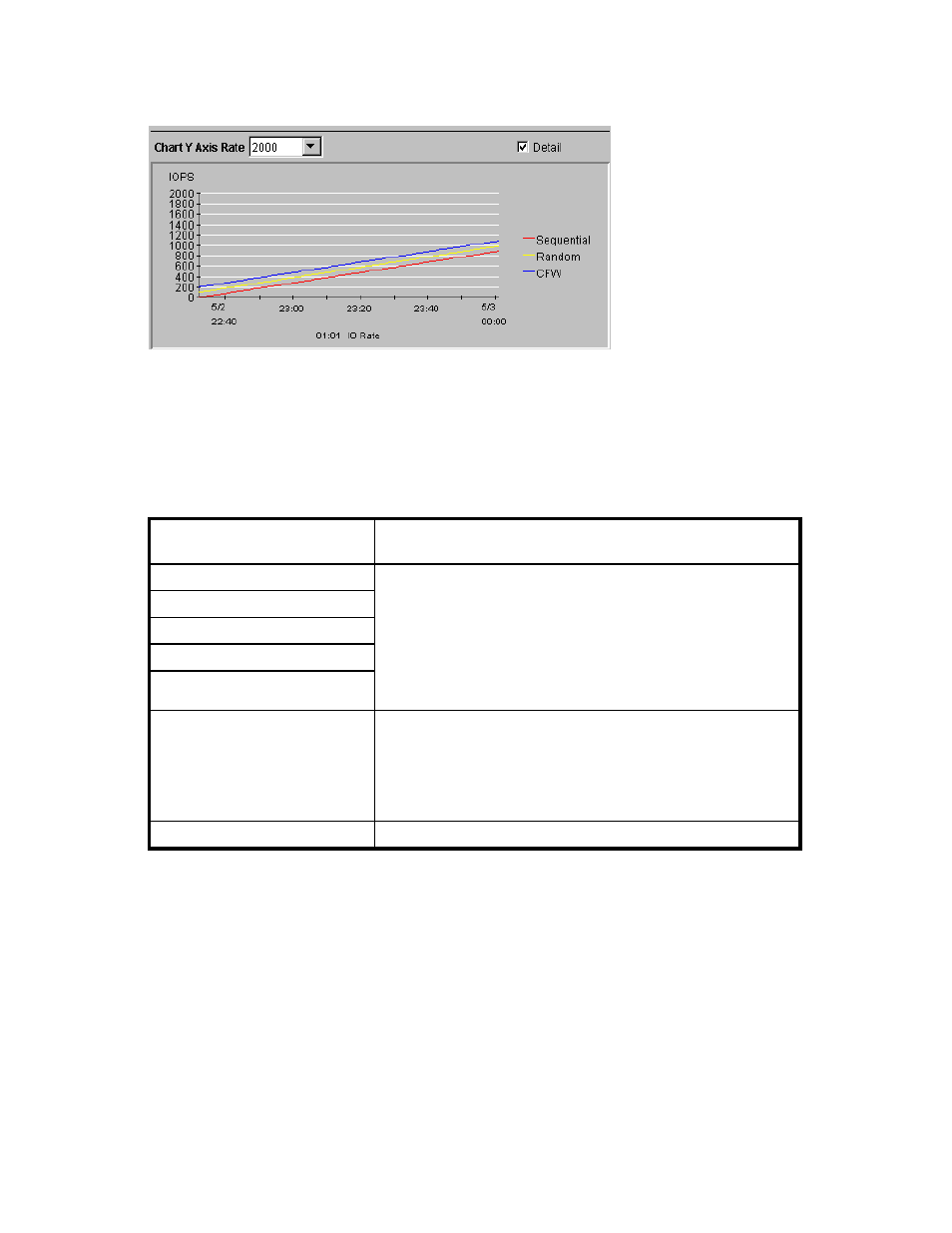
When you draw a graph, use the Detail check box to illustrate the desired information and the
Chart Y Axis Rate drop-down list to arrange the graph as you like.
Figure 11 Chart Y Axis Rate Drop-Down List and Detail Check Box (LDEV Tab)
The Chart Y Axis Rate drop-down list lets you select the highest value of the Y-axis (the vertical
axis) of the graph.
If you select the Detail check box and then the Draw button, the graph displays detailed statistics
as explained in
on page 38. The information in the graph depends on the item selected
in the drop-down list on the right of the list.
Table 5 Detailed Information that can be Displayed in the Graph (LDEV Tab)
Select Detail and this Item in
the Drop-Down List
The Graph Contains
IO Rate
•
statistics in sequential access mode
•
statistics in random access mode
•
statistics in CFW (cache fast write) mode
Note
: If the read hit ratio or the write hit ratio is high, random
access mode is used for transferring data instead of sequential
access mode. For example, random access mode is likely to be used
for transferring data to disk areas to which the HP StorageWorks XP
Cache Residency Manager function is applied.
Read
Write
Read Hit
Write Hit
Back Trans.
•
the number of data transfers from the cache memory to hard disk
drives (Cache to Drive)
•
the number of data transfers from hard disk drives to the cache
memory in sequential access mode (Drive to Cache Sequential)
•
the number of data transfers from hard disk drives to the cache
memory in random access mode (Drive to Cache Random)
Trans.
The graph does not display detailed information.
Port-LUN Tab of the Auto LUN Window
When you click Go, Auto LUN / Perf Ctl / Perf Mon and then Auto LUN on the menu bar of the Remote
Web Console main window, Performance Monitor starts and the Auto LUN window is active. The Auto
LUN window includes the Port-LUN tab, which lets you view statistics about I/O rates, transfer rates , and
average response time at storage system ports, host groups, LU paths, etc.
Note:
Performance Monitor can obtain statistics about traffics of ports connected to open-system host
groups only. The statistics about traffics of ports connected to mainframe host groups cannot be obtained.
For details on how to use this window, see “
” on page 66 and
38
Using the Performance Monitor GUI
