HP XP Array Manager Software User Manual
Page 54
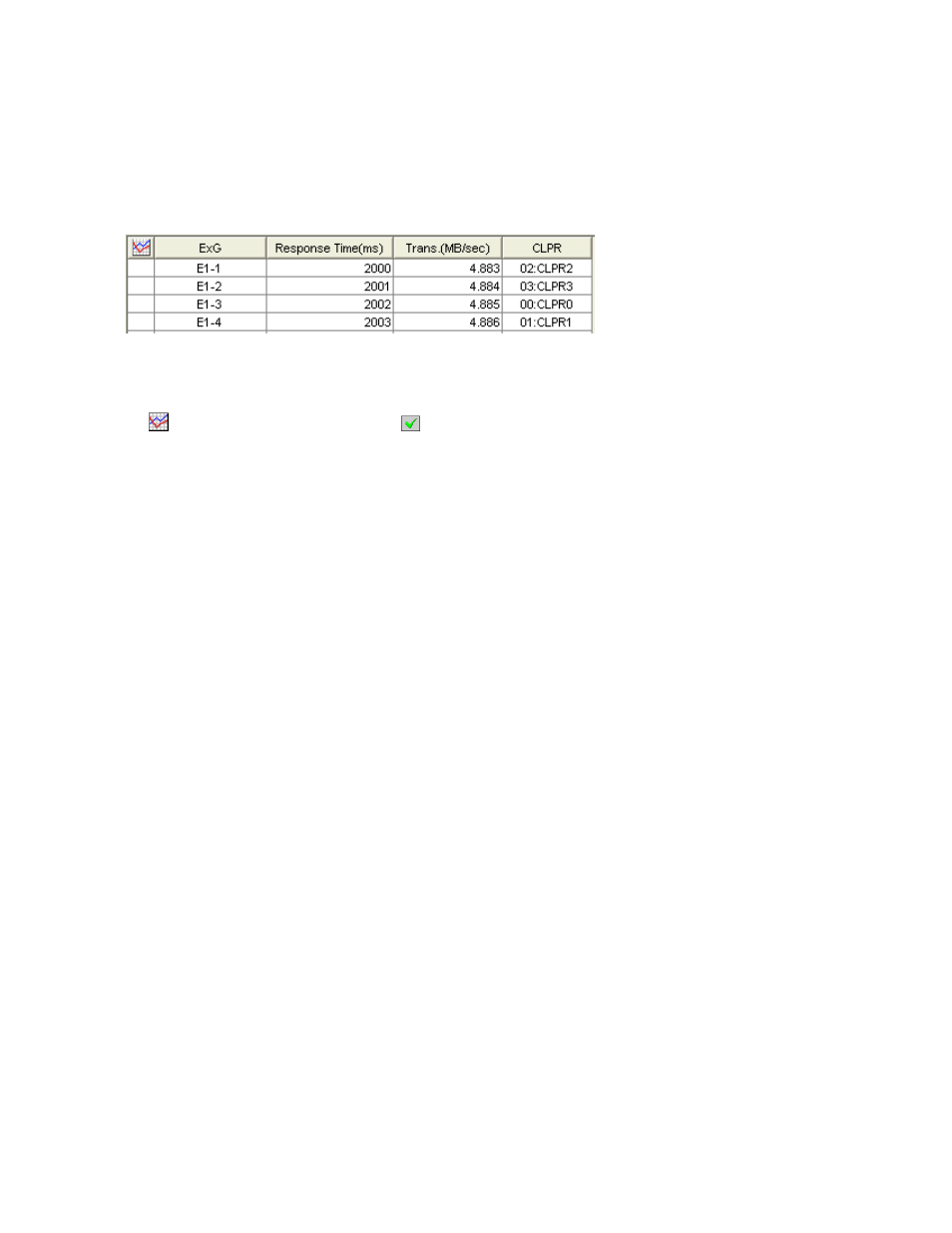
• If you change the date and time in the From and To boxes and then click the Apply button,
Performance Monitor recalculates usage rates and updates information in the list. To change
the date and time in From and To boxes, use the arrow buttons and the sliders (for details,
see “
5.
To display a graph that illustrates changes in usage statistics for external volume groups, select
the desired external volume groups in the list and then click the Draw button.
Note:
The range of monitoring and the gathering interval affects the time period represented by
a graduation on the horizontal axis.
Figure 22 An Example of Usage Statistics of an External Volume Group Usages
Displayed in the List
The list displays the following items:
•
: When the green checkmark icon
is displayed on the left of an external volume group, the
graph illustrates changes in usage statistics for the external volume group.
•
ExG: This column indicates IDs of external volume groups. The letter E at the beginning of IDs
indicates the group is an external volume group.
•
Response Time: This column indicates the time for replying from an external volume group when
I/O accesses are made from storage system to the external volume group. The unit is milliseconds.
The average response time in the period specified at Monitoring Term is displayed.
•
Trans.: This column indicates the sizes of data transferred between the storage system and the
external volume group in one second.
•
CLPR: This column indicates numbers and names of CLPRs corresponding to each external volume
group in the format CLPR-number:CLPR-name. For details on CLPRs, see HP StorageWorks
XP24000 Disk/Cache Partition User’s Guide.
Viewing Usage Statistics about External Volumes in External Volume Groups
Performance Monitor monitors external volumes in external volume groups and lets you view the usage
statistics of external volumes. Performance Monitor also displays a graph that illustrates changes in the
usage statistics of external volumes within that period.
Note:
•
You can view the usage statistics about external volumes only when you select shortrange for the
storing period of statistics.
To view usage statistics about external volumes in an external volume group:
1.
Ensure that the Auto LUN window is displayed.
2.
In the tree, click the Physical tab.
3.
In the drop-down list above the tree, select shortrange for the storing period of statistics.
If you select longrange, no statistics appears in the list.
4.
In the tree, select the External Group folder.
The folder opens and a list of external volume groups is displayed below the folder.
5.
Select the desired external volume group.
The list on the right displays usage statistics about external volumes in the specified external
volume group (
on page 55). The displayed statistics are the average and the
maximum usage rates for the period specified in the From and To boxes.
Notes:
If you change the date and time in the From and To boxes and then click the Apply
button, Performance Monitor recalculates usage rates and updates information in the list. To
54
Performance Monitor Operations
