Help subcommand, Syntax, Description – HP XP Array Manager Software User Manual
Page 119: Example, Java command for exporting data in files, Operands
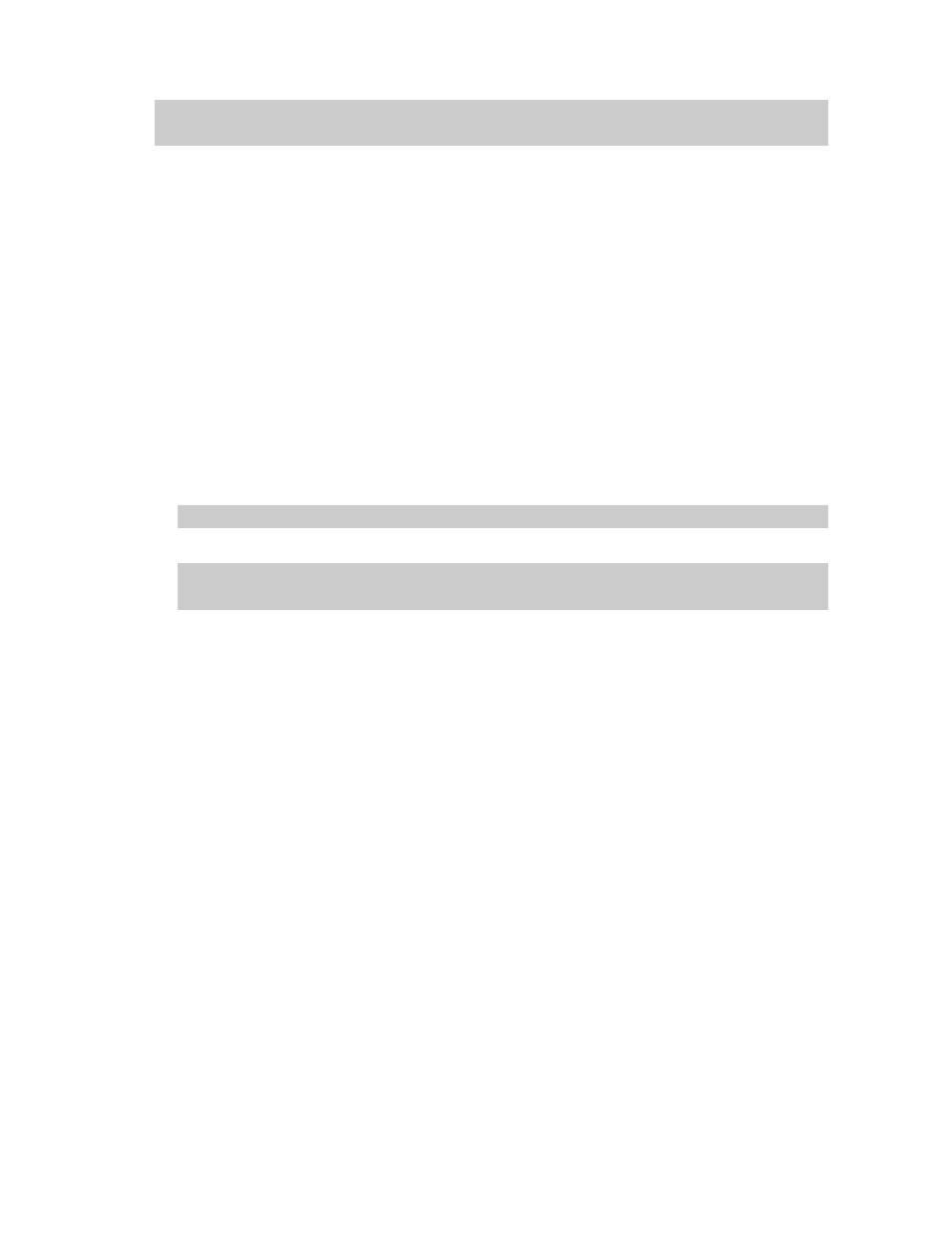
The following command file starts monitoring remote copy operations. The sampling time interval is
10 minutes:
svpip 158.214.135.57
login expusr passwd
set switch=10
help Subcommand
Syntax
help
Description
The help subcommand displays the online help for subcommands.
To view the online help, It is recommended that you create a batch file and a command file that are
exclusively used for displaying the online help. For detailed information, see Example below.
Example
In this example, a command file (cmdHelp.txt) and a batch file (runHelp.bat) are created in the C:\export
directory in a Windows computer:
•
Command file (c:\export\cmdHelp.txt):
help
•
Batch file (c:\export\runHelp.bat):
java -classpath "./lib/JSanExport.jar;./lib/JSanRmiServer.jar" -Dmd.command=cmdHelp.txt
-Dmd.logpath=log sanproject.getmondat.RJMdMain
pause
Note:
The symbol in this batch file example indicates the end of a command line.
In this example, you must do one of the following to view the online Help:
•
Double-click runHelp.bat with the mouse
•
Go to the c:\export directory at the command prompt, enter runHelp or runHelp.bat and then
press the
Java Command for Exporting Data In Files
Syntax
javaU-classpathUclass-pathUproperty-parametersUsanproject.getmondat.RJMdMain
Description
This java command starts the Export Tool.
To start the Export Tool, you must write this java command in your batch file and then run the batch file.
Operands
class-path
Specifies the path to the class file of the Export Tool.
The path must be enclosed in double quotation marks (").
property-parameters
XP24000 Performance Monitor User's Guide
119
