Monitoring lu paths, Viewing details about the i/o and transfer rates, Viewing lu path i/o rates – HP XP Array Manager Software User Manual
Page 70
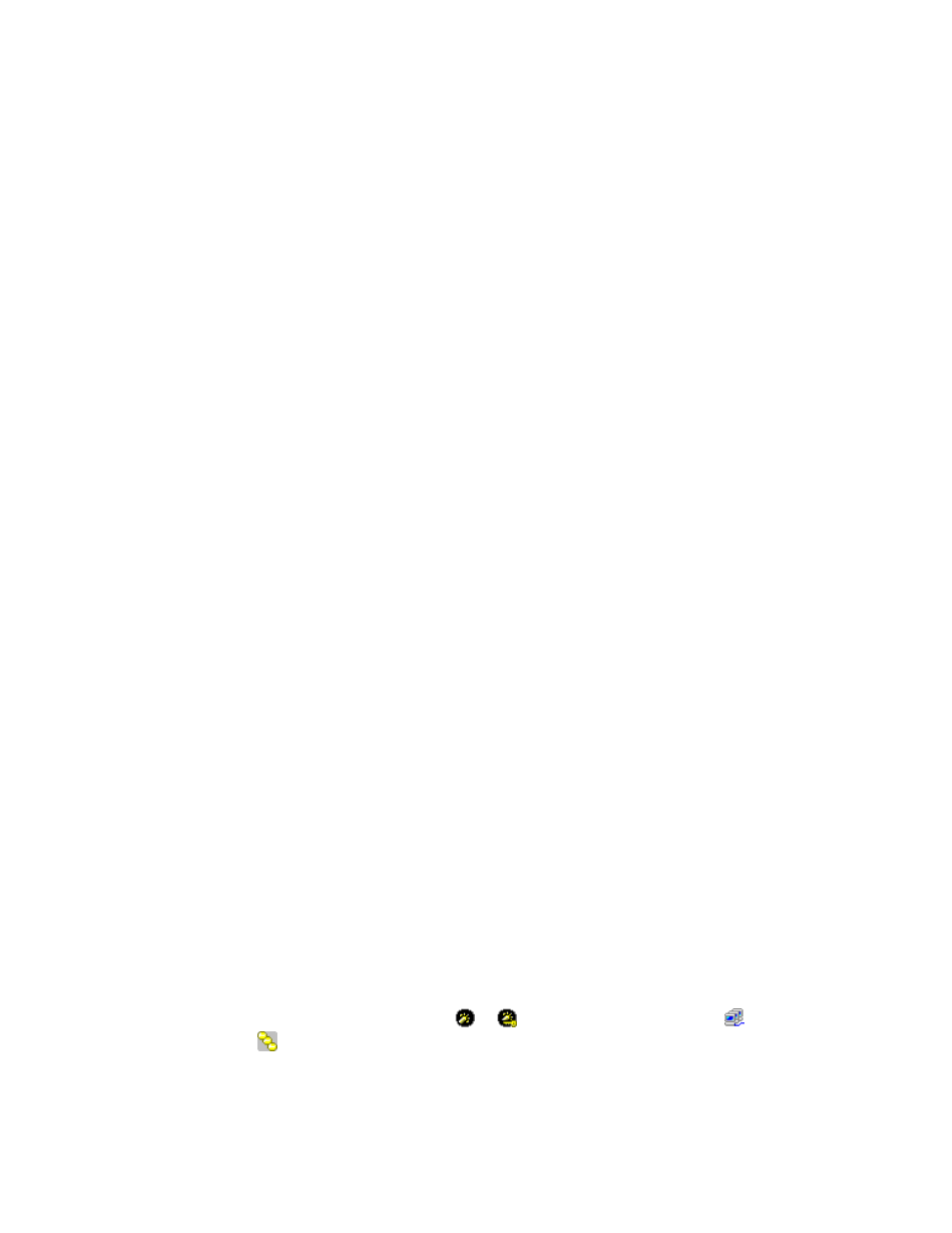
•
Max.: Indicates the maximum transfer rate for the specified period. This value is shown in the
list when you select a port icon or host group icon in the tree.
•
Response Time: This column indicates the time for replying from the port or host bus adapter when
I/O accesses are made from the host to them. The unit is milliseconds. The average response
time in the period specified at Monitoring Term is displayed.
Note
: This column displays a hyphen (-) if the I/O rate is 0 (zero).
•
Attribute: Indicates the priority of each port. Prio. indicates a prioritized port. Non-Prio. indicates
a non-prioritized port.
Viewing Details about the I/O and Transfer Rates
To view detailed information about the I/O rate or the transfer rate for a port:
1.
From the drop-down list at the right side of the window, select the type of statistics to be displayed.
• To
view
I/O
rates,
select
IOPS (I/Os per second) from the drop-down list.
• To
view
transfer rates, select MB/s (megabytes per second) from the drop-down list.
2.
Select the Subsystem folder in the tree.
3.
Select a port from the list.
4.
Select the Draw button.
The graph that is not in detail is displayed.
5.
Select the Detail check box
The graph contents change as described in
on page 42 of
Port-LUN Tab of the Auto LUN Window
Monitoring LU Paths
Performance Monitor monitors LU paths and measures I/O rates (that is, the number of I/Os
per second) and transfer rates (that is, the size of data transferred per second). This section
describes how to view I/O rates and transfer rates of LU paths on the storage system. Before
taking the following s, you need to start monitoring in accordance with the procedure described in
Starting and Stopping Storage System Monitoring
” on page 49 and obtain the usage statistics.
Viewing LU Path I/O Rates
Performance Monitor monitors LU paths and measures I/O rates (that is, the number of disk I/Os per
second).
To view I/O rates:
1.
Ensure that the Auto LUN window is displayed.
2.
Select the Port-LUN tab (
The tree displays a list of ports on the storage system.
3.
Select IOPS from the drop-down list on the right side of the window.
4.
In Monitoring Term, do one of the following:
• To
view the I/O rate in real time, you must select the Real Time option, specify the number of
recent collections of statistics which should be displayed in the graph, and then click Apply.
• To view I/O rates for a certain period of time in the last 24 hours, you must select the From
option, change the date and time in the From and To boxes, and then click Apply. Use the
arrow button and the sliders when you change the date and time in the From and To boxes.
For details on the Real Time option and the From option, see
Viewing Port Workload Statistics
5.
In the tree, double-click a port (for example,
or ) and then select a host group ( ).
The LUN icon ( ) appears.
6.
Select LUN.
The list on the right displays a list of LU paths and I/O rates (
70
Performance Monitor Operations
