21 examples of volume usage rates displayed – HP XP Array Manager Software User Manual
Page 52
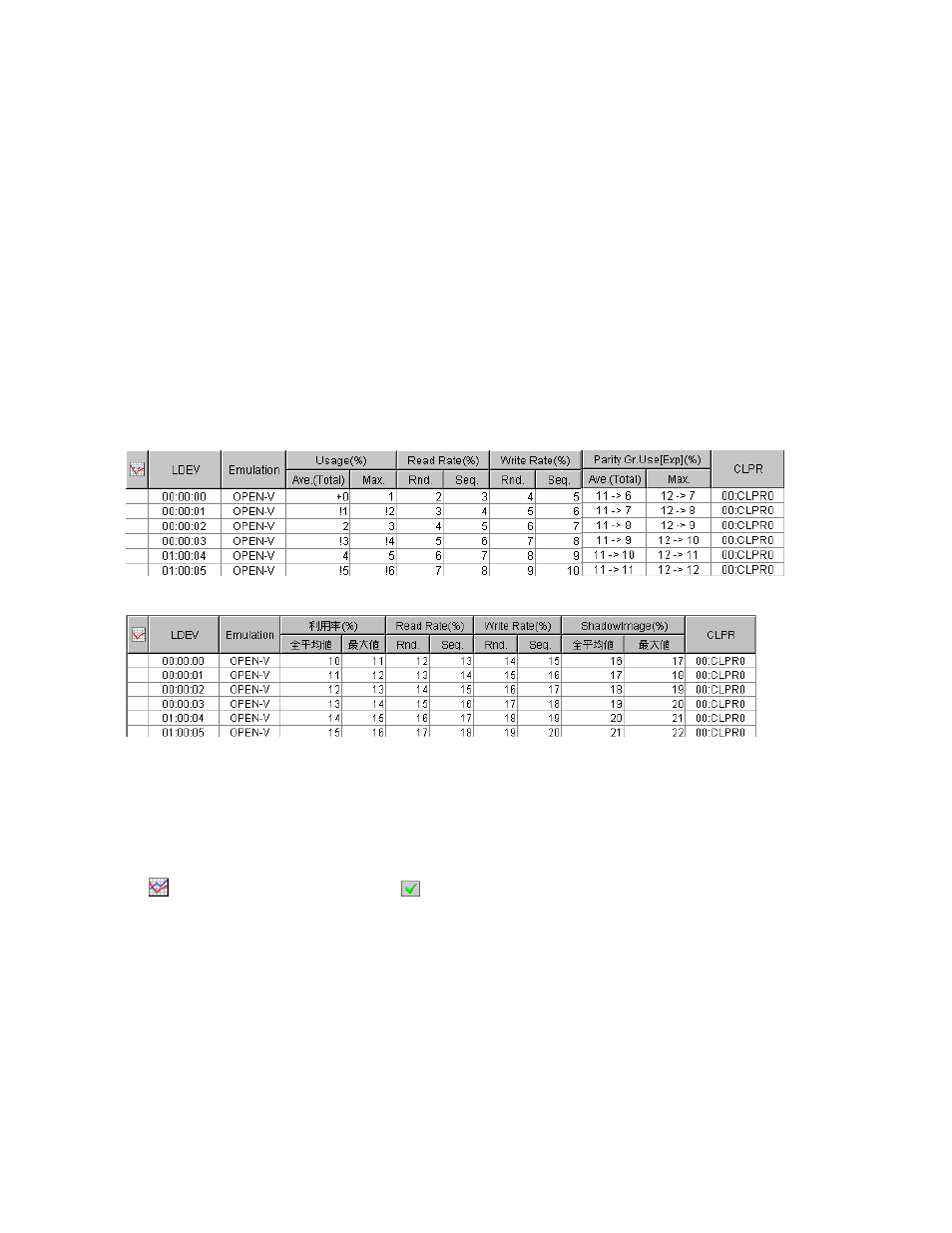
The list on the right displays usage statistics about volumes in the specified parity group
(
on page 52). The displayed statistics are the average and the maximum usage rates
for the period specified in the From and To boxes.
Notes:
• If you change the date and time in the From and To boxes and then click the Apply button,
Performance Monitor recalculates usage rates and updates information in the list. To change
the date and time in From and To boxes, use the arrow buttons and the sliders (for details,
see “
• If an exclamation mark (!) is displayed before a usage rate, the reported volume usage rate
is likely to be inaccurate, because the configuration has changed (for example, volumes have
been moved by Auto LUN or Business Copy, or formatted by Virtual LVI or Open Volume
Management).
• If a plus mark (+) is displayed before a usage rate 0, such as +0, the usage rate is not
completely 0 but less than 1.
6.
To display a graph that illustrates changes in usage rate for volumes, select the desired volumes
in the list and then click the Draw button.
Note:
The range of monitoring and the gathering interval affects the time period represented by
a graduation on the horizontal axis.
When selecting longrange for storing period of statistics:
When selecting shortrange for storing period of statistics:
Note:
It is possible that the sum of the usage rate for each volume in a parity group is not equal to the
usage rate for that parity group (see “
Viewing Usage Statistics about Parity Groups
” on page 50). This is
because the Auto LUN window rounds off fractions below the decimal point to the nearest whole number
when displaying the usage rate for each volume.
Figure 21 Examples of Volume Usage Rates Displayed
The list displays the following items:
•
: When the green checkmark icon
is displayed on the left of a volume, the graph illustrates
changes in usage rate for the volume.
•
LDEV: This column indicates volumes (LDEVs). The number on the left of the first colon from the left
is the LDKC number. The number on the left of the second colon from the left is the CU image
number. The number on the right of the second colon is the LDEV number.
•
Emulation: This column indicates device emulation types.
•
Usage:
• The
Ave. (Total) column displays the average usage rate in the specified period.
• The
Max. column displays the maximum usage rate in the specified period.
•
Read Rate:
52
Performance Monitor Operations
