Figure 46 jnl group detail pane, 46 jnl group detail pane – HP StorageWorks XP Remote Web Console Software User Manual
Page 96
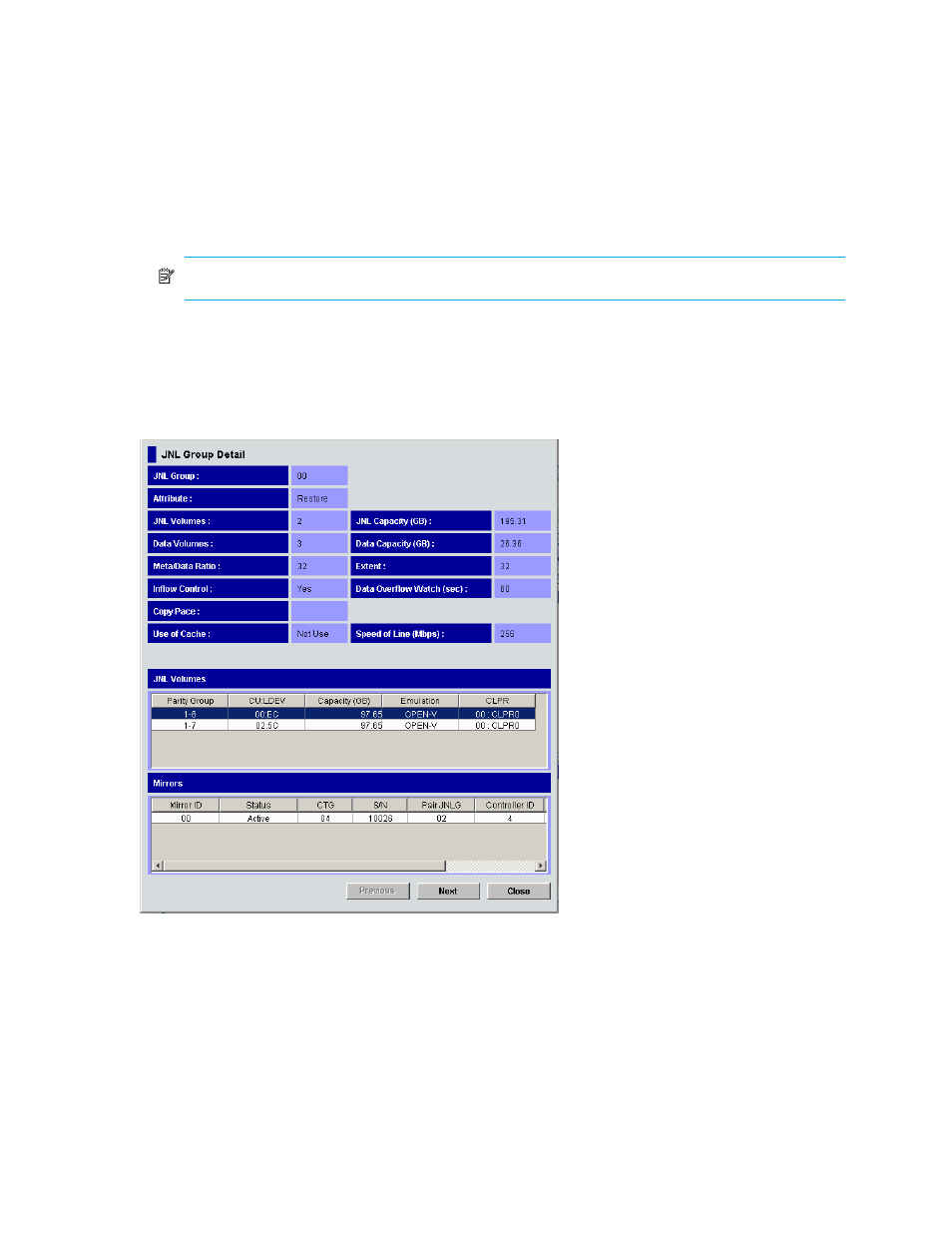
96
Continuous Access XP Journal
Displaying detailed information about journal groups
To display detailed information about journal groups in the primary disk array, log into the primary disk
array.
To display detailed information about journal groups in the secondary disk array, log into the secondary
disk array.
1.
Ensure that the Journal Operation pane is displayed (see ”
Displaying the Journal Operation pane
2.
Select a journal group in the tree.
NOTE:
You cannot select more than one journal group.
3.
Do one of the following:
• In the tree, right-click the selected journal group, and select JNL Groups and JNL Status.
• In the upper-right list, right-click the desired journal group, and select JNL Groups and JNL Status.
4.
In the JNL Group Detail pane, view detailed information about the journal group.
5.
Select Close to close the JNL Group Detail pane.
Figure 46
JNL Group Detail pane
The JNL Group Detail pane displays the following:
•
JNL Group: Journal group’s number.
•
Attribute: Journal group’s attribute.
• Initial: A journal group in initial status. Journal volumes are registered in this journal group, but no
data volumes (primary or secondary volumes) are registered in this journal group.
• Master: A master journal group. Journal groups and primary volumes are registered in this journal
group.
• Restore: A restore journal group. Journal groups and secondary volumes are registered in this
journal group.
