Figure 60 display item pane, 60 display item pane – HP StorageWorks XP Remote Web Console Software User Manual
Page 127
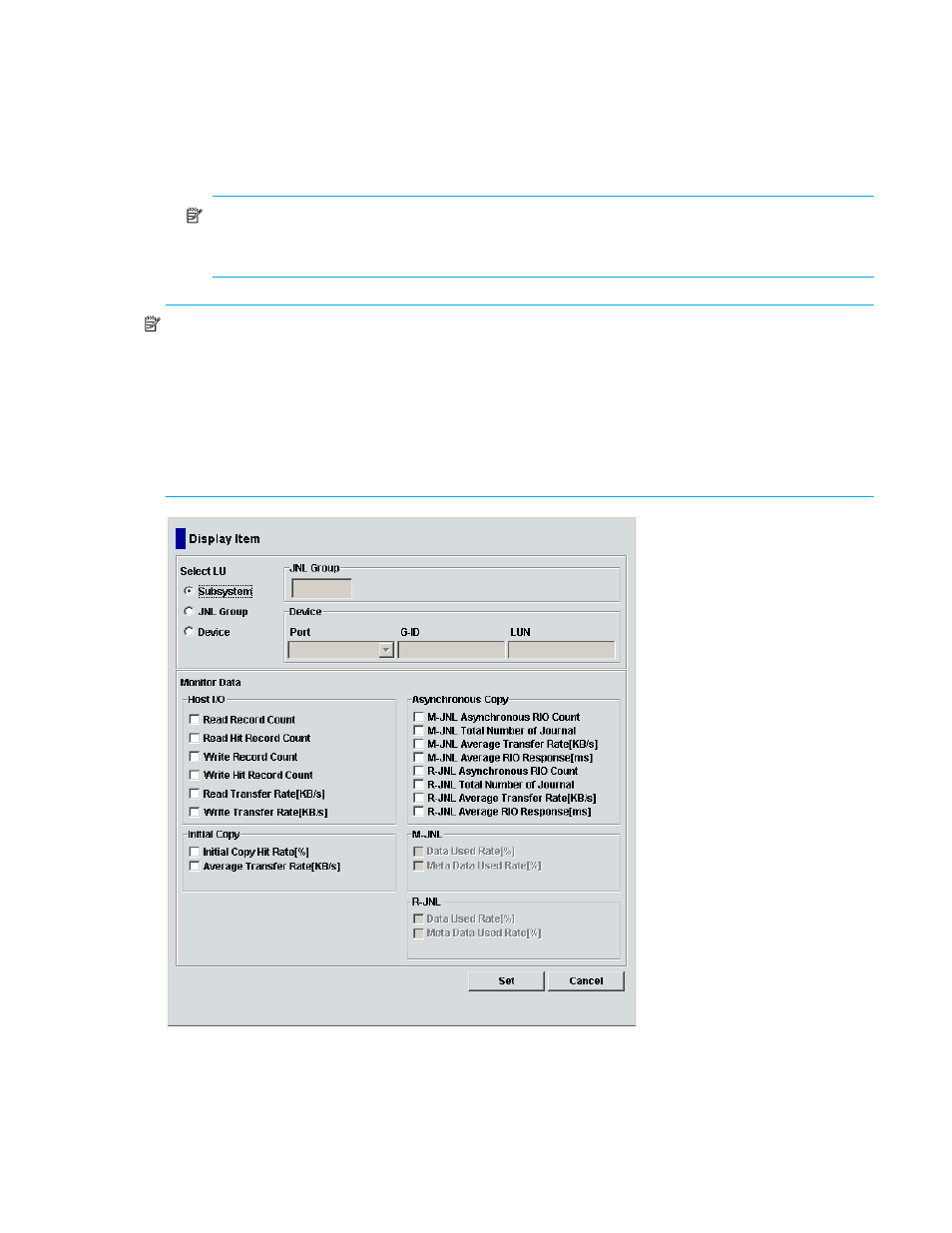
Continuous Access XP Journal user guide 127
4.
In the Monitor Data box, select the I/O statistics data you want to display on the graph. You must select
describes I/O statistics data.
5.
Click Set to close the Display Item pane. The Usage Operations pane now displays a graph showing
the selected I/O statistics data for the selected LUs.
To enlarge the displayed graph, right-click the graph, and select Large Size.
To return the graph to normal size, right-click the graph, and select Normal Size.
NOTE:
When the graph is normal size, the length of a host group name displayed in the upper
part of the graph is limited to a maximum of eight characters. To display a full host group name,
enlarge the graph.
NOTE:
To stop displaying the usage monitor graph, right-click the graph, and select Close. To stop
displaying all graphs, select Close All. The usage monitor graph closes automatically in the following
cases:
•
Select another tab.
•
Select another program product.
•
Exit Command View XP or XP Remote Web Console.
•
Stop the usage monitoring function by selecting Disable in the Monitoring Switch box, and clicking
Apply.
Figure 60
Display Item pane
