Changing options for data volume pairs, Figure 55 change pair option pane, 55 change pair option pane – HP StorageWorks XP Remote Web Console Software User Manual
Page 118
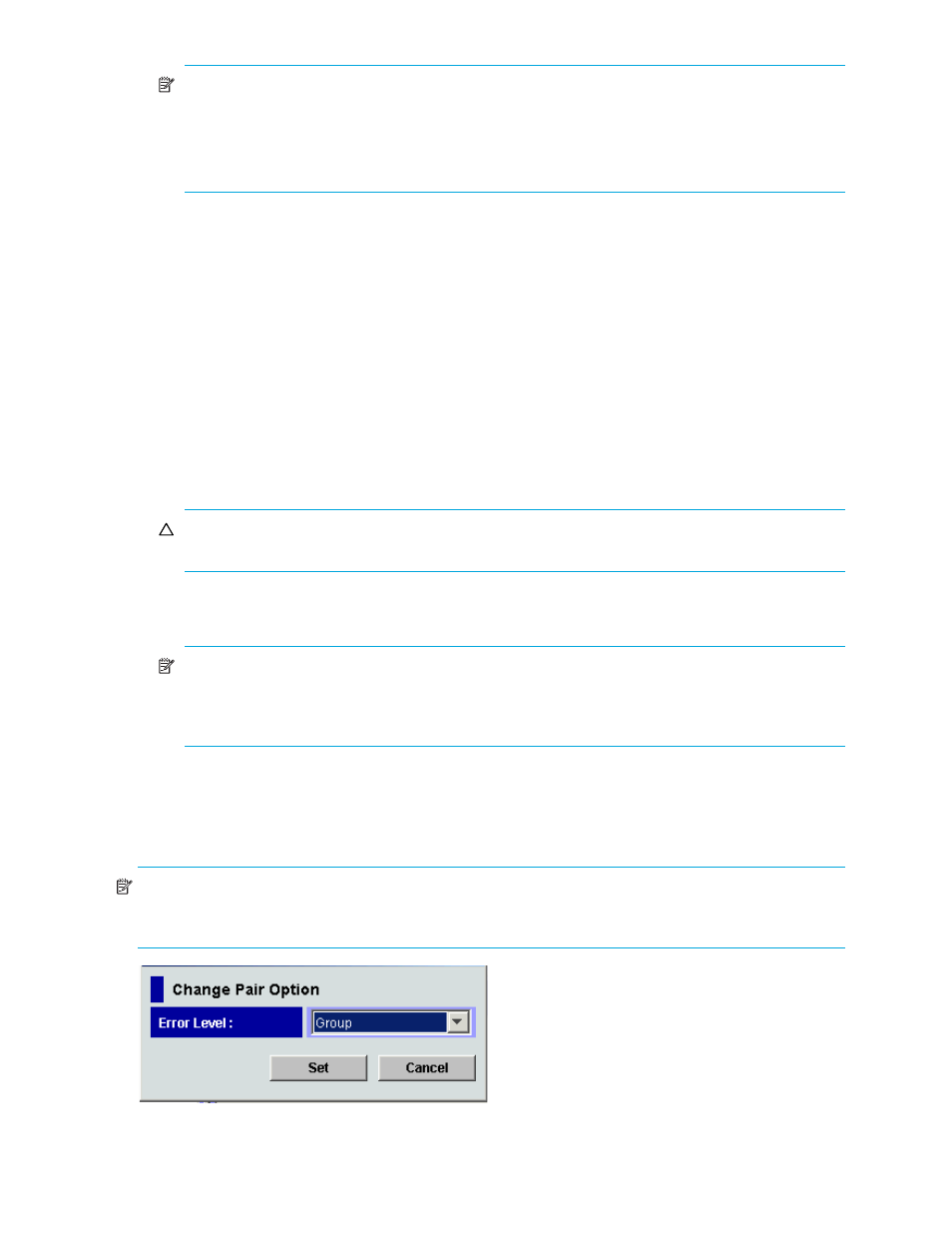
118 Continuous Access XP Journal
NOTE:
• The Display Filter settings (see ”
Filtering information in the list in the Pair Operation pane
page 109) can affect how Previous or Next is recognized.
• The list displays a maximum of 1,024 rows at once. The Previous and Next buttons on the
Pairdisplay pane can only be used for the currently displayed 1,024 rows.
•
Refresh: Updates the pair status information.
•
Close: Closes the Pairdisplay pane.
Changing options for data volume pairs
Use the Change Pair Option pane to change options for a pair of data volumes.
Only the primary disk array’s administrator can perform the following operation. The secondary disk
array’s administrator cannot perform the following operation.
1.
Ensure that Command View XP or XP Remote Web Console is in Modify mode.
For more information, see the HP StorageWorks Command View XP User Guide for XP Disk Arrays or
the HP StorageWorks XP Remote Web Console User Guide for XP12000/XP10000.
2.
Ensure that the Pair Operation pane is displayed (see ”
Displaying the Pair Operation pane
3.
In the list, select and right-click the desired pairs.
CAUTION:
You can change options only for pairs in PAIR, PSUS, or PSUE status. If you select a
pair in another status, you cannot continue with the subsequent steps.
4.
Select Change Pair Option. The Change Pair Option pane appears (
).
5.
In the Change Pair Option pane, change pair options, and click Set.
NOTE:
If you select two or more pairs in the list, the drop-down list on the pane might display
blanks for option values. If you do not want to change the current option value for each pair, ensure
that the drop-down list displays blanks. If you select a value other than blank from the drop-down
list, the selected value is set to each of the pairs.
6.
See the Preset list in the Pair Operation pane to check the settings you made.
• To modify a setting, select and right-click the setting, and select Modify.
• To cancel a setting, select and right-click the setting, and select Cancel.
7.
Click Apply to apply the changes.
NOTE:
If an error occurs, the right-most column of the Preset list displays the error code. To view detailed
information about the error, right-click the error code, and select Error Detail. An error message appears
and gives detailed information about the error.
Figure 55
Change Pair Option pane
The Change Pair Option pane displays the following items that can be configured:
