Figure 43 dkc status pane, 43 dkc status pane – HP StorageWorks XP Remote Web Console Software User Manual
Page 86
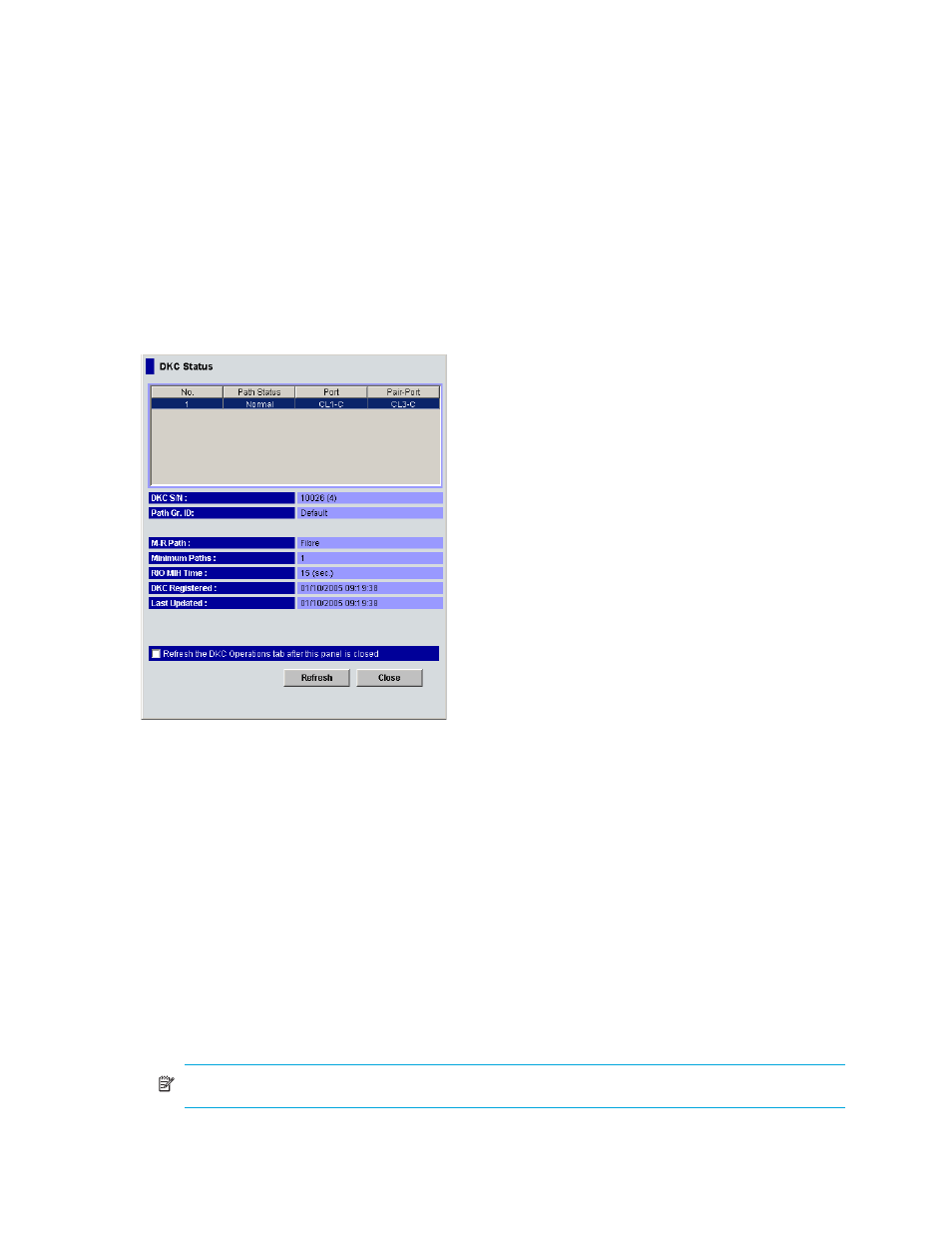
86
Continuous Access XP Journal
The primary and secondary disk array administrators can perform the following procedure:
1.
Ensure that the DKC Operation pane is displayed.
2.
In the Switch Display box, select DKC.
3.
In the upper-right list, select and right-click a remote disk array or logical path.
• To display remote disk arrays in the list, select Subsystem from the tree.
• To display logical paths between the local and remote disk arrays, select the remote disk array from
the tree.
4.
Select DKC Status. The DKC Status pane appears.
• If a remote disk array is selected in the list, the DKC status pane displays all logical paths between
the local and remote disk arrays and shows the status of each path.
• If a logical path is selected in the list, the DKC status pane displays only the status of the selected
logical path.
5.
Check the status of the logical paths, and click Close to close the DKC status pane.
Figure 43
DKC Status pane
The DKC Status pane displays the following:
•
List:
• No.: Serial numbers used for rows in the list.
• Path Status: Status of a logical path (see
• Port: Indicates a port on the local disk array.
• Pair-Port: Indicates a port on the remote disk array.
•
DKC S/N: Remote disk array’s serial number.
•
Path Gr. ID: Path group ID.
•
M-R Path: Type of channel interface between the local and remote disk arrays. This column displays
fibre.
•
Minimum Paths: Minimum possible number of paths between the local and remote disk arrays.
•
RIO MIH Time: RIO MIH timer value, which is the wait time until data transfer from the local to remote
disk array is complete.
NOTE:
RIO MIH is an acronym for remote I/O missing interrupt handler.
•
DKC Registered: Date and time when the local and remote disk arrays are associated to each other.
