When you power off network relay devices – HP StorageWorks XP Remote Web Console Software User Manual
Page 145
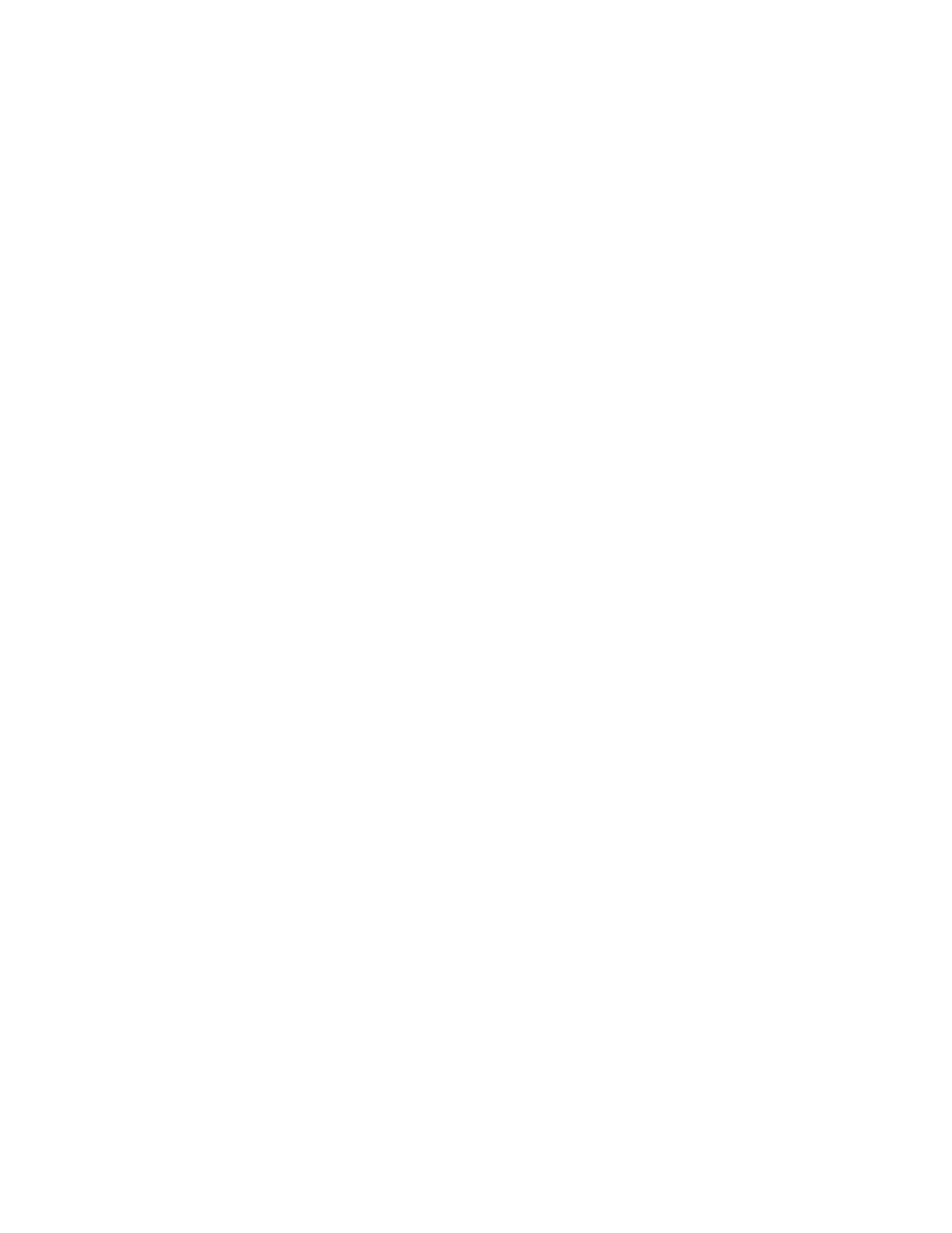
Continuous Access XP Journal user guide 145
2.
After splitting the pairs finishes, confirm that the status of all pairs is changed to PSUS at the primary
disk array.
3.
Power off the primary disk array as described in ”
When you power off primary disk arrays
page 144. Do not power on the primary disk array yet.
4.
Power off the secondary disk array as described in ”
When you power off secondary disk arrays
5.
Power on the secondary disk array.
6.
If the secondary disk array is ready to resume remote copy operations, power on the primary disk
array.
7.
If the primary disk array is ready to resume remote copy operations, resume data volume pairs that
were split at the primary disk array. Confirm that the status of data volume pairs is changed to COPY or
PAIR.
When you power off network relay devices
To power off a network relay device during remote copy operations, first ensure that all data volume pairs
or mirrors (that is, pairs of journal groups) are split and the status of all data volume pairs is PSUS.
If data volume pairs are split and the network relay device is powered off as mentioned above, use the
following procedure to resume remote copy operations:
1.
Power on the network relay device.
2.
If the network relay device is ready for remote copy operations, restore data volume pairs that were
split, and confirm that the status of data volume pairs is COPY or PAIR. This operation must be
performed at the primary site.
Pinned track recovery for Continuous Access XP Journal volumes
If a hardware failure occurs when the disk array is in operation, some data in the disk array’s cache
memory might not be written to disk drives and might remain in cache memory. Data remaining in cache
memory due to such a reason is referred to as “pinned track.”
If a pinned track occurs on a Continuous Access XP Journal primary or secondary data volume, the
primary disk array suspends the data volume pair (SIM reference code = D41x, D42x, DB1x, DB2x). Use
the following procedure to ensure full data integrity of the data volume pair while recovering the pinned
track:
1.
Connect to the primary disk array.
2.
Delete the data volume pair containing the volume with the pinned track (see ”
3.
If the volume is offline (for example, secondary data volume has pinned track), vary the volume online.
4.
Perform your usual procedure for recovering data from a pinned track. See the pinned track recovery
procedures for your operating system, or contact your HP representative for assistance in recovering the
pinned track.
5.
If the volume was previously offline (for example, secondary data volume, see
), vary the volume
offline again.
6.
Use the Paircreate command in the Pair Operation pane (see ”
Creating a pair of data volumes
” on page 112) to recover the data volume pair. Select the Entire initial copy option in the
Paircreate pane.
If a pinned track occurs on a Continuous Access XP Journal master or restore journal volume, use the
following procedure to recover the pinned track:
1.
Identify the journal group containing the journal volume where a pinned track occurs. Split the mirror
where the journal group belongs (see ”
Splitting mirrors (Pairsplit-r: suspending copy operations)
2.
Delete the journal volume containing the pinned track from the journal group (see ”
