Filtering, Information in the list in the pair operation pane – HP StorageWorks XP Remote Web Console Software User Manual
Page 109
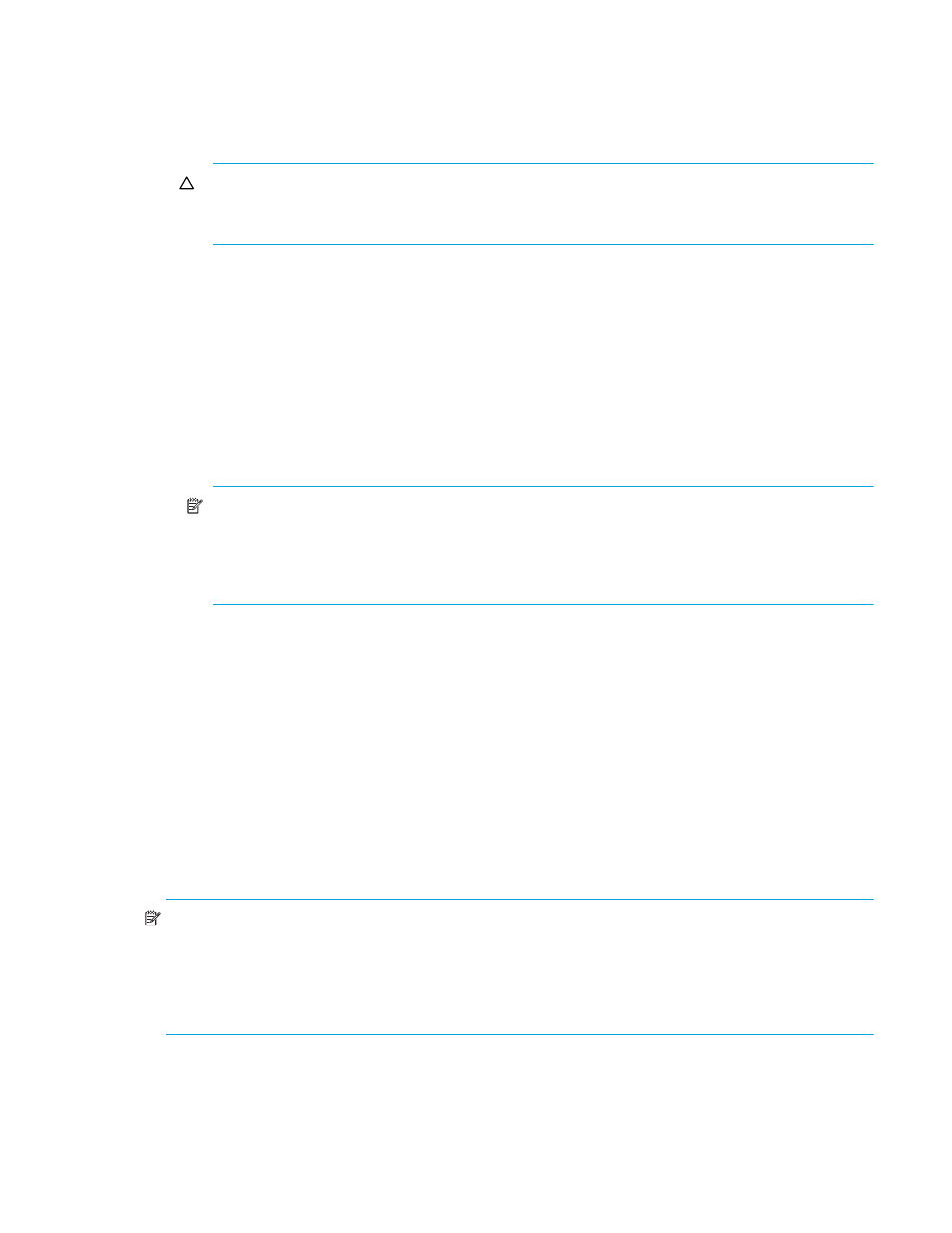
Continuous Access XP Journal user guide 109
• If the volume pair is split and, therefore, is in PSUS or PSUE status, this column usually displays
synchronization rate (that is, concordance rate) between the secondary data volume before it
was split and the secondary data volume after it was split. For example, the synchronization rate
is 100 percent if the contents of the secondary data volume is the same before and after the
volume pair was split.
CAUTION:
I
If a failure in the initial copy operation causes the volume pair to be split, this column
displays nothing. If a failure occurs in the initial copy operation, the Pairdisplay pane displays
Initial copy failed.
If the volume in the local disk array is not a primary or secondary volume, this column is blank.
•
CLPR: Number and name of the CLPR where the data volume belongs.
•
Used Volume: Size of used volumes and licensed capacity. For example, if 12.34 (15.00) (TB) is
displayed, the licensed capacity for Continuous Access XP Journal is 15.0 terabytes, and
12.34 terabytes of volumes are used.
•
Total Pairs: Current total number of data volume pairs.
•
Preset: Detailed information about operations that will occur when you click Apply.
• List: Displays changes made in the pane. When you change settings in the pane, the changes are
displayed in the Preset list before the changes are applied to disk arrays. If you are sure that
information in the Preset list is correct, click Apply to apply the settings you made.
NOTE:
When the Preset list displays changes made, you can only perform the same type of
operation you have been doing. You can only view detailed information about pairs even when the
Preset list displays changes. For example, if you are trying to delete pairs and the Preset list
displays the pairs you want to delete, you cannot perform any other operations, such as splitting or
restoring pairs.
• Operation: Operation that will occur when you click Apply.
• Paircreate: Create pairs
• Pairsplit-r: Split pairs
• Pairresync: Restore pairs
• Pairsplit -S: Delete pairs
• Blank: Nothing occurs when you click Apply.
• Preset: The number to the left of the slash (/) indicates the number of items displayed in the Preset
list. The number to the right of the slash indicates the maximum number of items that can be
displayed in the Preset list. For example, if Preset 010/1096 is displayed, you can add another
4,086 items to the Preset list.
•
Apply: Applies settings in the Preset list to the disk arrays.
•
Cancel: Cancels settings in the Preset list.
NOTE:
Information on the Pair Operation pane is updated when you do one of the following:
•
Select another tab, and reselect the Pair Operation tab.
•
Click Refresh (top right of Command View XP or XP Remote Web Console pane).
•
Click Apply.
•
Select Modify mode when you are in View mode.
Filtering information in the list in the Pair Operation pane
Use the Display Filter pane to filter information in the list in the Pair Operation pane. The list displays only
volumes that satisfy certain conditions.
1.
In the Pair Operation pane, click Display Filter.
