Creating a point-in-time copy of data volumes, Monitoring remote copy operations, Displaying the usage monitor pane – HP StorageWorks XP Remote Web Console Software User Manual
Page 124: Continuous access xp journal has not been started, Monitoring remote copy, Operations
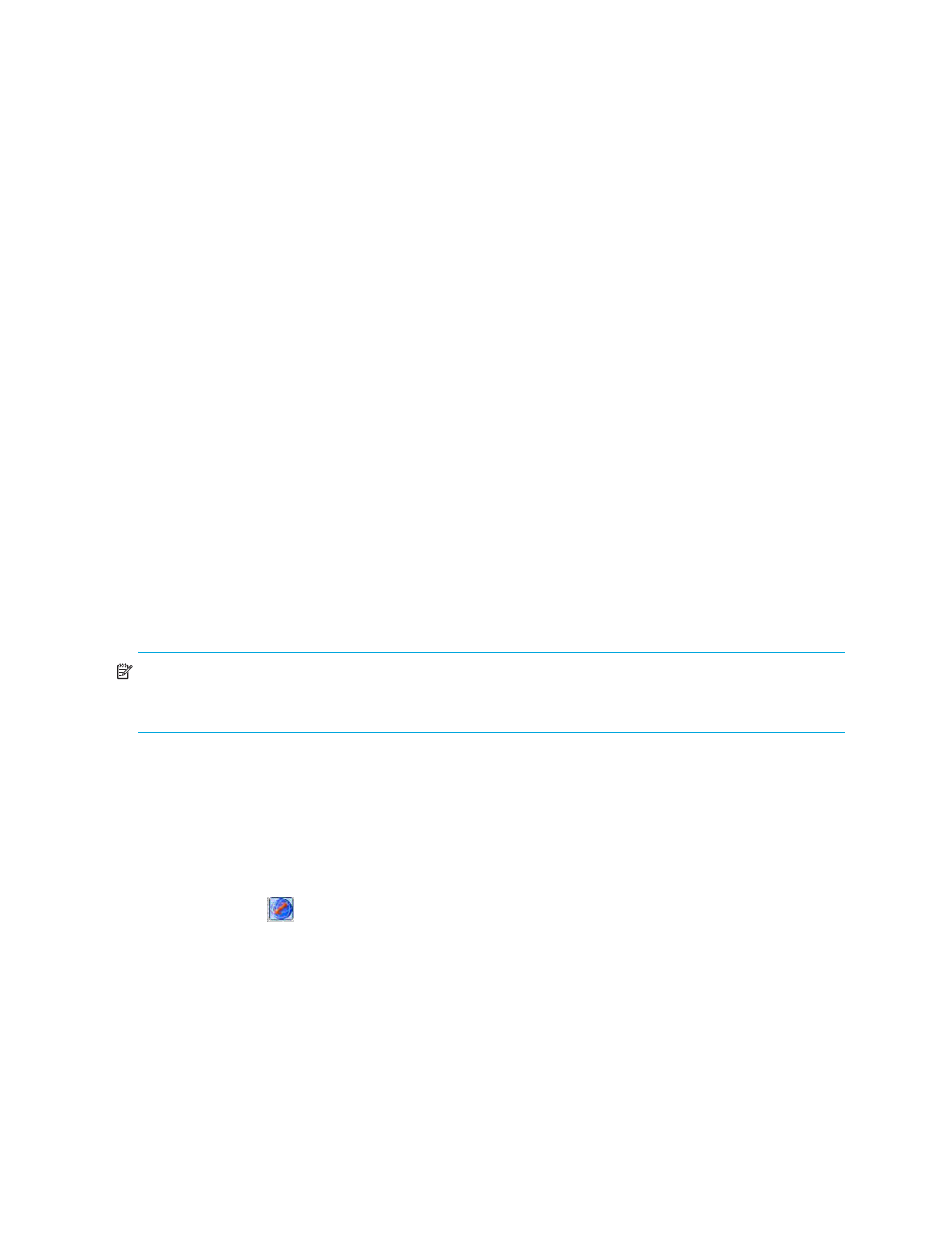
124 Continuous Access XP Journal
•
Set: Applies settings in the Preset list in the Pair Operation pane.
•
Cancel: Discards settings.
Creating a Point-in-Time copy of data volumes
Use Continuous Access XP Journal to make Point-in-Time (PiT) duplicates of groups of volumes. The term
Point-in-Time (PiT) refers the process of copying data immediately when you want to obtain it. Use
Continuous Access XP Journal to create a PiT copy of data volumes belonging to a journal group.
1.
Stop all write I/Os from hosts to primary data volumes in the journal group.
2.
After all write I/Os to primary data volume have stopped, split the mirror (that is, a pair of the master
and restore journal group (see ”
Splitting mirrors (Pairsplit-r: suspending copy operations)
page 103. On the Pairsplit-r pane, specify Group for Range, and specify Flush for Suspend Mode.
3.
When the status of all data volume pairs in the journal group is changed to PSUS, the duplicate set of
volumes is complete. If desired, restart your business application at the primary site to resume business
activities.
Monitoring remote copy operations
Use the Usage Monitor pane to perform remote copy usage monitoring operations for the connected local
disk array. The usage monitoring function collects I/O statistics for all volumes on the connected disk array.
The usage monitor operations are:
•
Displaying the Usage Monitor pane
•
Starting and stopping usage monitoring
•
Displaying the usage monitor graph
•
Saving monitoring data in text files
Displaying the Usage Monitor pane
The Usage Monitor pane displays user-selected remote copy I/O statistics and status of remote copy usage
monitoring.
NOTE:
To use the Usage Monitor pane, ensure that Command View XP or XP Remote Web Console is in
Modify mode. If Command View XP or XP Remote Web Console is in View mode, you can only view
information in this pane, and cannot make any settings in this pane.
Continuous Access XP Journal has not been started
1.
Use your Web browser to display the storage device list. In the storage device list, select the disk array
to log into. Enter a user name and the password, and click OK. The Command View XP or XP Remote
Web Console main pane appears. For more information, see the HP StorageWorks Command View XP
User Guide for XP Disk Arrays or the HP StorageWorks XP Remote Web Console User Guide for
XP12000/XP10000.
2.
On the Command View XP or XP Remote Web Console main pane, click the Continuous Access XP
Journal button (
). Continuous Access XP Journal starts.
3.
Select the Usage Monitor tab. The Usage Monitor pane appears.
