Creating a pair of data volumes (paircreate) – HP StorageWorks XP Remote Web Console Software User Manual
Page 112
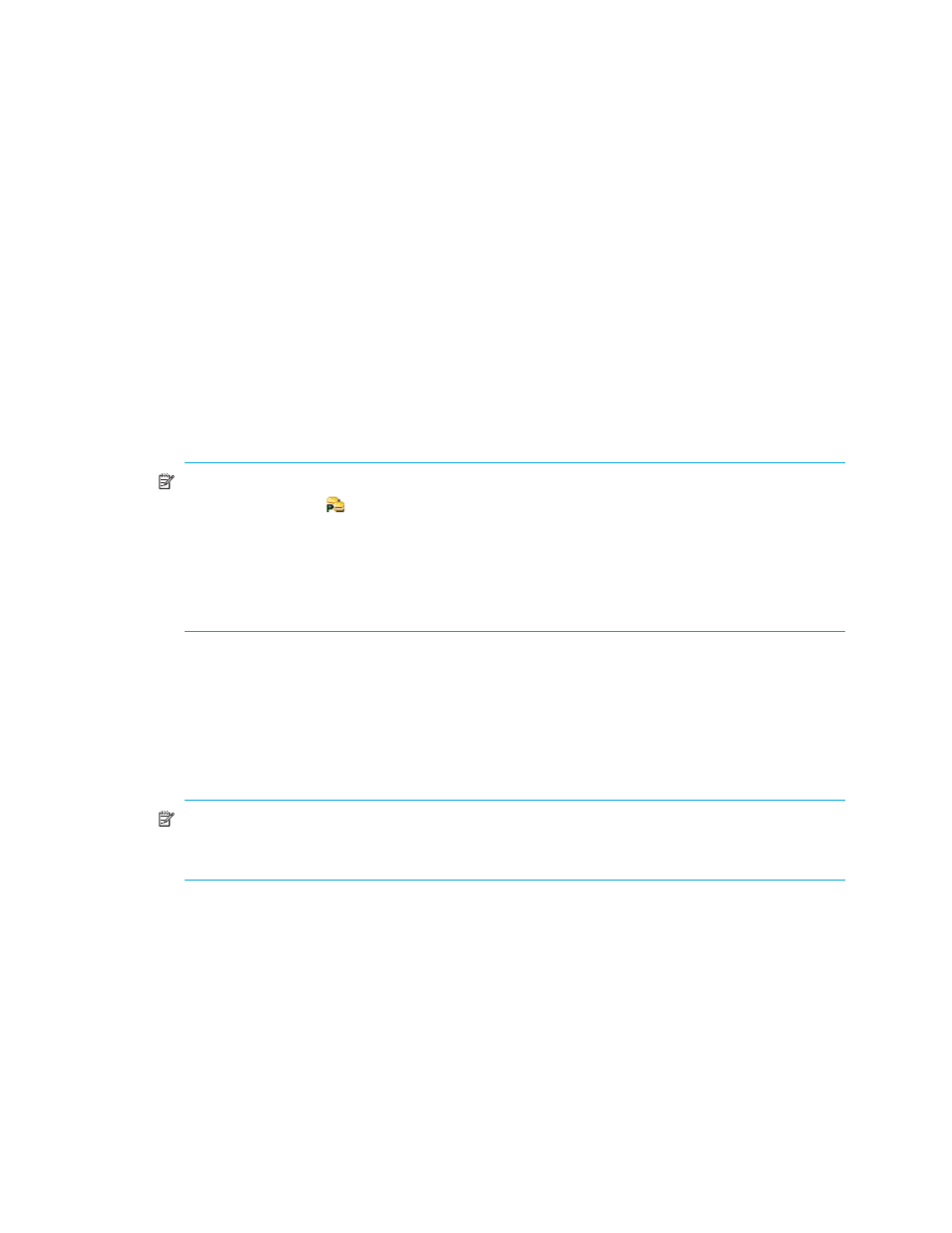
112 Continuous Access XP Journal
Creating a pair of data volumes (Paircreate)
Using the Paircreate pane, the administrator of the primary disk array must create pairs of a primary and
secondary volume. When creating a pair, the administrator can specify options for initial copy activities.
Before creating one or more pairs, the administrator must make sure that:
•
Volumes to be used as secondary volumes are offline to all hosts.
•
Ports have already been configured (see ”
•
Primary disk array is associated with the secondary disk array (see ”
Associating primary and remote
disk arrays and configuring logical paths (Add DKC)
After all these points are confirmed, the administrator of the primary disk array can use the following
procedure to create a pair of a primary and secondary volume. The administrator of the secondary disk
array cannot perform this operation.
1.
Ensure that the Command View XP or XP Remote Web Console main pane is in Modify mode. For
more information, see the HP StorageWorks Command View XP User Guide for XP Disk Arrays or the
HP StorageWorks XP Remote Web Console User Guide for XP12000/XP10000.
2.
Ensure that the Pair Operation pane is displayed.
3.
In the tree, select a port or host group.
4.
In the list, select and right-click the volume you want to use as a primary volume.
NOTE:
• Volumes with the
icon are already used as primary volumes.
• You can select and right-click more than one volume to create more than one pair at one time.
You must choose all the secondary volumes from the same secondary disk array.
• When selecting more than one volume, select volumes belonging to the same CLPR. To select
volumes when the Preset list already contains a volume, select the CLPR where the volume
belongs and select volumes belonging to that CLPR.
5.
Select Paircreate. The Paircreate pane appears.
6.
In the DKC box, specify the secondary disk array.
7.
In the S-VOL box, specify the secondary data volume.
• Use the left-most drop-down list to specify a port.
• Use the drop-down list in the middle to specify a host group.
• Use the right-most drop-down list to specify a LUN.
NOTE:
If more than one primary data volume is specified in the list, you can specify secondary
data volumes in three ways. For more information, see the explanation for the Select Other S-VOL(s)
option on page 114.
8.
Use the Mirror drop-down lists to specify the following items sequentially:
• Master journal group
• Mirror ID
• Restore journal group
9.
In the CTG box, specify a consistency group number.
10.
Do one of the following to make settings on the initial copy operation:
• To start the initial copy operation immediately after the pair is created, select Entire.
• To not start the initial copy operation immediately after the pair is created, select None.
11.
Use Error Level to specify the range used for splitting a pair when a failure occurs.
12.
Click Set to close the Paircreate pane.
13.
In the Preset list in the Pair Operation pane, check the settings you made.
