Deleting journal volumes from journal groups, Deleting journal volumes from journal, Groups – HP StorageWorks XP Remote Web Console Software User Manual
Page 95
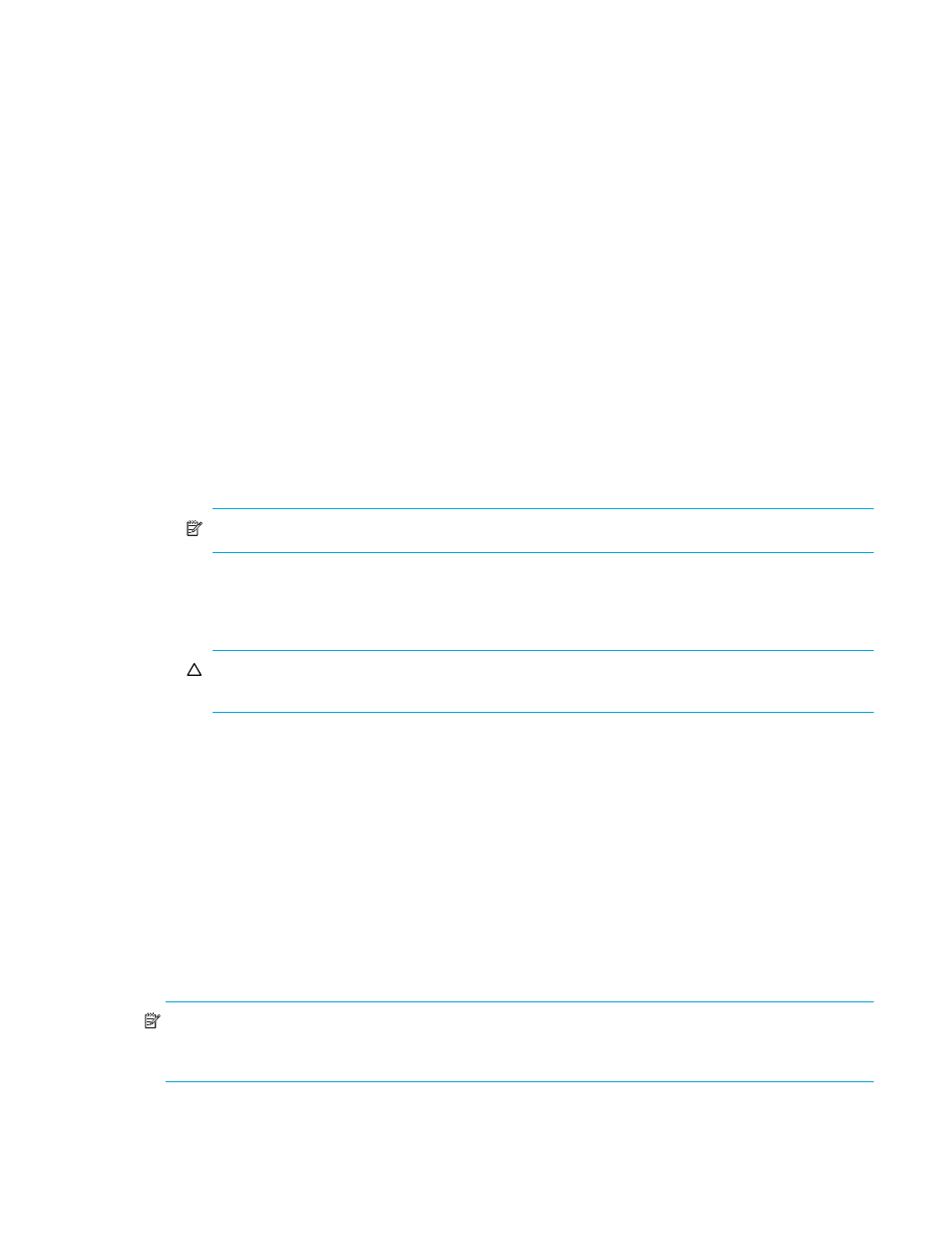
Continuous Access XP Journal user guide
95
• CU: Displays volumes belonging to a CU. If selected, select a CU from the drop-down list to the
right.
•
JNL Group: Journal group’s number.
•
Current: Number and capacity of journal volumes that currently exist in the journal group.
•
Total: Estimates the number and capacity of journal volumes after addition or deletion, and displays the
estimated number and capacity.
•
Set: Applies settings in the pane to the Journal Operation pane.
•
Cancel: Cancels settings.
Deleting journal volumes from journal groups
To delete journal volumes from the primary disk array, log into the primary disk array.
To delete journal volumes from the secondary disk array, log into the secondary disk array.
If you are logged onto an XP10000, you can perform this operation only on journal groups that have a
number below 10.
1.
Ensure that the Command View XP or XP Remote Web Console main pane is in Modify mode. For
more information, see the HP StorageWorks Command View XP User Guide for XP Disk Arrays or the
HP StorageWorks XP Remote Web Console User Guide for XP12000/XP10000.
2.
Ensure that the Journal Operation pane is displayed (see ”
Displaying the Journal Operation pane
3.
Select a journal group from below Registered in the tree.
NOTE:
You cannot select more than one journal group.
4.
Do one of the following:
• In the tree, right-click the selected journal group, and select JNL Volumes.
• In the upper-right list, select and right-click the desired journal group, and select JNL Volumes.
CAUTION:
You can delete volumes only when the journal group’s attribute is Initial or the journal
group’s status is Stop.
5.
In the JNL Volumes list of the Edit JNL Volumes pane, select the volumes you want to delete. In the JNL
Volumes list, one row represents one volume.
6.
Click Delete. The volumes you want to delete are displayed in blue italics. The Operation column of the
list displays Delete.
7.
Click Set to close the Edit JNL Volumes pane.
8.
In the Preset list, check the volumes you want to delete.
• To add volumes to delete, select and right-click a volume in the Preset list, and select Modify. A
pane appears where you can specify volumes to delete.
• To cancel deleting a volume, select and right-click the volume, and select Cancel.
• If necessary, repeat
to specify volumes that should be deleted from other
journal groups.
9.
Click Apply to delete journal volumes.
NOTE:
If an error occurs, the right-most column of the Preset list displays the error code. To view detailed
information about the error, right-click the error code, and select Error Detail. An error message appears
providing detailed information about the error.
