Figure 62 optional operation pane, Optional operation pane components, Changing disk array options – HP StorageWorks XP Remote Web Console Software User Manual
Page 133: 62 optional operation pane
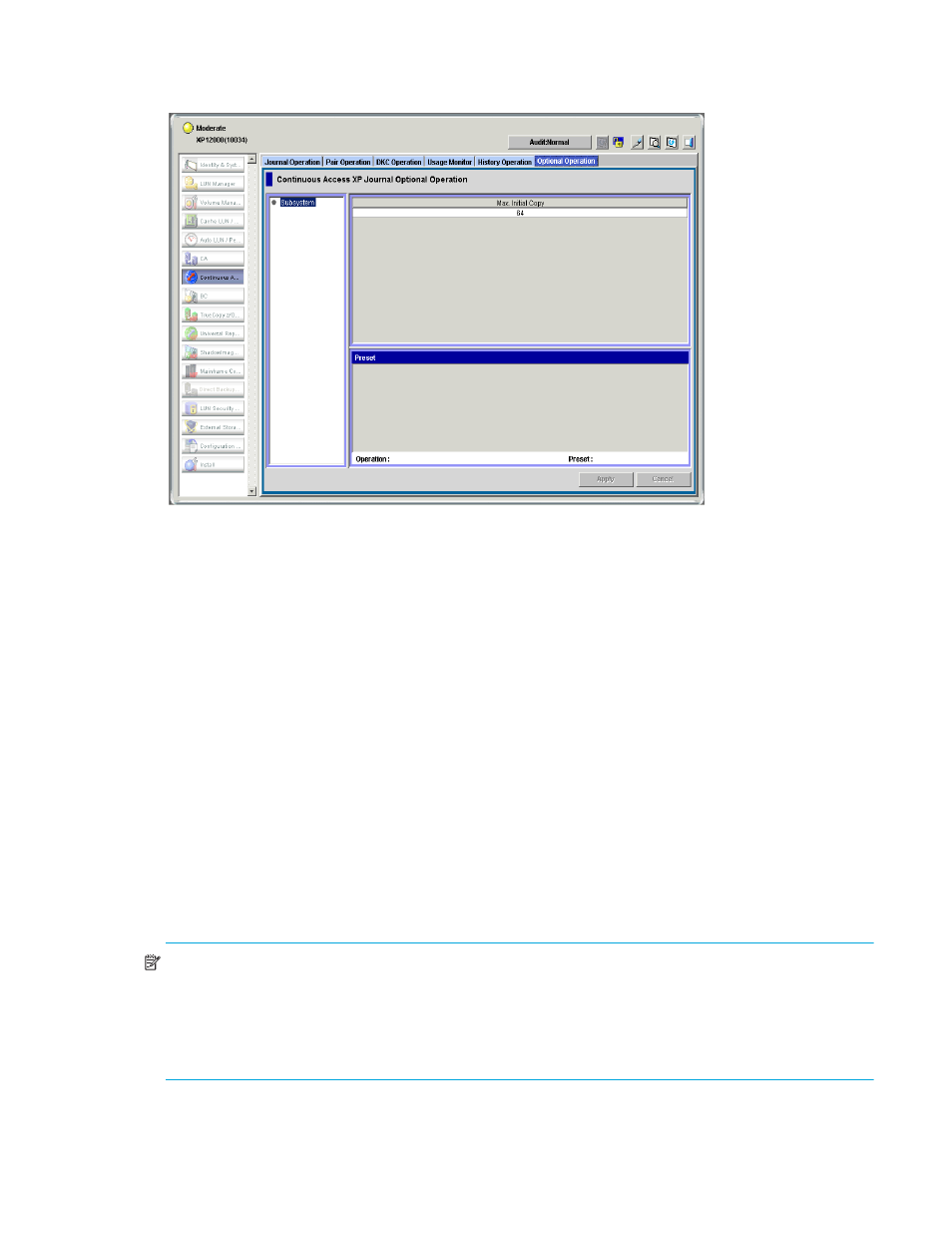
Continuous Access XP Journal user guide 133
Continuous Access XP Journal has already been started
1.
Select the Optional Operation tab. The Optional Operation pane appears.
Figure 62
Optional Operation pane
•
Tree: Select disk array.
•
List: disk array option settings (see ”
Optional Operation pane components
•
Tree: Select Subsystem or CLPR.
•
List: Displays one of the following:
• Disk array option settings (see ”
• CLPR option settings.
•
Preset: When you change settings in the Optional Operation pane, the Preset list displays the
changes.Changes are not applied to the disk array until you click Apply.
•
Operation: Operation that occurs when you click Apply.
• Change system option: Changes disk array option.
• Blank: Nothing occurs when you click Apply.
•
Preset: The number to the left of the slash (/) indicates the number of items displayed in the Preset list.
The number to the right of the slash indicates the maximum number of items that can be displayed in
the Preset list.
•
Apply: Applies settings in the Preset list to the disk array.
•
Cancel: Cancels settings in the Preset list.
NOTE:
Information on the Optional Operation pane is updated when you do one of the following:
•
Select another tab, and reselect the Optional Operation tab.
•
Click Refresh.
•
Click Apply.
•
Select Modify mode when you are in View mode.
Changing disk array options
Use the Optional Operations pane to change disk array option settings
