Changing servers to be vms (manually), Change servers to be vms – HP Matrix Operating Environment Software User Manual
Page 96
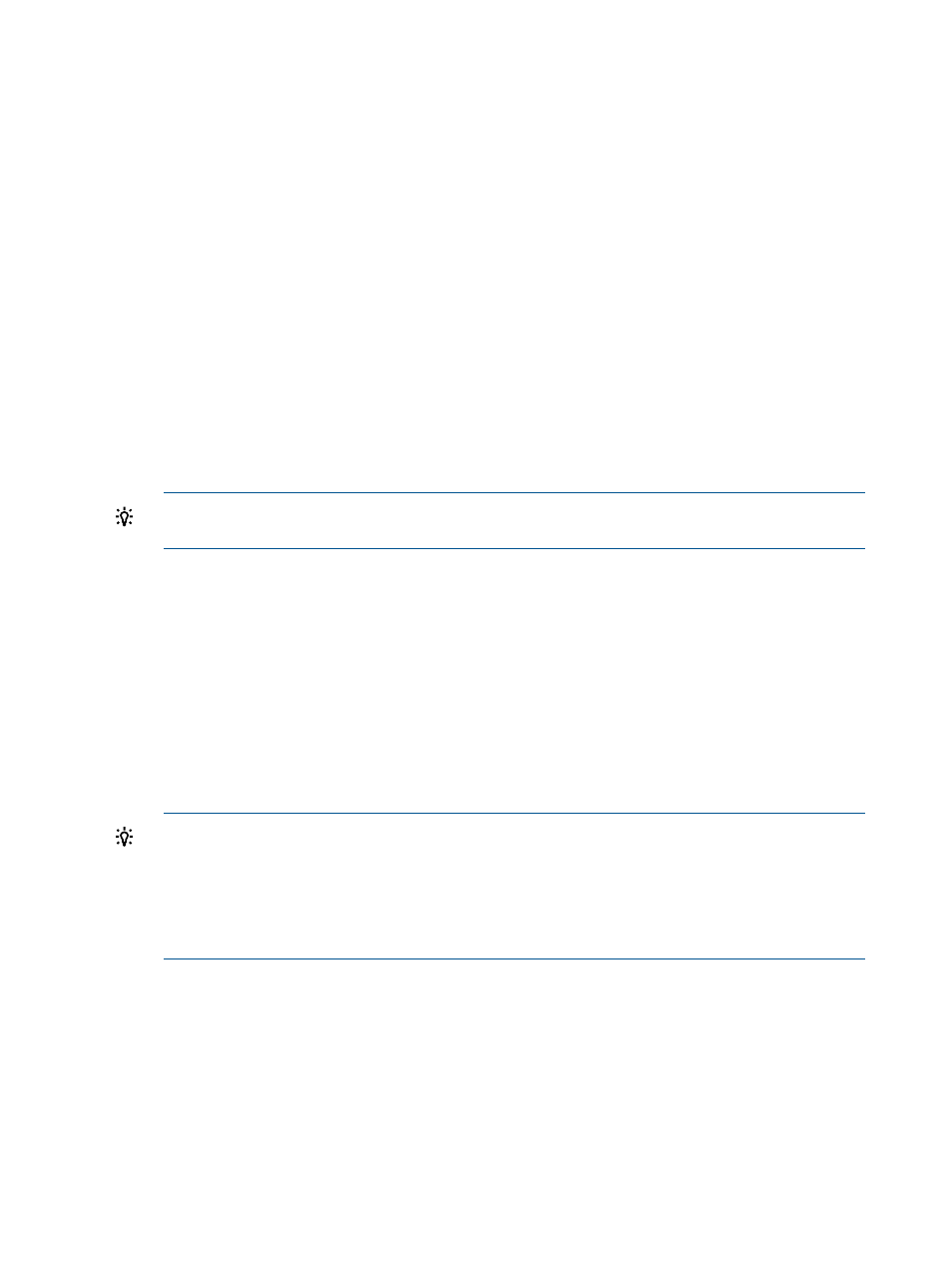
Changing servers to be VMs (manually)
This option provides a quick way to change a physical server into a virtual machine so that you
can later simulate the movement of virtual machines among VM hosts.
Prerequisites
•
You must select one or more systems on the Systems tab to enable this menu option.
•
At least one selected system must be a VM host.
Change servers to be VMs
For specific descriptions of each field on this screen, click the help topic link on the software screen
for this task.
1.
From the System tab of the scenario editor, select one or more servers.
2.
Select What-If Action
→Change Servers to be VMs from the menu bar.
The Edit Scenario: Change Servers to be VMs screen displays.
3.
Change the Meter Style, if desired.
4.
Change the Data Range if a different size of data collection is desired, and click OK to refresh
the table display.
TIP:
A longer data collection period provides a better picture of activity on the system over
time than shorter periods do.
5.
Change the Meters Represent setting if a different calculation is desired .
6.
Examine the table titled Systems to be modified:.
If you want to modify the CPU utilization to account for any change in virtualization overhead,
you can enter a percentage under CPU virtualization overhead %. The default is 0% to represent
no change. On entering a new value for CPU virtualization overhead, you must click Refresh
to update the table titled To: (Selected VM Host) with the new values.
7.
Optional. Change the headroom calculation. You must click Refresh to update the server
destination table with the new values.
8.
Within the table titled To: (Selected VM Host), select a destination VM host for the previously
selected systems.
Server presentation:
The table entries are ordered by headroom fitness as determined by Capacity Advisor, and
Capacity Advisor selects the top selection by default. Examine the headroom rating and the
utilization meters for each prospective host to determine which host best fits your goals for
headroom fitness and optimal utilization. (See
for a discussion of this
concept.)
96
Procedures
