Parking a workload, Deleting a workload, Parking a workload deleting a workload – HP Matrix Operating Environment Software User Manual
Page 104
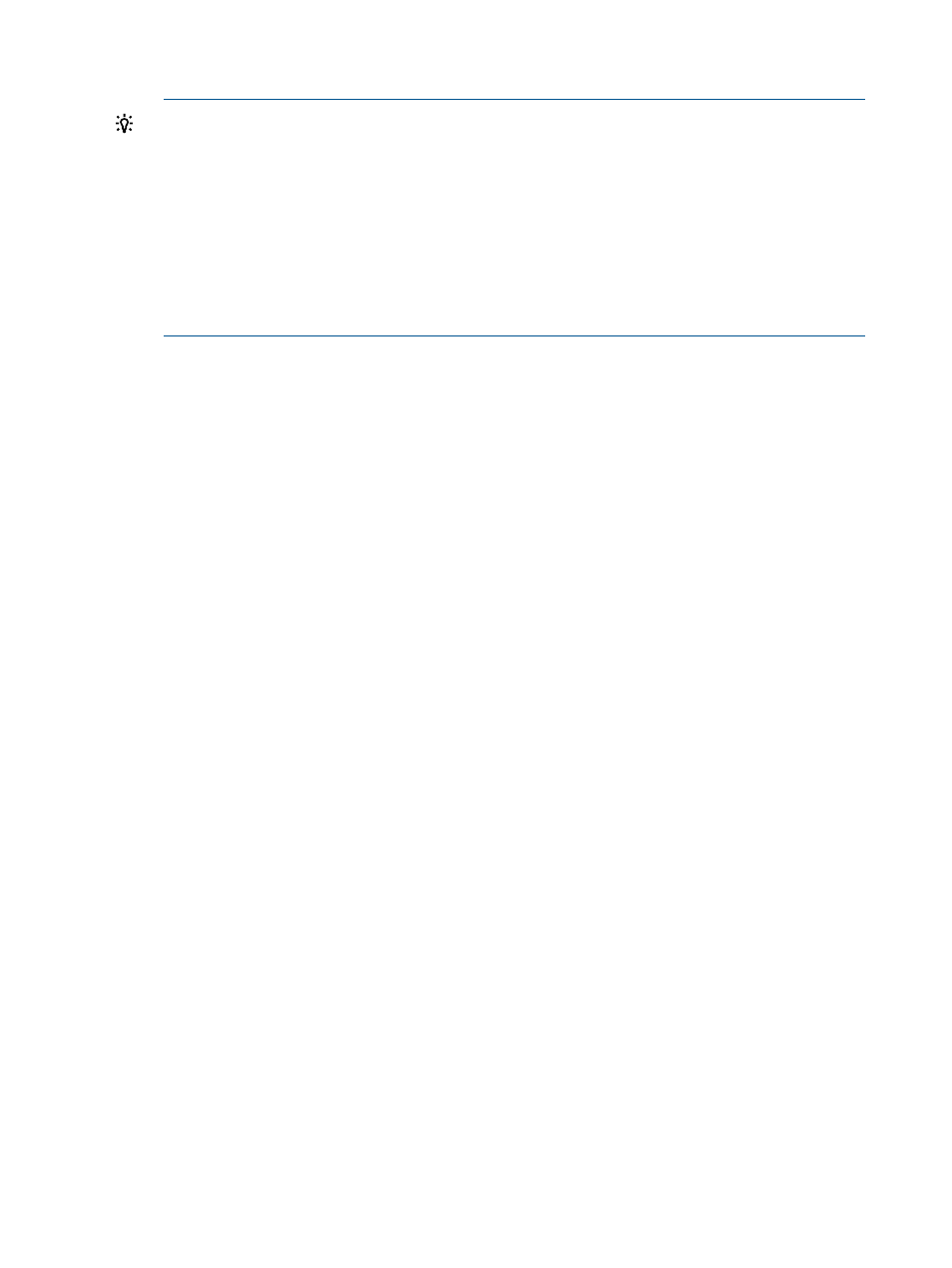
12. Click OK to accept these changes.
Unknowingly accepting unseen values:
This can happen if you modify the memory platform multiplier after selecting the destination
server, but then click OK without refreshing the destination table with the new values. The
resulting change to the utilization values shown in the Workload tab view will differ from those
seen in the previously shown destination table because the Workload tab will reflect the
modified values.
When modifying the memory platform multiplier, remember to click Refresh, and check the
updated values shown in the utilization meters in the destination table. Once you have refreshed
this table, select a server based on the new values. If you want the same server that you
selected before changing the values, you must re-select that server to enable the OK button.
The Workload tab of the Edit Scenario screen opens showing the new workload relationships.
Parking a workload
When constructing a scenario, it can be desirable to temporarily remove the effects of workloads
to reflect potential changes, without permanently removing the workloads. This is referred to as
“parking” the workloads.
1.
If you are not on the Workload tab, click the Workload tab.
2.
Click the check boxes preceding the names of the workloads you wish to park.
Check marks will appear in the check boxes and the rows containing the workloads will be
highlighted, to indicate selection.
3.
Select What-If Action
→Park Workloads... from the menu bar.
The Edit Scenario - Park Workloads screen will be displayed.
4.
Confirm that the workloads listed under Workload Name hosted on the systems listed under
Contained In are the workloads you wish to park.
5.
Click the OK button.
The Workload tab of the Capacity Advisor - Edit Scenario screen will open.
Deleting a workload
When working with a scenario, it is sometimes desirable to remove workloads to reflect potential
changes.
1.
If you are not on the Workload tab, click the Workload tab.
2.
Click the check boxes preceding the names of the workloads you wish to remove.
Check marks will appear in the check boxes and the rows containing the workloads will be
highlighted to indicate selection.
3.
Select What-If Action
→Delete Workloads... from the menu bar.
The Edit Scenario - Delete Workloads screen will be displayed.
4.
Confirm that the workloads listed under Workload Name hosted on the systems listed under
Contained In are the workloads you wish to delete.
5.
Click the OK button.
The Workload tab of the Capacity Advisor - Edit Scenario screen will open.
104 Procedures
