Solving utilization data collection problems, Stopped or restarted on the cms – HP Matrix Operating Environment Software User Manual
Page 61
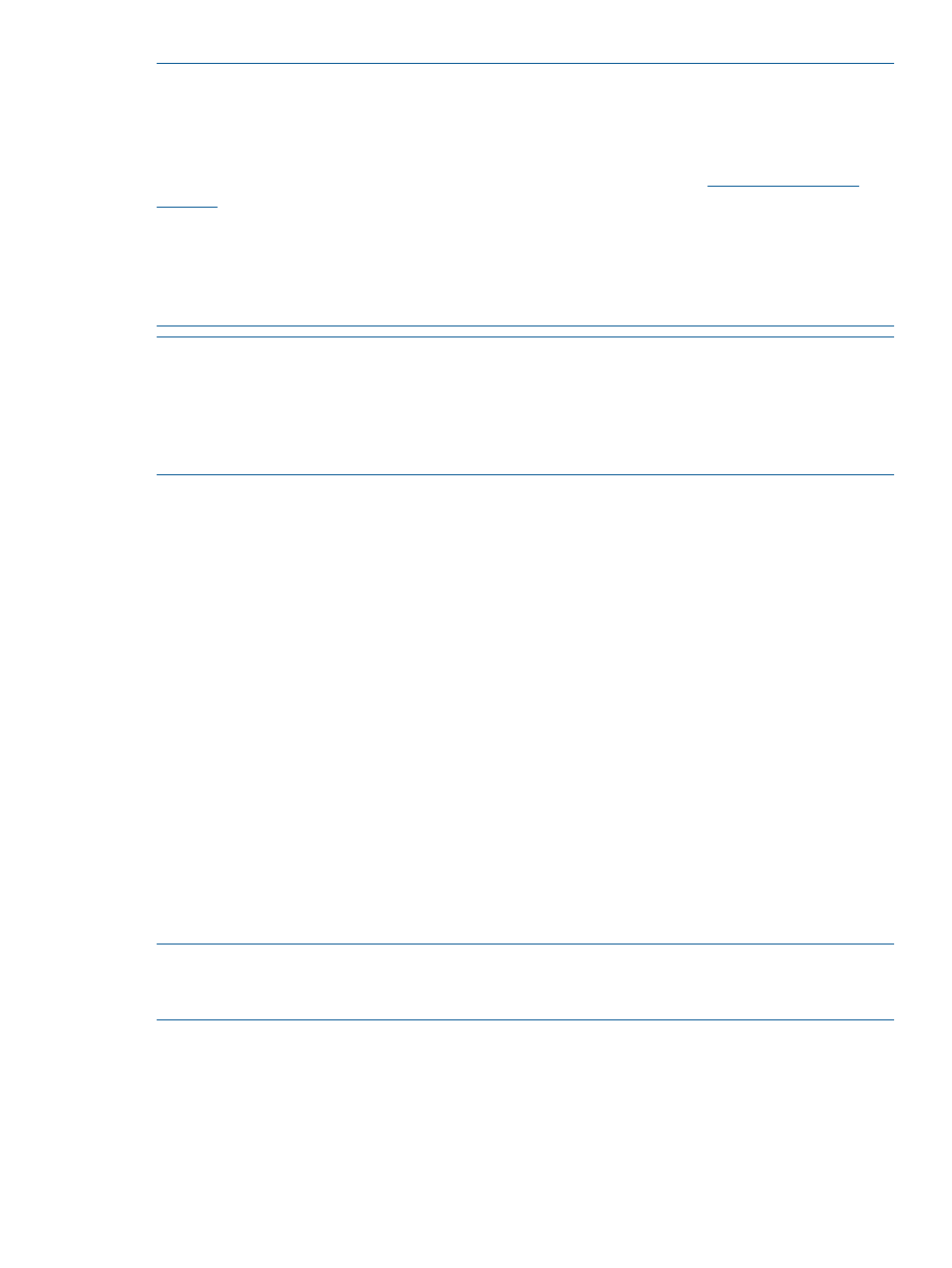
NOTE:
Licensing and data collection
Typically, servers from which data are collected are licensed for Capacity Advisor and Matrix OE.
However, it is possible that not all servers in a data center or network are licensed to run Matrix
OE. One way to gather data from these servers for use in scenarios is to
install the Utilization
Provider
and license each server with the Capacity Advisor Consolidation software. You can also
license each server where which you intend to use agentless data collection.
For general information about licensing systems, see the HP Matrix Operating Environment Getting
Started Guide . For discussion of using the Capacity Advisor Consolidation software to collect
data for a systems consolidation effort, see
“Data collection and the HP Capacity Advisor
Consolidation software” (page 63)
NOTE:
Performance for a virtual machine is usually calculated using the performance index calculated for
its VM host. However, when a virtual machine is moved from one VM host to multiple other VM
hosts within a short period of time (between one data transfer and the next), as might occur when
simulating virtual machines within a cluster, performance is calculated using the ratio of the clock
speeds multiplied by the performance index of the current VM host.
About the HP Capacity Advisor Data Collection Service
This service starts automatically on installation and configuration of the Matrix Operating
Environment on CMS and managed nodes. Its purpose is to pick up data from various collectors
and make it available to the Profile Viewer and the Scenario Editor for display or manipulation.
When troubleshooting data collection problems, it sometimes can be necessary to stop and restart
this service.
Procedure 2 Windows CMS: Stopping the HP Capacity Advisor Data Collection Service
1.
Select Start
→Administrative Tools→Services.
2.
In the Name column, look for “HP Capacity Advisor Data Service”. Right-click on this name
and select Stop from the menu.
Procedure 3 Windows CMS: Starting the HP Capacity Advisor Data Collection Service
1.
Select Start
→Administrative Tools→Services.
2.
In the Name column, look for “HP Capacity Advisor Data Service”. Right-click on this name
and select Start from the menu.
Procedure 4 HP-UX CMS: Stopping the HP Capacity Advisor Data Collection Service
•
From the command line as root, run /sbin/init.d/hp_cpdata_service stop
Procedure 5 HP-UX CMS: Starting the HP Capacity Advisor Data Collection Service
•
From the command line as root, run /sbin/init.d/hp_cpdata_service start
NOTE:
The Options
→Data Collection menu option (on the top menu bar) allows you to configure
data collection for server inventory only. See
“Solving utilization data collection problems” (page 61)
when you suspect resource utilization data is missing or utilization data collection is not working.
Solving utilization data collection problems
Matrix Operating Environment provides a default Events collection called “Utilization Data Collection
Events”. The default view shows you all events — both cleared and uncleared.
Gathering data for Capacity Advisor
61
