Editing network and disk i/o capacity, Getting there, Setting the upper bound values – HP Matrix Operating Environment Software User Manual
Page 100: Working with workloads, Introduction, Creating a workload, Getting there setting the upper bound values, Introduction creating a workload
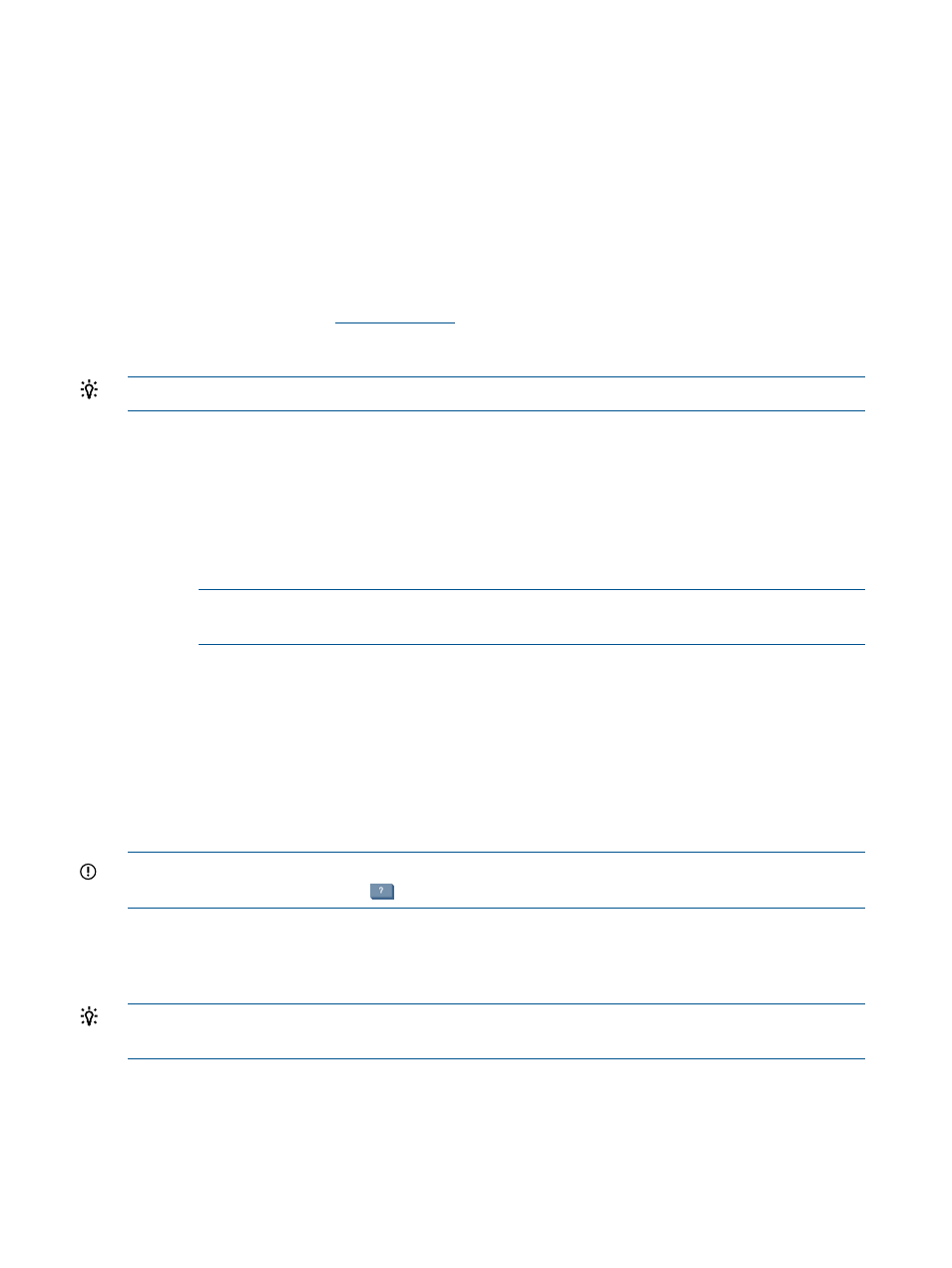
Editing network and disk I/O capacity
Use the Edit Network and Disk I/O Capacity page to set the upper bound value of network and
disk I/O capacity for the selected set of systems. Setting this upper bound creates the maximum
capacity value for such items as the network and disk I/O utilization graphs shown for the systems,
the graphs and values shown in a profile viewer, and the HP Smart Solver calculations. Further,
when using Capacity Advisor, the currently set upper bound values here are propagated as the
upper bound values for the systems when a scenario containing the systems are created.
Getting there
1.
From the Visualization view, select a compartment or sub-compartment for a system for which
you want to edit its network I/O and disk I/O capacity.
2.
From the Visualization
Configure menu
, select Edit Network and Disk I/O Capacity....
The Edit Network and Disk I/O Capacity screen displays.
TIP:
This feature can also be accessed from profile viewers opened from the Visualization view.
Setting the upper bound values
1.
Select to use the maximum observed network and disk I/O readings
Or
Manually specify the network and disk I/O capacity values
a.
Enter a value for network I/O in Mb/s.
b.
Enter a value for disk I/O in MB/s.
NOTE:
If desired, you can set the manual maximum value to be greater than the observed
maximum.
The designated values are used to populate the Selected Systems table and are applied
elsewhere by Capacity Advisor.
2.
Select Apply or OK to apply and preserve your changes, respectively.
Working with workloads
Introduction
Workloads represent applications running on systems.
IMPORTANT:
For specific descriptions of each field or summary table on the user interface
screens, click the help topic link
on the software screen for the task.
All of the procedures described in this section can be accessed from the Workload tab menus in
the scenario editor. From the Planning tab, click the scenario that you want to modify to open the
editor.
TIP:
For lists of all menu options for Capacity Advisor features, see “Menus & tabs” in Capacity
Advisor Help.
Creating a workload
When you are modeling future configurations, you can create new workloads to represent
applications that will be added. The workload can be based on either a static baseline or profile
data from an existing workload.
100 Procedures
