Accessing the forecast model for a scenario – HP Matrix Operating Environment Software User Manual
Page 84
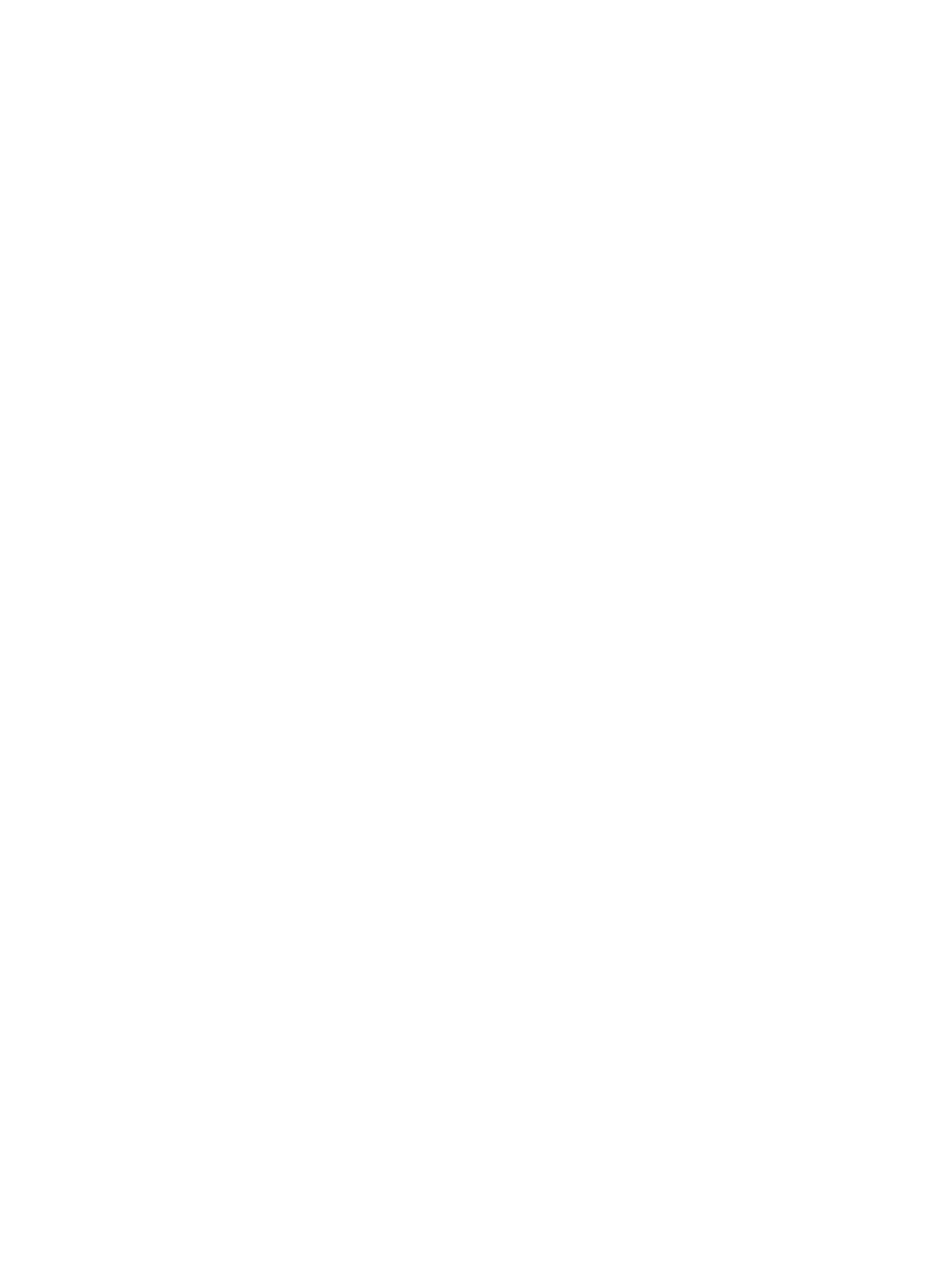
1.
If you are not on the Visualization screen, from the top menu, select Tools
→HP Matrix OE
visualization....
The Visualization tab screen is displayed.
2.
To define the forecast model for a system, start on the Visualization tab.
•
•
To define the forecast model for a workload, click the Workload tab.
The Workload tab opens, displaying the licensed workloads.
3.
Open a profile viewer by clicking a utilization meter for a particular system on the Visualization
tab or by clicking a utilization link for a particular workload on the Workload tab.
The Profile Viewer screen is displayed for the system or workload.
4.
Click the Edit Forecast Model... link on the profile viewer.
The Forecast Editor: Workload Forecast Model screen displays.
5.
•
To define the forecast model, follow the procedure
.
•
To disable the forecast model, follow the procedure
•
To enable the forecast model, follow the procedure
.
The default state of the new forecast definition is Enabled.
Accessing the forecast model for a scenario
Defining a separate forecast for a scenario allows you to provide estimates of utilization based
on differing growth projections.
Prerequisites
•
You must be logged in to Matrix Operating Environment (see
).
•
You must have created the scenario (see
“Creating a planning scenario” (page 86)
).
Procedure 22 To access the forecast model for a scenario
1.
If you are not on the Planning tab:
•
If the Planning tab is visible, click the Planning tab.
•
If the Planning tab is not visible, select Optimize
→Capacity Planning→View Planning
Scenarios... from the top menu bar.
The Planning tab opens, with a list of scenarios.
2.
The names of scenarios for which you have authorization to define a forecast model are
displayed as links. Click the link to open the scenario editor.
3.
From the System tab, select Edit
→Scenario-wide Forecast...
The Forecast Editor: Scenario-wide Forecast Model screen is displayed.
4.
•
To define the forecast model, follow the procedure
.
•
To disable the forecast model, follow the procedure
•
To enable the forecast model, follow the procedure
.
Accessing the forecast model for a workload within a scenario
If the resource utilization of an individual workload within a scenario is expected to change
differently from the scenario forecast model, a different forecast model can be provided for the
workload.
84
Procedures
