Adding an existing system, Editing a system, Adding an existing system editing a system – HP Matrix Operating Environment Software User Manual
Page 94: Adding an existing
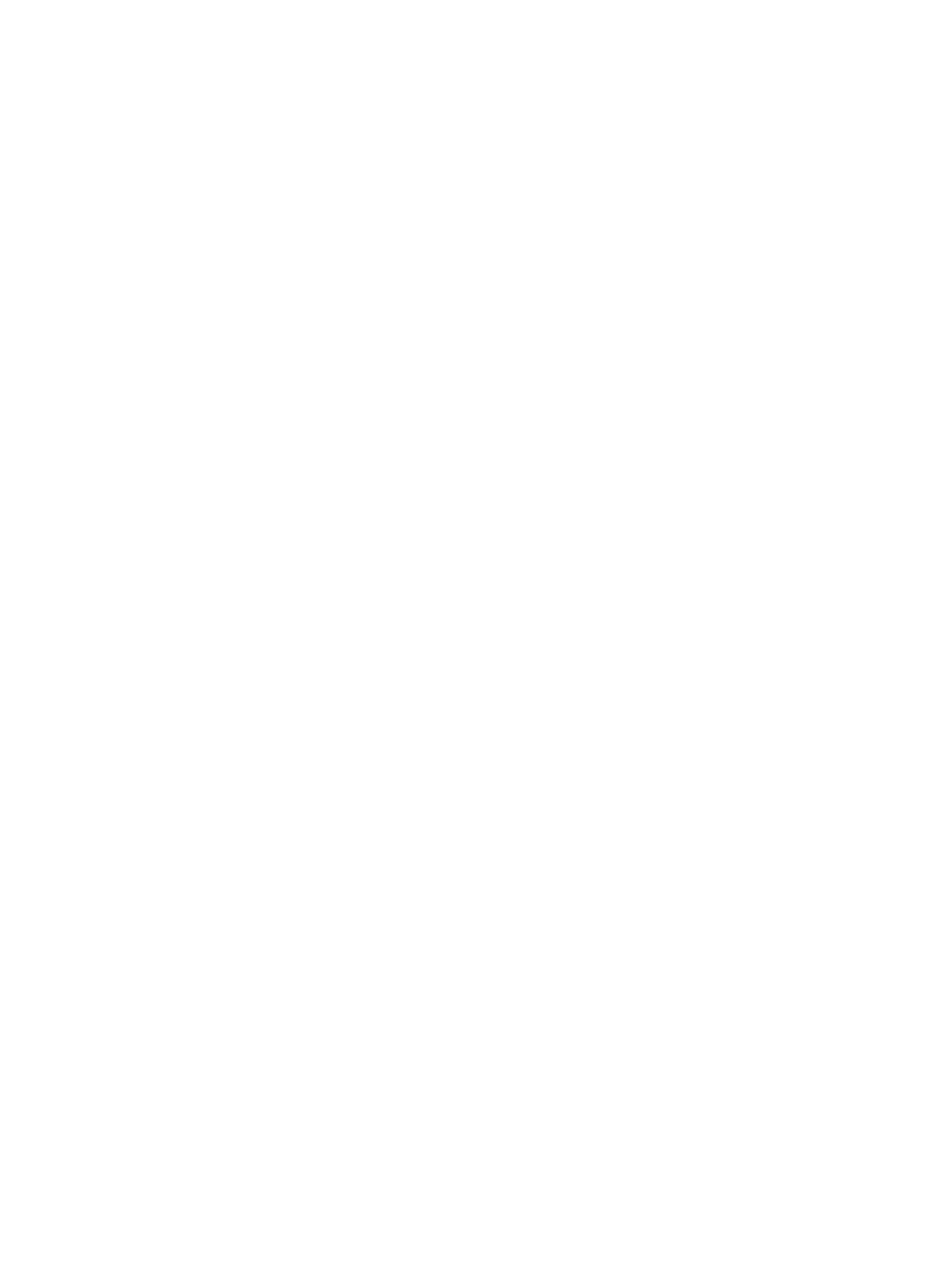
d.
Customize virtual machine
1.
Select or fill in each server attribute with a value. See “Attributes that define the
features each simulated system will have ” in Capacity Advisor Help for guidance.
2.
5.
Optional. Modify Power Calibration.
6.
Click Apply to save the system definition and stay on the Create System screen to create more
systems, or click OK to save the system definition and return to the Edit Scenario screen.
To return to a planning checklist:
•
Consolidating server loads onto a virtual machine manually (page 36)
•
Estimating potential power savings across a range of servers
Adding an existing system
As your environment changes, you may want to add an existing system to a scenario.
1.
If you are not on the System tab, click the System tab.
The System tab will open, listing the systems in the scenario.
2.
Select Edit
→Add Existing Systems... from the menu-bar.
The Edit Scenario - Add Existing Systems screen will be displayed. The systems with available
data will be displayed in a list with check boxes beside them. Any systems licensed for Capacity
Advisor will be named below the list.
3.
If any of the systems you want to add to the scenario are not displayed on this page, you
need to license them for Capacity Advisor () and collect data on them (see
).
4.
If the systems you wish to add to the scenario are in the list of licensed systems without available
Capacity Advisor data, wait until the first data collection is complete and continue with the
next step.
5.
Click in the check boxes beside the systems you want to add to the scenario to select them.
Check marks will appear in the check boxes and the row containing he system will highlight
to indicate selection.
6.
Click OK.
The System tab of the Capacity Advisor - Edit Scenario screen will open.
To return to a planning checklist:
•
Consolidating server loads onto a virtual machine manually (page 36)
Editing a system
When constructing a scenario, it is frequently necessary to modify the characteristics of a system
to reflect future changes to existing hardware or to reflect the characteristics of a planned system.
1.
If you are not on the System tab within the Edit Scenario window, click the System tab.
The System tab opens, displaying the list of systems currently in the scenario.
2.
Click the check box preceding the name of the server that you want to edit.
3.
Select What-If Action
→Edit System... from the menu bar.
The Edit Scenario: Edit System screen displays in a new window.
94
Procedures
