Calibrating multiple systems at once – HP Matrix Operating Environment Software User Manual
Page 107
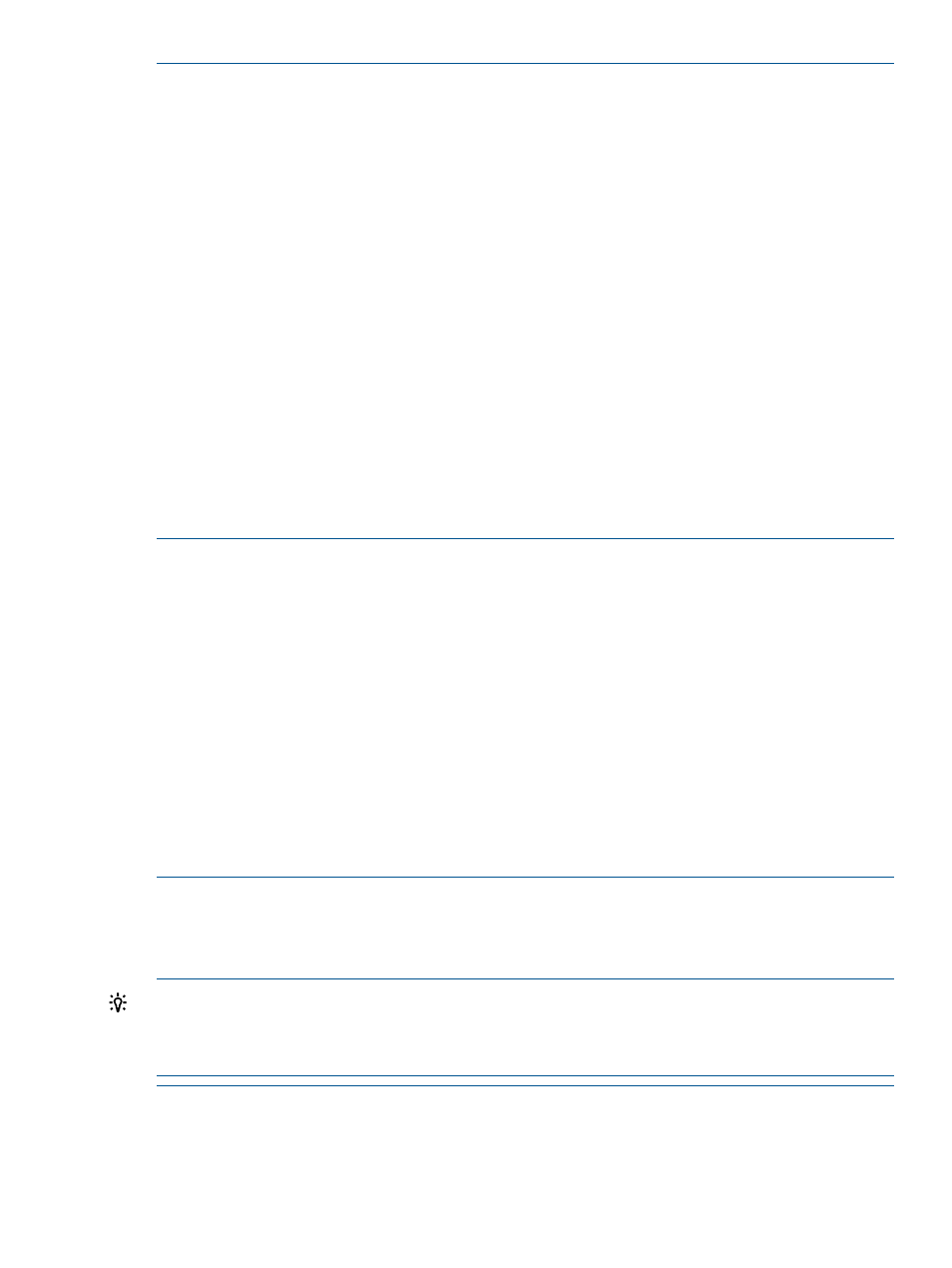
Known problem: Collecting an Integrated Lights-Out license:
One of the steps in the checklist is to collect the Integrated Lights-Out license. The following are
known issues with this step:
•
You must be able to ping the Integrated Lights-Out function from the CMS using only the
system name (not the fully qualified domain name).
◦
The Systems Insight Manager License Manager uses the system name, not the fully qualified
domain name, regardless of system settings.
◦
Systems in the same DNS zone as the CMS will work fine.
◦
Systems in a different DNS zone will need to have the DNS suffix for the managed node
Integrated Lights-Out unit added to the IP configuration of the CMS.
•
You must be able to access the Integrated Lights-Out via SSH from the CMS.
◦
The License Manager collects Integrated Lights-Out licenses via SSH.
◦
There is a maximum of 2 concurrent SSH sessions for an Integrated Lights-Out unit.
◦
Integrated Lights-Out SSH sessions may be abandoned and not reclaimed. This causes
the Integrated Lights-Out SSH to deny new connections, and the License Manager
Integrated Lights-Out license collection to fail. If this occurs, reset the Integrated Lights-Out
(that is, use the reset button at the bottom of the Integrated Lights-Out diagnostics page
in the Integrated Lights-Out web GUI).
Calibrating multiple systems at once
On the Visualization tab, select the check boxes to the left of the desired systems, and select
Configure
→Calibrate Power (All Selected Systems) on the menu bar.
Procedure 37 Selecting a calibration option for multiple systems
1.
Click the radio button to the left of the desired calibration option.
2.
Supply values for idle and maximum power usage when manual calibration is selected. (See
“Power calibration calculations” (page 130)
for assistance in determining valid values for
particular systems.)
Procedure 38 Confirming system selection
1.
Review the list of systems in the Selected Systems table.
2.
Optional: Click the remove link to delete a system from the table and remove it from the
calibration operation.
3.
Select Apply or OK to set the new calibration value for all systems remaining in the table .
Want to calibrate a single system at a time?:
For each system in the Selected Systems table that you want to calibrate individually, click the
details link to open the Calibrate Power (Single System) screen for that system.
TIP:
If you elect to individually calibrate some of the systems in a multiple listing, but not all, first
calibrate the individual systems, and then remove them from the Selected Systems table. The systems
remaining in the table list are those to which you can apply a different set of values at once using
the control buttons on this screen.
Working with power 107
