Creating a system – HP Matrix Operating Environment Software User Manual
Page 93
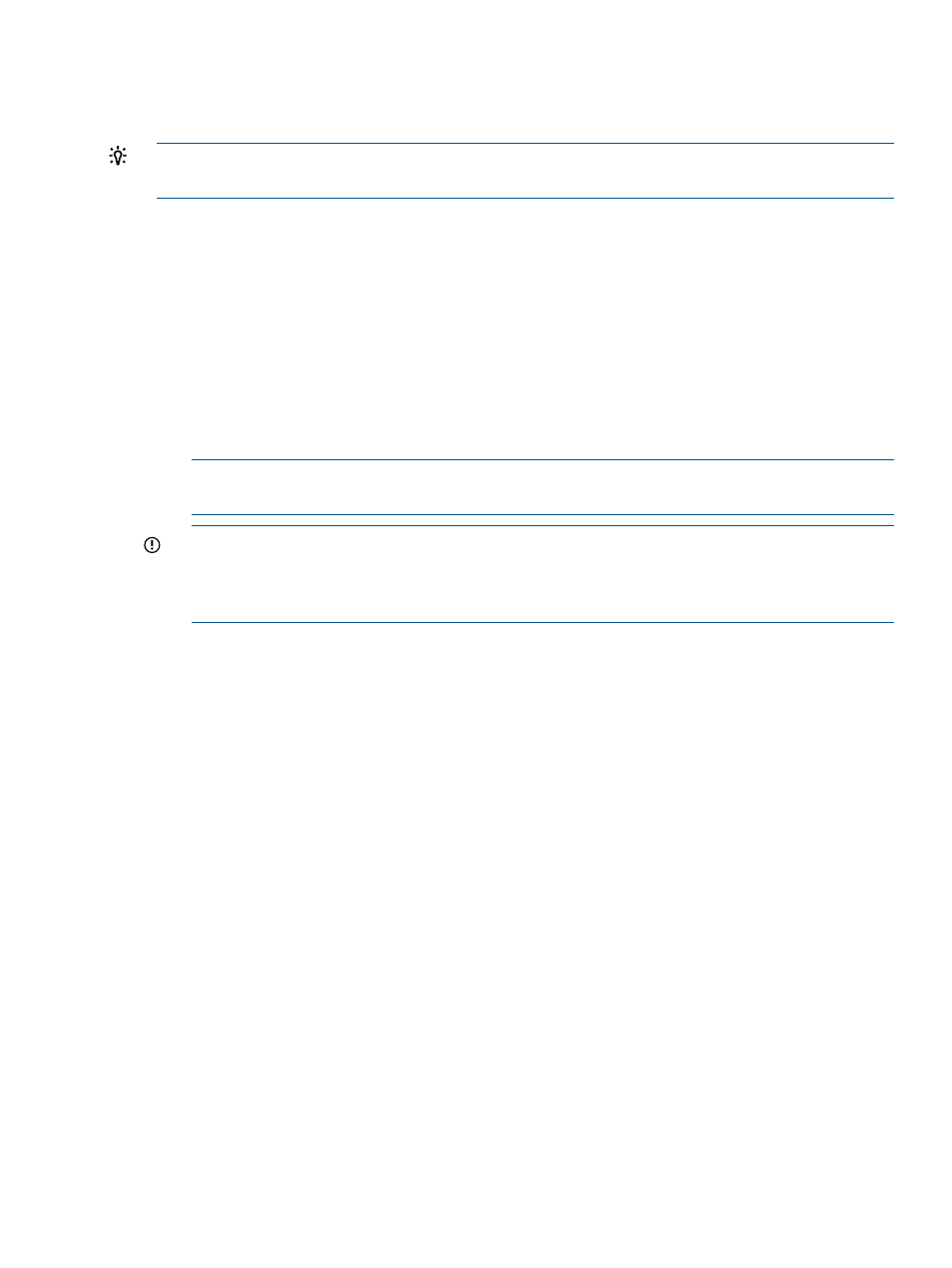
Most of the procedures described in this section are accessed from the System tab menus in the
scenario editor. From the Planning tab, click the scenario that you want to modify to open the
editor.
TIP:
For lists of all menu options for Capacity Advisor features, see “Menus & tabs” in Capacity
Advisor Help.
Creating a system
When developing a scenario to model future configurations, you can create one or more systems
to represent system types that you are considering adding to the configuration.
1.
If you are not on the System tab within the Edit Scenario window, click the System tab.
The System tab opens, displaying the list of systems currently in the scenario.
2.
Select What-If Action
→Create Systems... from the menu bar.
The Edit Scenario - Create System screen displays.
3.
Fill in the System Name with one or more unique names.
You cannot change the name once the system is created.
NOTE:
You can add one or more system names at a time by separating each name with a
comma (,) within the System Name field.
IMPORTANT:
While Capacity Advisor will inform you when the system name that you have
designated is not unique (a system with the same name has been discovered), it cannot check
names of systems that have not yet been discovered. Use names that you believe will not be
used in the future (during the useful life of the scenario).
4.
Select the system type with which you want to work.
a.
Customize system from hardware catalog
1.
Select the server series.
The Select Server Model drop-down is populated accordingly.
2.
Select the server model.
The other fields are shown, with drop-down choices populated appropriately for the
selected server model.
3.
Select from provided values or type in values for each remaining field.
b.
Customize system (using attributes from an existing system)
1.
Sort or filter the list of existing servers to find the server you are most interested in
modeling.
2.
Select the desired server.
3.
Review the automatically populated system attributes that appear below the system
table.
Fill in any fields that are empty for more accuracy in the simulation.
4.
Optional. Alter the attributes to make the “what-if” system(s) more representative of
the system that you want to simulate.
c.
Customize system (manually)
1.
Fill in each server attribute with a value. See “Attributes that define the features each
simulated system will have ” in Capacity Advisor Help for guidance.
2.
Working with systems
93
