Adding vm hosts to a converted cluster, Removing a vm host from a vmware drs cluster, Removing a vmware drs cluster from a scenario – HP Matrix Operating Environment Software User Manual
Page 98: Moving a virtual machine
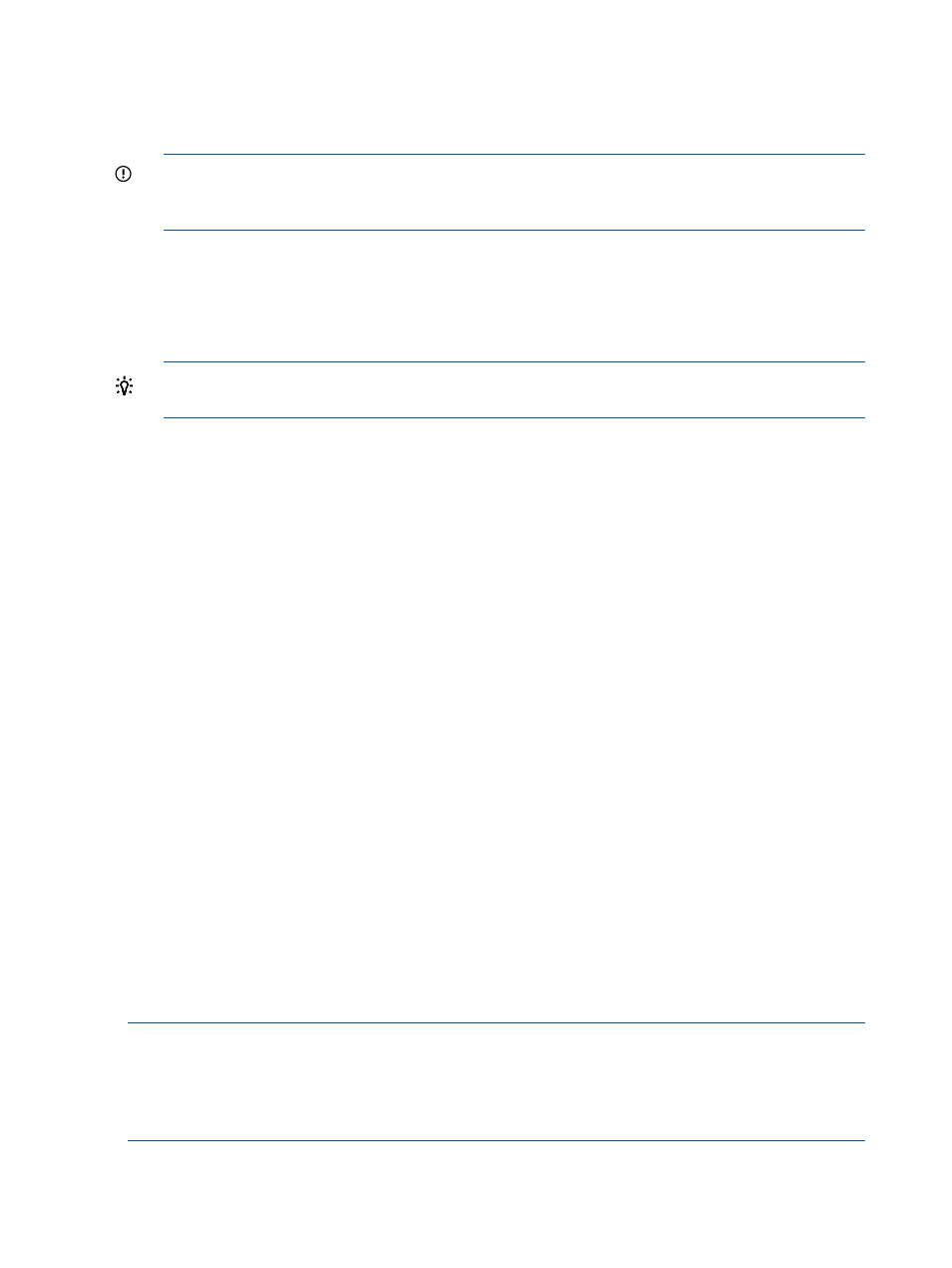
Adding VM hosts to a converted cluster
1.
From the System tab of the scenario editor, click the check boxes for one or more ESX VM
hosts that you want to add to an existing DRS cluster AND click the existing DRS cluster or one
VM host that is already a member of the desired cluster.
IMPORTANT:
If you want to see power metrics for the cluster, make sure that all VM hosts
that you select have been calibrated (either automatically or manually) before adding them
to a cluster.
2.
Select What-If Action
→Convert/Add to VMware DRS Cluster....
The Convert/Add to VMware DRS Cluster screen opens.
3.
Confirm that all of the systems that you wanted to add to the cluster appear in the System
Name(s) list.
TIP:
The System Name(s) field cannot be edited when adding systems to a cluster. If an error
is made, Cancel out of the screen, and try again with your system selection.
4.
Optional. Select HA (High Availability) Cluster.
5.
Click OK to save the modified cluster definition.
The System tab screen refreshes. The newly selected VM hosts and their guests are now
identified as members of a VMware DRS cluster.
Removing a VM host from a VMware DRS cluster
1.
Select What-If Action
→Undo/Edit/View Applied What-If Actions .
2.
Disable or Delete the row(s) containing the record of making the VM host(s) a member of a
cluster. (See
“Undo/edit/review applied what-if actions in a scenario” (page 91)
for more
information on using this screen.)
3.
Close the Undo/Edit/View Applied What-If Actions window to return to the updated System
tab.
Removing a VMware DRS cluster from a scenario
1.
Select What-If Action
→Undo/Edit/View Applied What-If Actions .
2.
Disable or Delete the row(s) containing the record of creating the cluster and any rows that
record making the VM host(s) and the VM guests members of the cluster. (See
“Undo/edit/review applied what-if actions in a scenario” (page 91)
for more information on
using this screen.)
3.
Close the Undo/Edit/View Applied What-If Actions window to return to the updated System
tab.
Moving a virtual machine
Moving
(VMs) among
allows you to redistribute virtual equivalents of
existing systems across physical servers. Capacity Advisor automatically takes into account use of
dynamic memory by a virtual machine.
NOTE:
Performance for a virtual machine is usually calculated using the performance index
calculated for its VM host. However, when a virtual machine is moved from one VM host to another
having a different clock speed, performance is calculated using a combination of clock speed and
the performance index of the destination host. To get the best possible measure, collect the desired
amount of data from a VM before moving it to host of a differing CPU clock speed.
98
Procedures
