From the command line – HP Matrix Operating Environment Software User Manual
Page 66
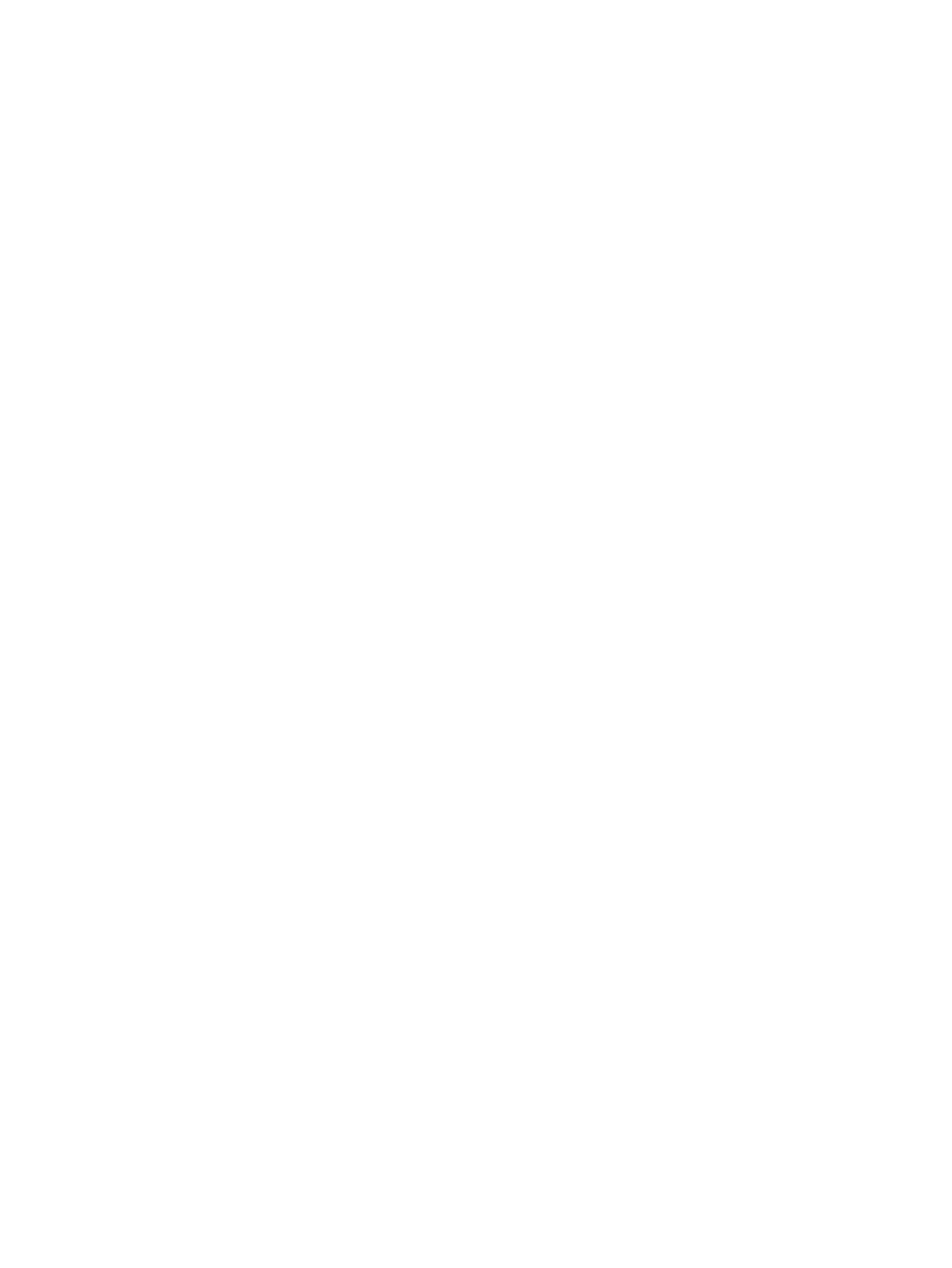
If no date range is given, all available data is imported.
5.
Optionally, specify [-p] when the import is for a non-Matrix OE workload.
6.
Optionally, specify [-o] when you want the new data to overwrite existing data for the
system within the Capacity Advisor database.
7.
Click Run Now.
After a short time, the Task Results screen displays.
For tasks where you select Run Now, a few moments will pass and then you see the Task Results
screen. For general help on interpreting the information in this screen, see the HP Systems Insight
Manager Help on “Viewing Task Results”.
The Task Results screen shows a “Running” check box with a Start time: until the task completes.
When data import finishes, you see an End time: displayed, with standard out (stdout) and standard
error (stderr) information displayed on tabbed panes in this screen. Check both tabs for relevant
information.
From the command line
•
Add user login information to the SSH settings for your specific system on the System Protocol
Settings screen (Options
→Protocol Settings→System Protocol Settings).
•
From the command line on the CMS, and logged in as root or Administrator, execute the
capopvaextract
or cappmpextract command, giving the fully qualified host name as
the first argument. (See the corresponding command reference pages in
for more information.)
For example:
# capovpaextract node12.company.com
Ascertaining the data collection availability for a set of servers
From within a scenario, or from the Matrix OE Visualization tab, you can see the data collection
period for systems included in a scenario or for individual managed systems, respectively. This
procedure describes how to create a list of selected (or all) licensed servers and their data collection
periods, and is for use when you want to quickly see the data collection periods for a set of servers
without creating or accessing a scenario to do so.
Prerequisites
•
You must have command-line access to the CMS managing the systems of interest.
•
The systems of interest must be licensed for Capacity Advisor.
Procedure 8 From the command line
•
Type
capprofile -lv
to see a list showing the name of each licensed system managed by this CMS, dates for which
data has been collected, and the percent of data considered valid by Capacity Advisor.
For other options, see capprofile in
.
To return to a planning checklist:
•
Obtaining reports on current resource usage (page 35)
•
Estimating potential power savings across a range of servers (page 53)
Possible sources of discrepancies in collected data
Several possibilities exist to explain discrepancies that may appear in the data or that may affect
data collection. Check these possibilities to understand what actions you can take to correct the
discrepancy.
66
Procedures
