Moving a workload, Move considerations – HP Matrix Operating Environment Software User Manual
Page 102
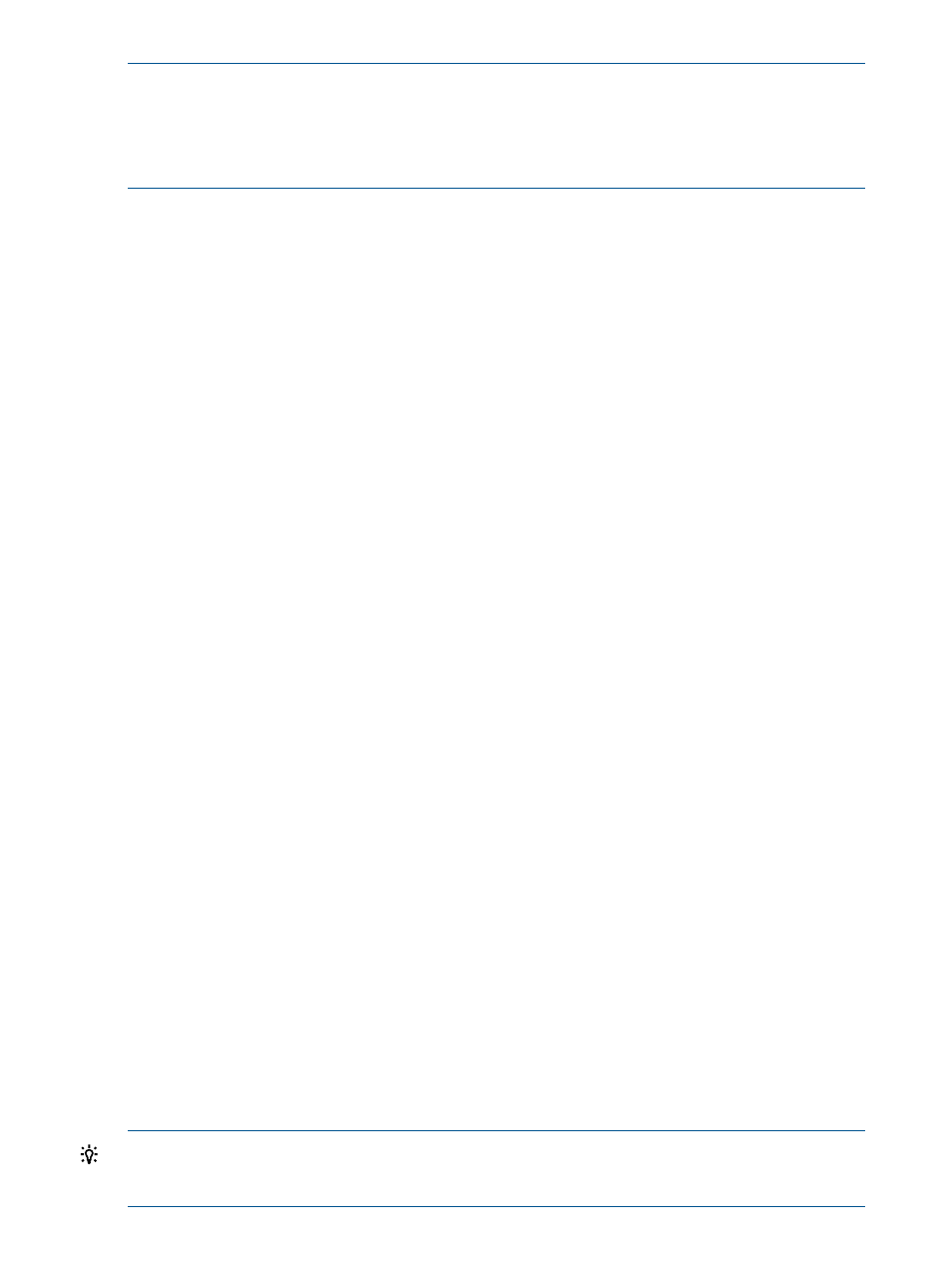
Edit only one scenario at a time :
Opening a new edit scenario session when another editing session is already open causes the
loss of any unsaved changes in the previously opened session. If you were running an automated
solution in your previous session, the automated calculations are immediately halted and no settings
or results are saved.
Procedure 29 To edit a workload
1.
If you are not on the Workload tab, click the Workload tab.
The Workload tab will open, listing the workloads in the scenario.
2.
Click the check box preceding the name of the workload that you wish to edit.
3.
Select What-If Action
→Edit Workloads... from the menu bar.
The Edit Scenario: Edit Workload screen displays.
4.
If you are editing a workload that uses profile data, or you want to change the workload so
that it will use profile data, modify those fields as appropriate. See
utilization assumptions for a workload” (page 126)
for more information about the Copy Profile
fields.
5.
If you are editing a workload that uses a static profile created for this scenario, or you want
to change the workload that it will use static information, modify those fields as appropriate.
See
“Determining estimated utilization assumptions for a workload” (page 126)
for more
information about the Static Profile fields.
6.
Click OK to save changes.
The Workload tab of the Capacity Advisor: Edit Scenario screen opens.
To return to a planning checklist:
•
Consolidating server loads onto a virtual machine manually (page 36)
•
Determining where to put a workload using automated solution finding (page 52)
Moving a workload
Moving
allows you to redistribute workloads, including virtual equivalents of existing
systems, across physical servers. While moving workloads, you can compensate for differences
among systems by adjusting platform multiplier values. These values can be determined by running
applications on systems representing the hardware and software configurations being used.
Move considerations
In considering where to move a workload, think about the following aspects of a move:
•
architecture — is the workload moving from one architecture to a system with the same
architecture? If the workload may move to a system with a different architecture, what are the
implications of architectural differences?
•
operating system — is the workload moving from one operating system to a system with the
same OS? If the workload may move to a system with a different OS, what are the implications?
•
CPU speed — is the workload moving to a system with the same or faster CPU speed?
•
CPU utilization — what is the current CPU utilization of the workload? what is the projected
growth rate of the workload
•
available memory — is the available memory on the new system the same or greater than
that on the system where the workload currently resides?
TIP:
To obtain the most meaningful feedback about the proposed move of workloads, it is
important to size the VM guest where the workload resides so that it is appropriate to the size of
the workload. This should be done prior to using the Move Workload menu option.
102 Procedures
