Data cannot be imported, Out-of-memory errors in the java heap, When working with reports – HP Matrix Operating Environment Software User Manual
Page 164: When working in the scenario editor
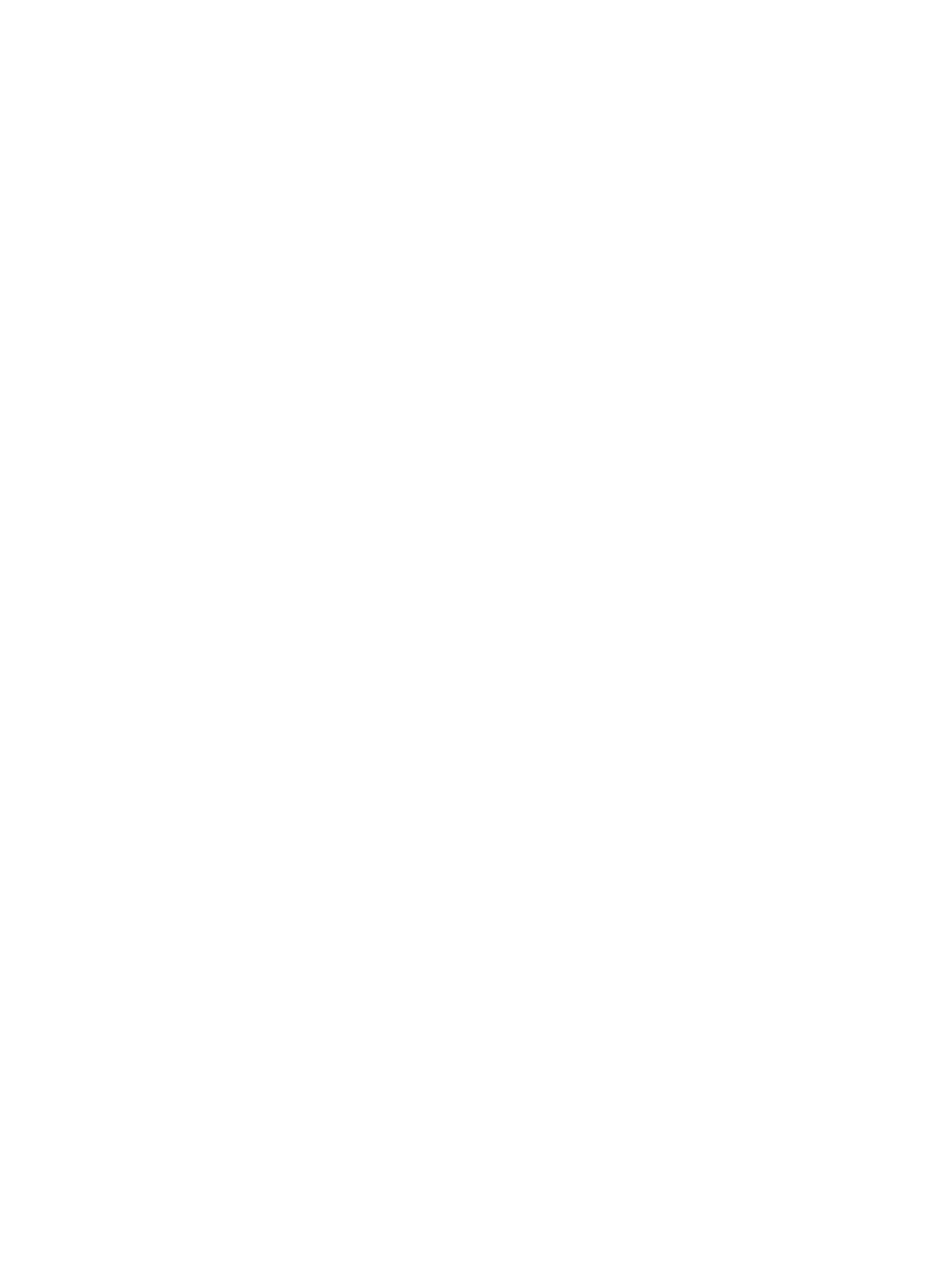
This will remove the association between the workload and its collected data. The next scheduled
data collection (usually done nightly) will delete any non-referenced profile data. Capacity Advisor
should correctly recognize the new server association from this point on.
Data cannot be imported
Cannot import PMP data
This can occur in the case where a server, for which you already have PMP data collected, is
discovered by Systems Insight Manager using WBEM instead of SNMP.
Suggested resolution: Rediscover the server using SNMP and turn on PMP monitoring. This populates
the PMP database with the values that Capacity Advisor needs in order to import the data associated
with this server.
Then import the existing data into Capacity Advisor.
Thereafter, if you want to rediscover the system using WBEM, you may do so; PMP data collection
should work properly at this point.
Out-of-memory errors in the Java heap
A few situations can cause the Java heap to run out of memory.
Editing a scenario containing a large number of systems and/or workloads
When using an "Edit Scenario" screen in Capacity Advisor, the number of workloads included in
the scenario and the selected data range to use for analysis will affect how much memory is used
in the server process to read and analyze the scenario. Initially editing the scenario will invoke
the action to read and analyze the utilization data of all systems and workloads defined in the
scenario. The greater the number of systems and the longer the date range, the more memory and
time is consumed to read and analyze the utilization data. Suggested action: Experiment with
different combinations of systems, workloads, and data ranges to arrive at a manageable, but still
useful scenario.
Multiple users running simultaneous automated “what-if” actions
Executing an automated “what-if” action will cause an increased use of memory and CPU time for
the length time required to provide a solution. With multiple users running automated “what-if”
actions simultaneously, the server process can reach its maximum configured memory allocation.
Suggested action: See the Matrix OE install guide specific to your OS platform for more information
on tuning configuration parameters.
Running reports with very large data sets or when CMS is busy
During the execution of Capacity Advisor reports, consumed memory is monitored. Should consumed
memory reach a given threshold (85% of total JVM memory) the report execution stops and informs
you that there is insufficient memory to complete the report(s ) Users trying to create more modest
or even small reports could see this message if the rest of the system is busy. Remedies: Increase
heap memory size allocated to the JVM and/or reduce memory pressure on the CMS. Try to
generate the report again.
Exporting four years or 3 MB of data into Capacity Advisor for profiling
capprofile
aborts with data sets of this size. Suggested action: Export multiple, smaller chunks
of data.
When working with reports
This section discusses problems that you may encounter when creating or printing reports.
HTML report format is too wide for available printer
Though the width of reports is restricted as much as possible to work with standard printer paper
sizes, in some reports, data might be “cut-off” in a printed copy of the HTML report. Suggested
action: Export the report CSV file to a spreadsheet, and print the wide tables from that format.
When working in the scenario editor
This section discusses behaviors of the scenario editor that may cause confusion.
164 Troubleshooting in Capacity Advisor
