Data seems to be incorrect or lost, Setting the time or time zone – HP Matrix Operating Environment Software User Manual
Page 161
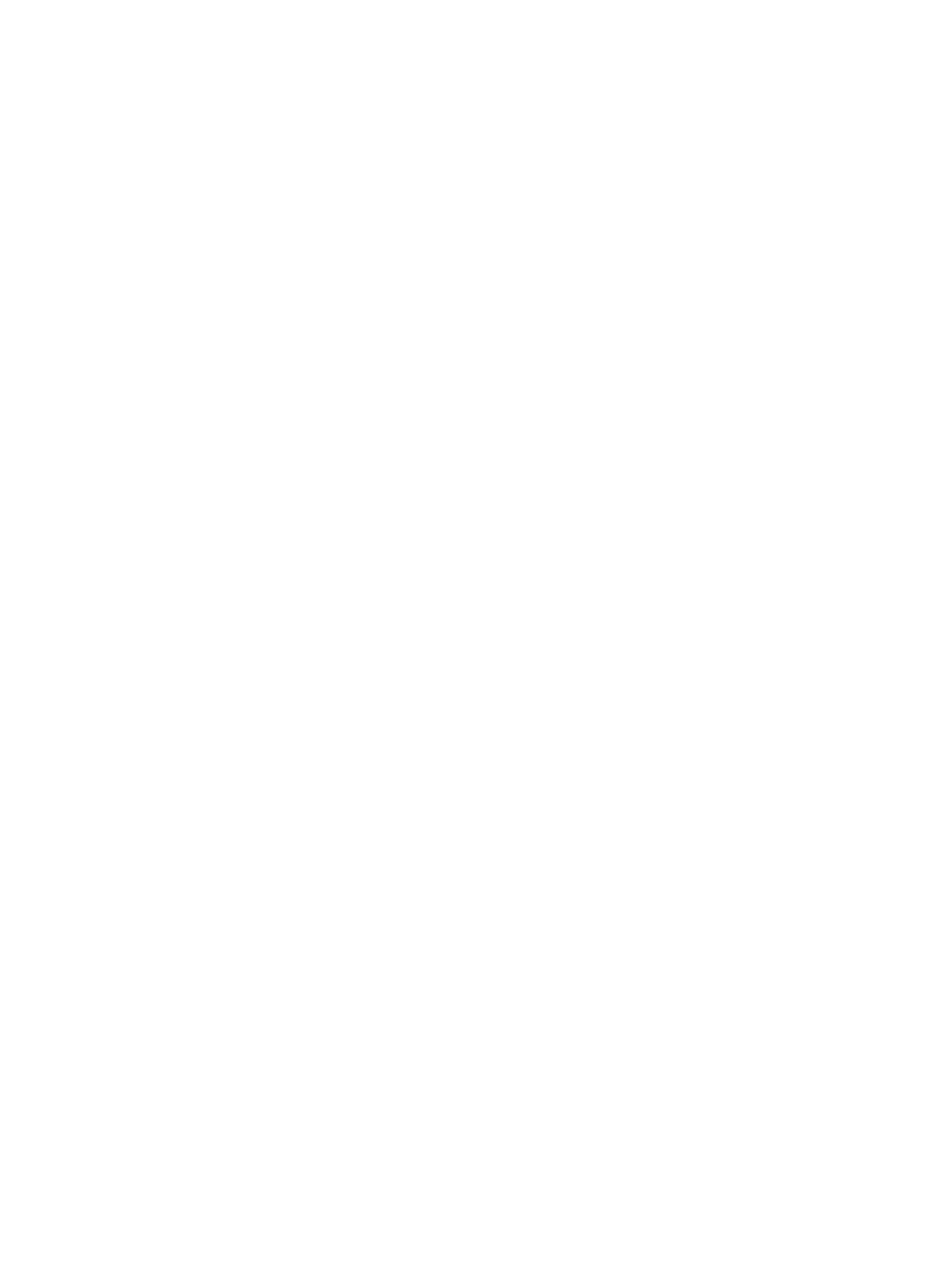
Brief instructions for these tasks are provided here.
Setting the time or time zone
On an HP-UX or Linux managed node, use the date(1) command to set the correct time. On an
HP-UX system, the source of the time zone varies depending on the local configuration. See the
setting for the TZ variable in the files /etc/profile or /etc/TIMEZONE or the file /etc/
defaults/tz
, if the TZ variable is not set. (For more information, see the manual pages for
ctime(3C)
and environ(5). On SuSE Linux, see the file /etc/sysconf/clock. For other
versions of Linux, consult the operating system documentation.
On Microsoft Windows, right-click on the time displayed at the right end of the task bar and select
Adjust Data/Time. Select the Time Zone tab on the dialog box and select the correct time zone
from the drop-down list at the top. Click OK to close the dialog box and use the new time zone.
Stopping and restarting the Utilization Provider daemon
On HP-UX, use the following command:
kill `ps -ef | grep utild | grep -v grep | awk '{ print $2 }'`
On Windows 2003 Server: Start
→Manage Your Server→Tools and Updates→Administrative
Tools
→Services. Look for HP UtilProvider Data Collector in the Name column. Right click on the
row and select Stop. Wait for it to stop and then right-click on it again and select Start. Close the
Services window, the Administrative Tools window and the Manage Your Server window.
Data seems to be incorrect or lost
VM guest resource utilization appears to exceed the resource utilization of its VM host
When viewing historical resource utilization data in a profile viewer, it can appear that the utilization
of a resource by a given VM guest exceeds the utilization of that resource by its VM host at a given
instance of time. (For example, you might see the I/O usage occasionally exceed the VM host's
high-water mark value (the dashed blue line in a profile viewer graph).
In reality, it should never be possible for a VM guest's resource utilization to exceed that of its host,
since the utilization shown for a VM host is the aggregation of a resource's utilization for all VM
guests running on that host. Yet this does occur on rare occasions due to differences in how the
data was collected, interpolated, and averaged into the 5–minute intervals that Capacity Advisor
stores in its database.
Such anomalies become insignificant when the data is averaged over sample intervals greater
than 5 minutes.
Note that this situation typically occurs only when a single guest is running on the host and is
creating a very large load on the host.
Peak utilization in a scenario is greater than 100%
Though this situation is rare when you first create a scenario, it can occur in the following situations:
•
When virtual machines are modeled to be using a lot of I/O bandwidth, because some
hypervisors will give the VM more CPU time than seems possible given the virtual processors
assigned to the VM.
•
When forecasting growth of workloads into the future. Over time, the forecast model will show
workloads growing beyond the size of their hosts.
•
When a real system simulated in a scenario is down-sized during the useful life of a scenario.
The scenario will retain the original description of the system, but will be plotting data captured
from the smaller real system.
As you begin to edit the systems in the scenario, you can easily edit attributes in a way that will
cause the simulated data to exceed 100% utilization. Use the data displays in the scenario editor
to help you check the validity of the simulation you have constructed, and watch out for the following
situations:
•
When editing simulation system attributes, or when importing data using capprofile, be
aware of discrepancies in clock speed or memory between the real system and the simulated
Data seems to be incorrect or lost
161
