Viewing the licensed servers, Importing data for use in capacity advisor – HP Matrix Operating Environment Software User Manual
Page 64
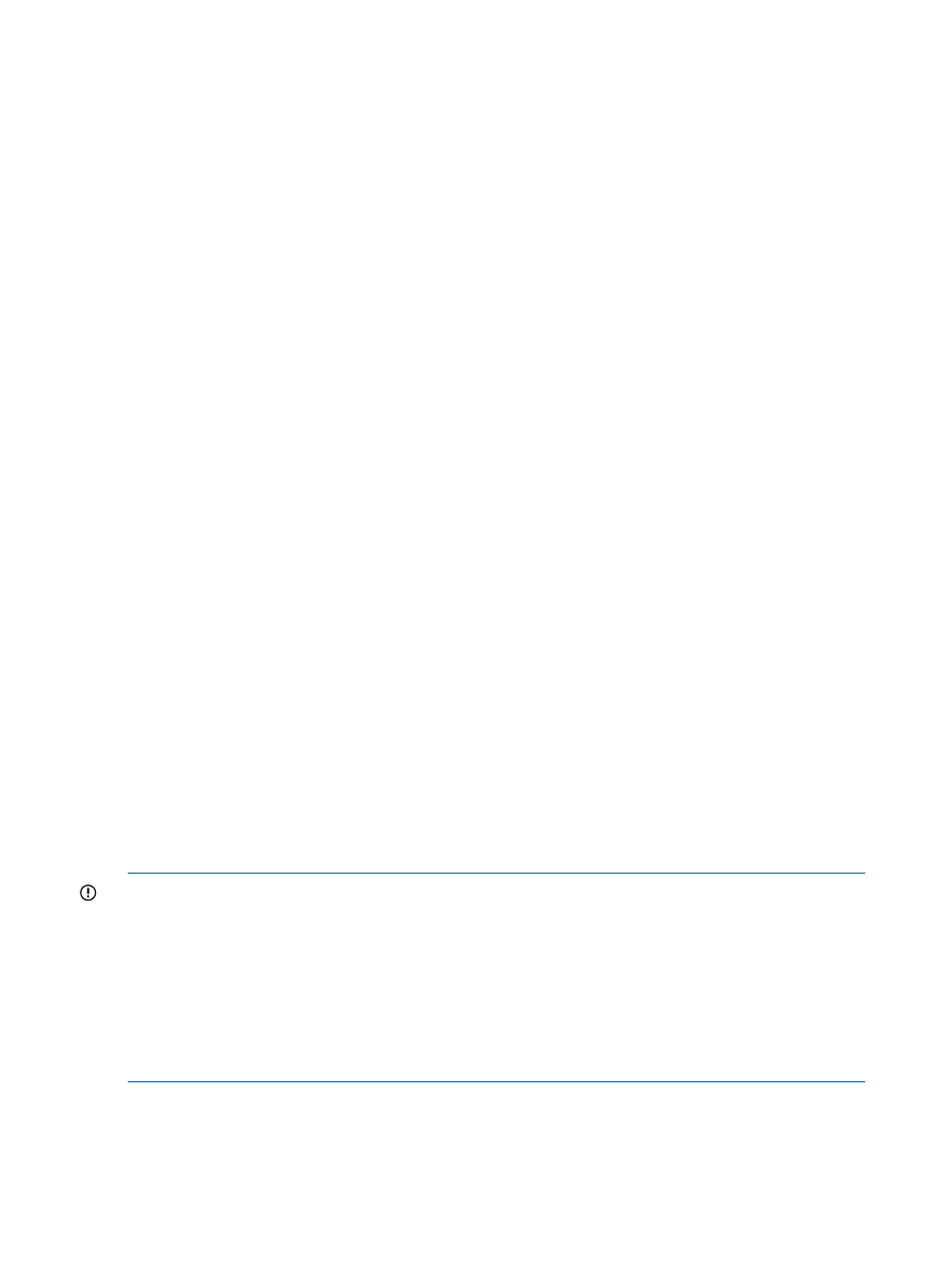
The Capacity Advisor Consolidation software provides you with a limited license to obtain data
for use in Capacity Advisor scenarios. For six months from the time the license is locked into its
assignment to a server, you can collect data to use in your consolidation planning scenarios within
Capacity Advisor.
Using Capacity Advisor with consolidation software server data
Because servers using the Capacity Advisor Consolidation software are not licensed for Matrix
Operating Environment, you must use Optimize menu options for Capacity Advisor to import or
manipulate this data.
The available Optimize menu options allow you to do the following actions:
•
view a utilization profile
•
import data
•
view and create scenarios
•
create various reports
Viewing the licensed servers
Another implication of this limited license is that servers with this license are not visible on the
Visualization tab. To see these servers in a list, look for “All Servers” selections and links within
Matrix Operating Environment task screens and a few Capacity Advisor screens. The “All Servers”
list allows you to view and select servers licensed with the Capacity Advisor Consolidation software
for inclusion in scenarios or for creating reports.
Importing data for use in Capacity Advisor
To import system utilization data, the system must be discovered by Systems Insight Manager.
For systems that you know are running HP Performance Agent (OVPA), you can verify discovery
by clicking “All Systems” or “All Servers” in the Systems Insight Manager left navigation bar.
If the system has not been discovered, you can add it manually. (From the top menu bar, select
Options
→Discovery.... You must be a privileged administrator user or root to see this option.)
For help on adding a system manually, see the “Discovery and Identification” topic in the HP
Systems Insight Manager Help. After you add a system, verify that the system appears in “All
Systems” view.
For systems running HP Performance Management Pack (PMP), select Optimize
→Capacity
Planning
→List PMP Systems to see the list of discovered servers running PMP.
Once you verify that the system of interest has been discovered by Systems Insight Manager, you
can import system utilization data into Capacity Advisor.
IMPORTANT:
Avoid importing PMP or OVPA data that overlaps time intervals where agentless
data collection has already occurred. Mixing the two data sets can produce confusing reports,
because the agentless collector obtains more metrics than the PMP or OVPA collectors, and the
imported data will overwrite only the metrics that both collectors obtain. This is primarily an issue
when the imported data has invalid data points and the agentless set does not.
Instead, determine if there are time periods where data was not collected using the agentless
method. Import data only for those time periods. Capacity Advisor will behave as though all the
data collected is one contiguous set, and reports will better reflect the actual resource usage. See
“Ascertaining the data collection availability for a set of servers” (page 66)
for instructions.
64
Procedures
