HP Matrix Operating Environment Software User Manual
Page 163
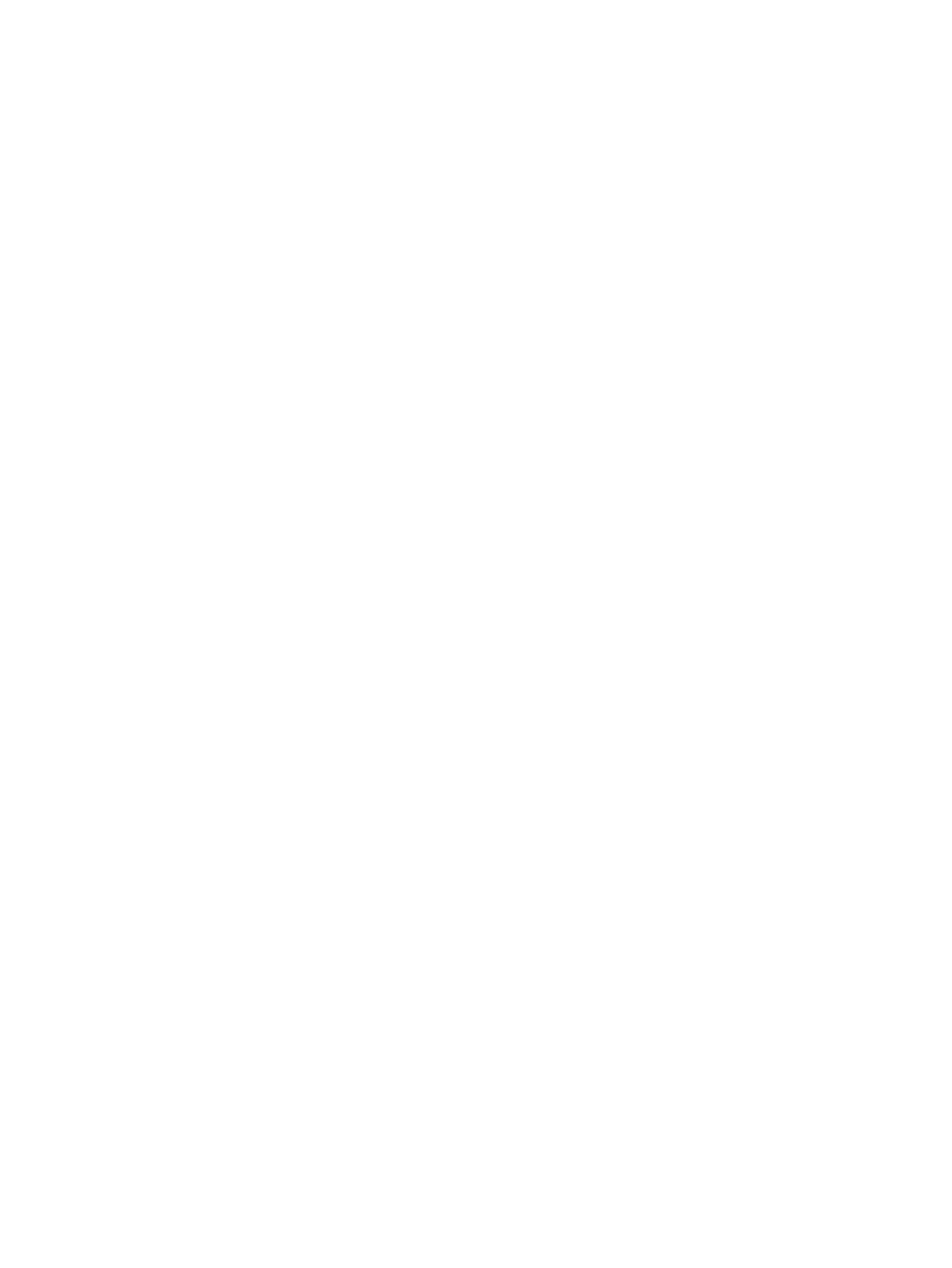
•
A system is initially discovered by IP address ONLY (for example, in a non-DNS environment).
Later the system is identified in HP SIM by its fully-qualified host name (when DNS is
subsequently enabled in the environment).
•
Also in a non-DNS environment, a Windows system may be initially discovered by its NetBIOS
name. If DNS is later enabled in the environment, that system may be subsequently identified
by its fully-qualified host name.
Suggested prevention: Make sure that all managed systems are identified the way you expect in
Systems Insight Manager as soon as possible, and that they will remain identified that way during
the period that you intend to collect data for those systems.
For example:
•
For VMware ESX VMs, if you ever plan to install VMware Tools on the VM guests, install the
tools on all the guests OR enter the host name or IP address of all guests in the HP SIM discovery
task, rather than depend on horizontal discovery. (This latter option should be applied to
Hyper-V hosts also.)
•
For multi-homed systems, discover only one IP address, or set the Primary IP Address
immediately after discovery to insure that you have set the final name that you want the node
to have before running Insight managed system setup wizard and data collection.
•
If you are using DNS (or are planning to use DNS), make sure all systems are correctly
discovered with a fully-qualified host name in Systems Insight Manager.
Recovering system profile data lost due to a network name change:
1.
Determine the name that the system was previously identified as.
If not sure what the "old" name was, run capprofile to list the available profiles in Capacity
Advisor.
2.
Export the data from the old profile to a CSV file using capprofile -x.
3.
Import the exported profile into the "new" profile using capprofile -i.
For other issues where data seems to be incorrect, see:
•
“Data for node appears to differ from one profile viewer to another” (page 167)
•
“A configuration change is not immediately visible in all Matrix OE components.” (page 166)
•
“Data may appear to be old when it is not ” (page 160)
I reused a previously removed server name or IP address, and Capacity Advisor is showing an
error.
This situation can occur because workload definitions are currently associated with an OS instance
using the fully qualified domain name (FQDN) and/or an IP address as the unique identifier for
tracking the relationship between an OS instance, a workload, and the data collected for the
workload and server. Keeping a record of this association allows Capacity Advisor to track an
OS instance when it is moved onto new hardware and to retain the data association.
As a result of keeping the workload association, when you remove a managed server from discovery
by Systems Insight Manager, Capacity Advisor still retains a record of the workload, but it assumes
the workload is parked, rather than deleted.
Suggested resolution: Remove the parked workload(s) immediately after you remove a managed
server when you know that you do not want to retain the associated workload utilization data. It
is best to do this before reusing the FQDN or IP address.
To remove a parked workload, click the Matrix OE visualization Workload tab and select the
parked workload for deletion.
If you have already reused the FQDN or IP address, open the Matrix OE visualization Workload
tab, and check to see if the workload in question is associated with a different hostname. Remove
the workload from this location.
If the workload is not referenced on the Workload tab, you can delete the workload with the
following command from the CLI:
gwlm delete --workload=workload_name
Data seems to be incorrect or lost
163
