Collecting data without using an agent – HP Matrix Operating Environment Software User Manual
Page 62
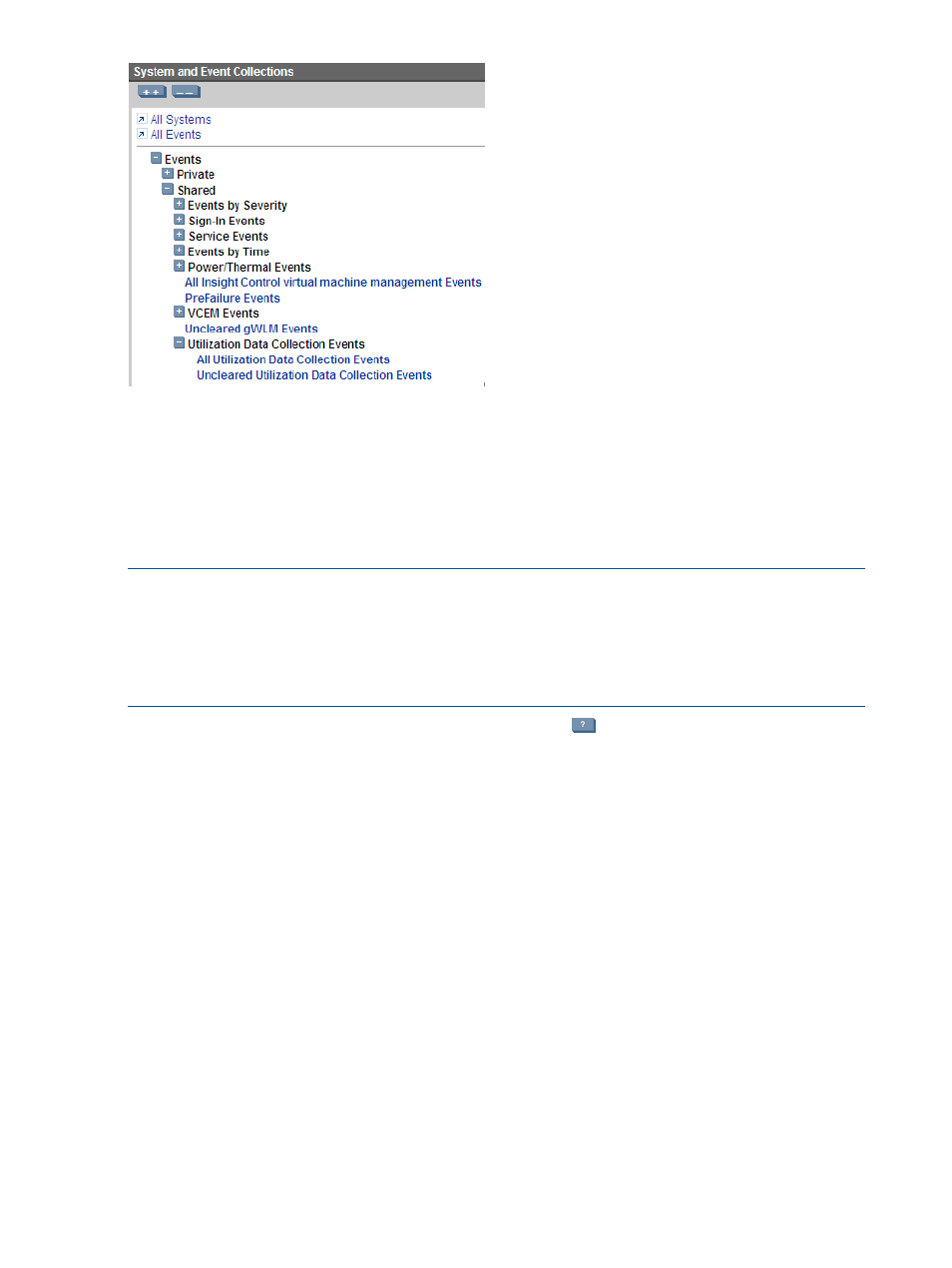
When you suspect you are experiencing a utilization data collection error, review the event listings
available from this menu. To obtain details about an event, including how to address a problem,
click the event type to open the detail table.
With appropriate authorization, you can clear or delete events. Events can also clear or be deleted
automatically when the situation corrects itself between one data poll and the next. To keep the
event listing “clean”, Systems Insight Managerremoves notifications automatically that are over
seven days old.
NOTE:
As a general rule, to reduce “noise” in event notification, a node experiencing the same
problem repeatedly will have only one active event notification listed during a 12-hour period. If
the same problem occurs on a node beyond the 12-hour period, the previous event will be
automatically marked as cleared and a new event will be listed. This will continue to occur every
12 hours until the problem stops occurring on the node. When the problem stops occurring on a
node, the event will be marked as cleared.
To learn more about how to use event collections, click the
button to read “Navigating the
event table view page” in the HP Systems Insight Manager Help.
Configuring data metrics to better reflect your environment
Capacity Advisor provides tools for making the data metrics displayed in the visualization profile
viewer and in capacity planning scenarios better reflect your computing environment.
•
From the Matrix OE Visualization tab or the Planning tab, select Configure
→Global Utilization
Limits to set default limits for utilization of CPU, memory, and disk and network I/O bandwidth
to better reflect your Service Level Agreement. See
“Setting global utilization limits” (page 79)
•
Determine your expected growth rate, then use Configure
→Global Forecast...to realistically
project future utilization. See
“Forecasting growth” (page 32)
•
Reflect your business cycle(s) by changing the displayed date range in your scenarios and
observing the peak, sustained, 90th percentile, and average data views. See
data collection period by setting the data range” (page 88)
•
On the Visualization tab, use Configure
→Calibrate Power (All Selected Systems)... to define
power settings for your systems. You must have full authorization on the managed nodes to
use this function. See
“Working with power” (page 105)
Collecting data without using an agent
Agentless data collection is currently available for systems that run supported versions of Microsoft
Windows and that are licensed for Capacity Advisor. These managed systems are automatically
62
Procedures
