Editing a workload – HP Matrix Operating Environment Software User Manual
Page 101
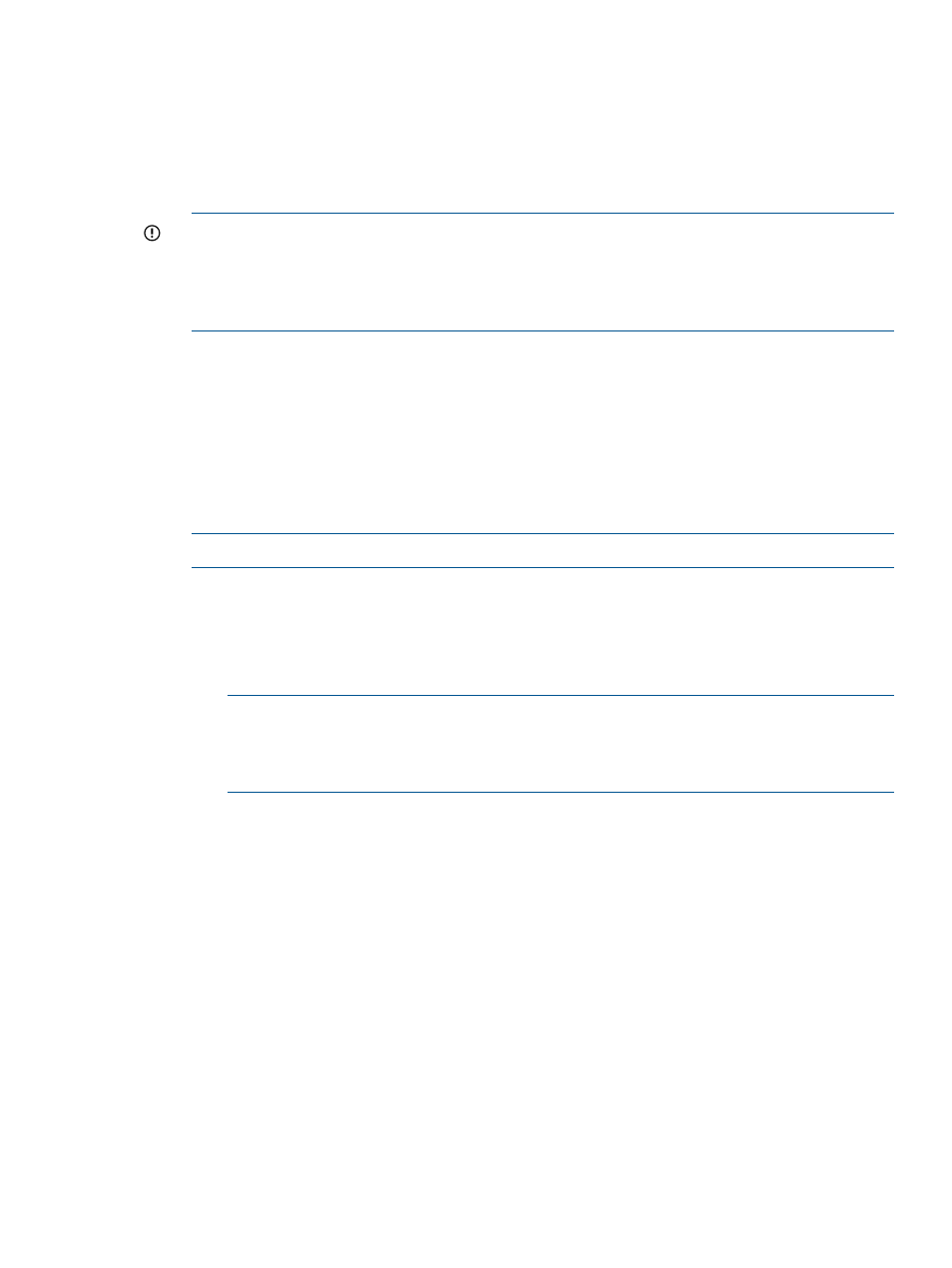
1.
To preselect the system on which to run the workload:
•
From the System tab in the scenario editor, click the check box preceding the system on
which you want to run the workload(s).
2.
Select What-If Action
→Create Workloads... from the menu bar.
The Edit Scenario: Create Workloads screen opens.
3.
Fill in the Workload Name(s) with a unique name.
IMPORTANT:
While Capacity Advisor will inform you when the workload name that you
have designated is not unique (a workload with the same name has been discovered by
Systems Insight Manager), it cannot check names of workloads that have not yet been
discovered or created. Use names that you believe will not be used in the future (during the
useful life of the scenario).
4.
Optionally, add a detailed description of the workload(s) in the Workload Description field.
5.
a.
If you intend to park the workload(s), confirm that the check box labeled Park/Unassign
Workload is checked. Skip to step 7.
b.
If you previously selected a system, review the associated information given for that
system. Then skip to step 7.
c.
If you want to select a system, uncheck the Park/Unassign Workload check box, if needed,
to enable system selection.
6.
Select a system on which to run the workload(s).
NOTE:
You can move the workload(s) later as needed.
7.
a.
If you want to use collected data from a real workload in your computing environment
to serve as the baseline information for the new workload(s), select Copy Profile. Copy
Profile is enabled whether or not the workload is parked.
b.
If you want to supply static values, select Static Profile. Static Profile is disabled when a
workload is parked.
NOTE:
Static values remain the same throughout scenario simulations unless modified
by editing the workload attributes . Copied profile values can change with changes to
the date range selected for the scenario because the data range determines the set of
collected data to be used in a data-based scenario.
8.
Modify the values for each attribute in the selected profile, as desired.
See
“Determining estimated utilization assumptions for a workload” (page 126)
for information
about each requested attribute.
9.
Click OK to save the new workload(s) and return to the System or Workload tab where you
started.
The new workload(s) will be listed on the Workload tab or in association with the selected
server on the System tab.
Editing a workload
When constructing a scenario, it is frequently necessary to modify the characteristics of a workload
to reflect future changes in the application or in the users of the application. Use the Edit Workloads
screen to make modifications to workload characteristics.
There are two types of workloads: those that reflect current workloads on the system and those that
are created for a scenario. While both can be edited, the characteristics that can be edited are
different for each.
Working with workloads
101
