When working with power – HP Matrix Operating Environment Software User Manual
Page 166
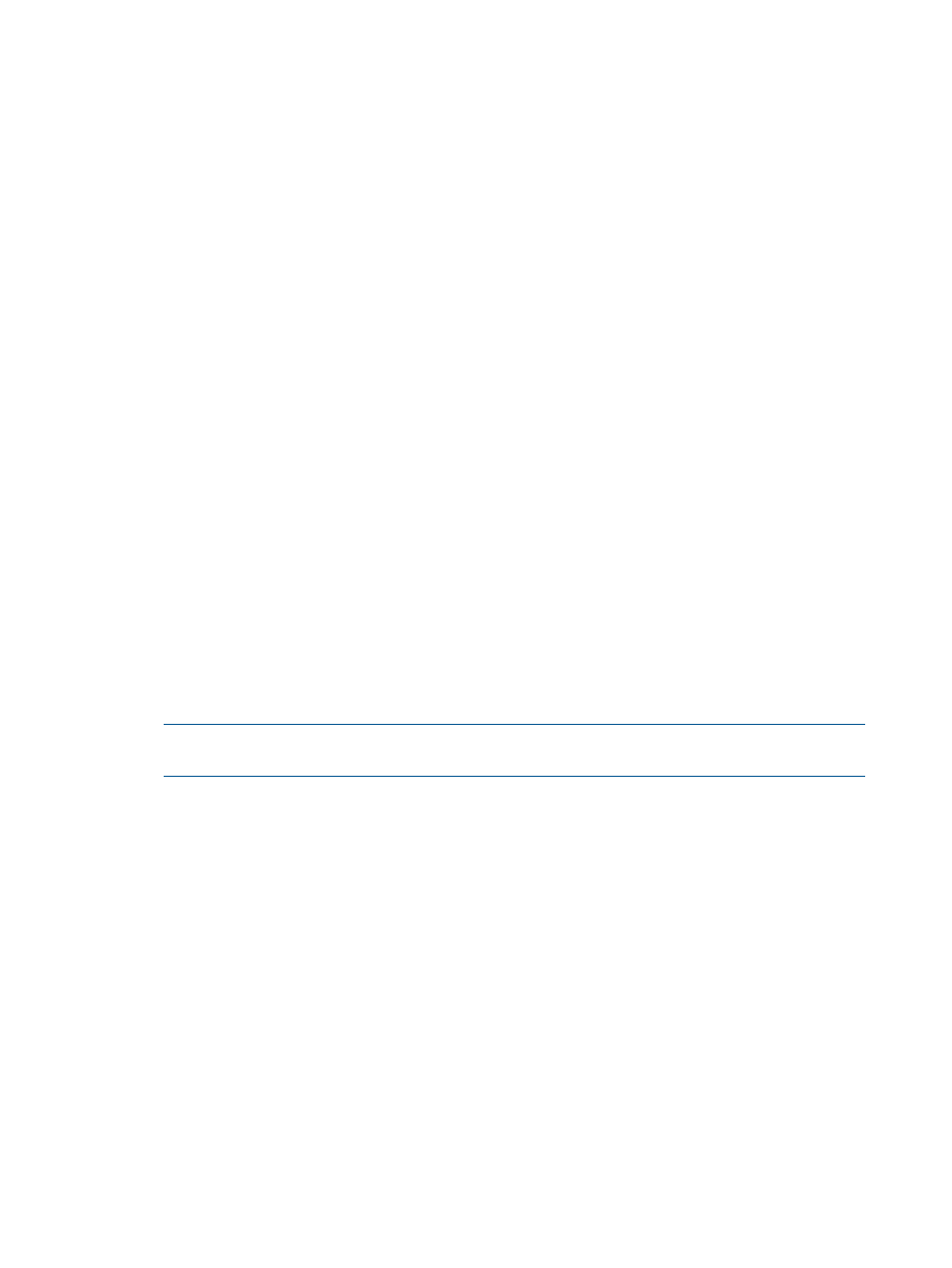
Edit System screen does not provide the opportunity to edit power settings. Where it is important
to reuse the system name and add power calibration, do the following:
◦
Select the original “what-if” system and remove it from scenario. (Edit
→Remove Systems)
◦
Delete both the “create system” and “remove system” actions from the scenario change
record. (What-If Action
→Undo/Edit/View Applied What-If Actions)
◦
Re-create the system using the same name, but with new attributes, including power
calibration. (What-If Action
→Create Systems...)
Workloads no longer available in a scenario
With the 6.0 release, monitored workloads on Linux were no longer supported or recognized.
This means that scenarios that still contain representative Linux systems that once had monitored
workloads will be broken. Suggested action: Remove these systems from the scenario (Edit
→Remove
Systems...), and then re-add them Edit
→Add Existing Systems...).
A profile viewer has error message and no profile graph
The error message that you would see in this situation:
Unable to write the following file: I/O error writing PNG file!
This occurs when a profile viewer is unable to write temporary files to the CMS storage space.
Suggested action: Check that permissions are correct for writing to the storage space, and check
to see if the storage space is full.
When working with power
Data collection method for Linux systems affects access to automatic power management
Utilization data for Linux systems are obtained using a native collection method that is automatically
assigned to managed Linux systems by the Insight managed system setup wizard.
•
Automatic power calibration can be done on managed Proliant Linux systems with no additional
agents or providers.
•
Automatic power calibration is supported for Integrity Linux systems when, in addition to the
agentless data collection, the Utilization Provider (UP) is configured on managed nodes running
supported Linux distributions. However, to obtain the UP, you must install it as part of the
Integrity Linux distribution or from a separate web download.
NOTE:
The Utilization Provider does not support Integrity SUSE 11 or RHEL 5.5; these
Integrity Linux systems must be manually calibrated.
No power metrics appear for simulated VMware DRS cluster
This situation occurs when VM hosts that have not yet been calibrated for power are added to a
VMware DRS cluster in a scenario. Suggested action:
1.
Open the scenario change record (What-If Action
→Undo/Edit/View Applied What-If Actions)
and delete from the cluster all VM hosts that were not previously calibrated. (See
“Undo/edit/review applied what-if actions in a scenario” (page 91)
.)
2.
From the scenario editor Systems tab, select the VM hosts that you want to calibrate, and then
select Edit
→Calibrate Power (All Selected Systems). Calibrate the systems. (See
multiple systems at once” (page 109)
.)
3.
Add the calibrated VM hosts to the cluster by selecting What-If Action
→Convert/Add to
VMware DRS Cluster. (See
“Assigning VM hosts to a VMware DRS cluster in a scenario”
. )
Workload and system relationships may not match when comparing
Capacity Advisor and Matrix OE visualization information
A configuration change is not immediately visible in all Matrix OE components.
This information is updated every 5 minutes, but there still can be a period of time when the
information that you can see in the Matrix OE Visualization tab may differ from that presented in
Capacity Advisor. Suggested action: Click to the Matrix OE Workload tab and then click the
166 Troubleshooting in Capacity Advisor
