Created arbitrary waveforms examples – GW Instek APS-1102 Control Software User Manual User Manual
Page 88
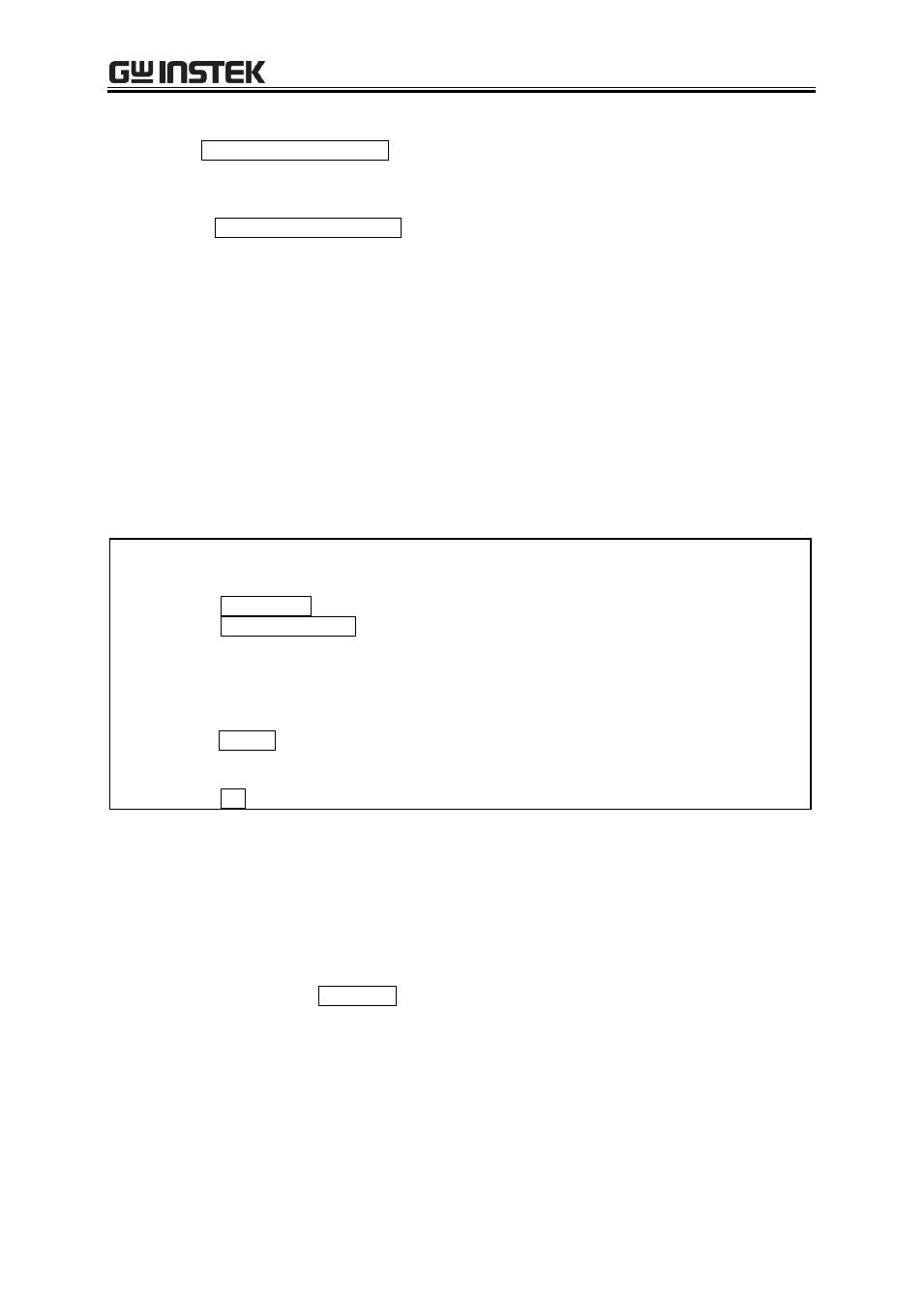
7 Arbitrary Waveform Editing
75
Expand selection to max amplitude
Click the Expand with Offset Clear button to expand the selection that is already selected by the
markers to the maximum amplitude. If the offset in the selection before expansion is not 0, it will be
changed to 0 after the expansion.
By clicking Expand with Fixed Offset button, you can expand the waveform so that the positive or
negative peak matches the maximum value without changing the offset.
Notes
If that exceeds +/
full scale is set as the result of extension, the waveform is clipped at +/
full scale.
Note that when the expansion rate is too high, the distortion may occur in the waveform.
7.11.3 Created Arbitrary Waveforms Examples
Horizontal Compression/Expansion
As an example of horizontal compression/expansion of the waveform, we will generate the burst
waveform by compressing a sine wave to the first quarter of the waveform display screen.
Step 1:
Display [New Arbitrary Waveform Editing Panel].
In its initial state, a sine wave is selected.
Change [1] on the right of [Period] to [4] to make it a sine wave with 4 cycles.
Click All-Page OK button to return to waveform display screen.
Step 2:
Click Compress/Expand button on Select Item Panel.
You can also click [Tool] - [Compress/Expand] to obtain the same result.
Select Item Panel is changed to [Compress/Expand Panel].
Step 3:
[4096.000] is displayed in the lower right of the waveform display screen.
Leave the numeric area on the right of [Start X=] as [0].
Enter the quarter of 4096, which is [1024], in the numeric area on the right of [End X=] and
press ENTER key.
In the waveform display screen, you can see that the sine wave with 4 waveforms which had
been displayed in the entire screen is now compressed to the first quarter of the screen.
Step 4:
Click OK button to return to waveform display screen.
Description 1: In this example, because you left [Start X=] as [0], the original waveform was compressed
to the first quarter of the waveform in the waveform display screen.
For example, if [Start X=] is set to [1024] and [End X=] is set to [2048], the original
waveform is compressed to the first half of the waveform display screen instead of the
first quarter.
Description 2: You can also expand the selection of the waveform to the entire waveform.
You must select the portion of the waveform using marker A and B in the waveform
display screen in advance.
Then click the Expand All button in the [Compress/Expand] screen to expand the
selection to the entire waveform.
