Status, Status monitor, Clear – GW Instek APS-1102 Control Software User Manual User Manual
Page 35: Table 4-1 status display list, 5 status
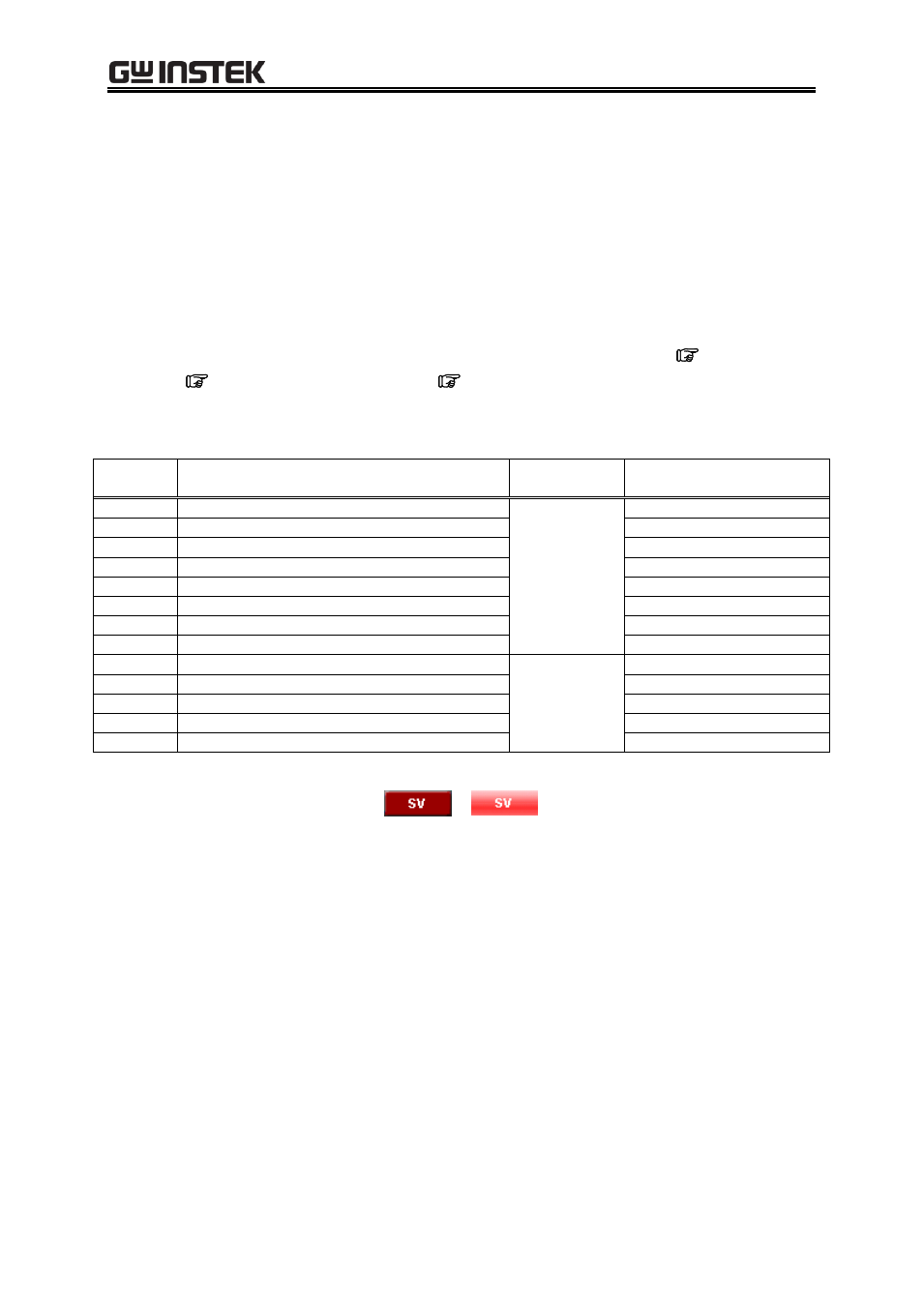
APS-1102A Control Software User Manual
22
4.5
Status
4.5.1 Status Monitor
The software inquires the connected APS power source for the statuses with the interval of about two
seconds, and refreshes the display of the status monitor while the output of the APS Power Source is on.
Table 4-1 shows the list of statuses to be monitored.
After the APS power source status inquiry, the applicable status (i.e., the status is ON) illuminates in red
or orange. Figure 4-12 shows the example of status display.
When a red status is ON, the protection function is activated on the APS power source main unit,
causing an error. Under this situation, if you try to change the output setting (
4.2.5) or limiter
setting (
4.2.6) without clearing the status (
4.5.2), an error occurs.
Table 4-1 Status Display List
Notation
Description
Display color
when it is ON
Remarks
OV
Output overvoltage
Red
OC RMS Output overcurrent [RMS]
Average value for APS-1102
OC PK
Output overcurrent [peak]
DC OV
Power unit DC power supply overvoltage
DC UV
Power unit DC power supply undervoltage
RTCNTerr Realtime control protection
APS-1102 only
OH
Overheat
Freq
Synchronization frequency anomaly
UNLOCK External synchronization signal UNLOCK
Orange
Watt
Wattage limiter is operating
Irms
RMS current limiter is operating
Average value for APS-1102
Ipk
Peak current limiter is operating
SAT_LMT Operation quantity saturation limiter operation
APS-1102 only
OUTPUT Off OUTPUT On
Figure 4-12 Status Display Example (Sensing Voltage Anomaly)
4.5.2 Clear
From the Menu Bar, click [Status] - [Clear]. This makes the status monitor display to go off in the
windows of the software and clears the APS power source error (equivalent to pressing the ENTER key
for an error message window).
