List of figures, Figures and tables – GW Instek APS-1102 Control Software User Manual User Manual
Page 12
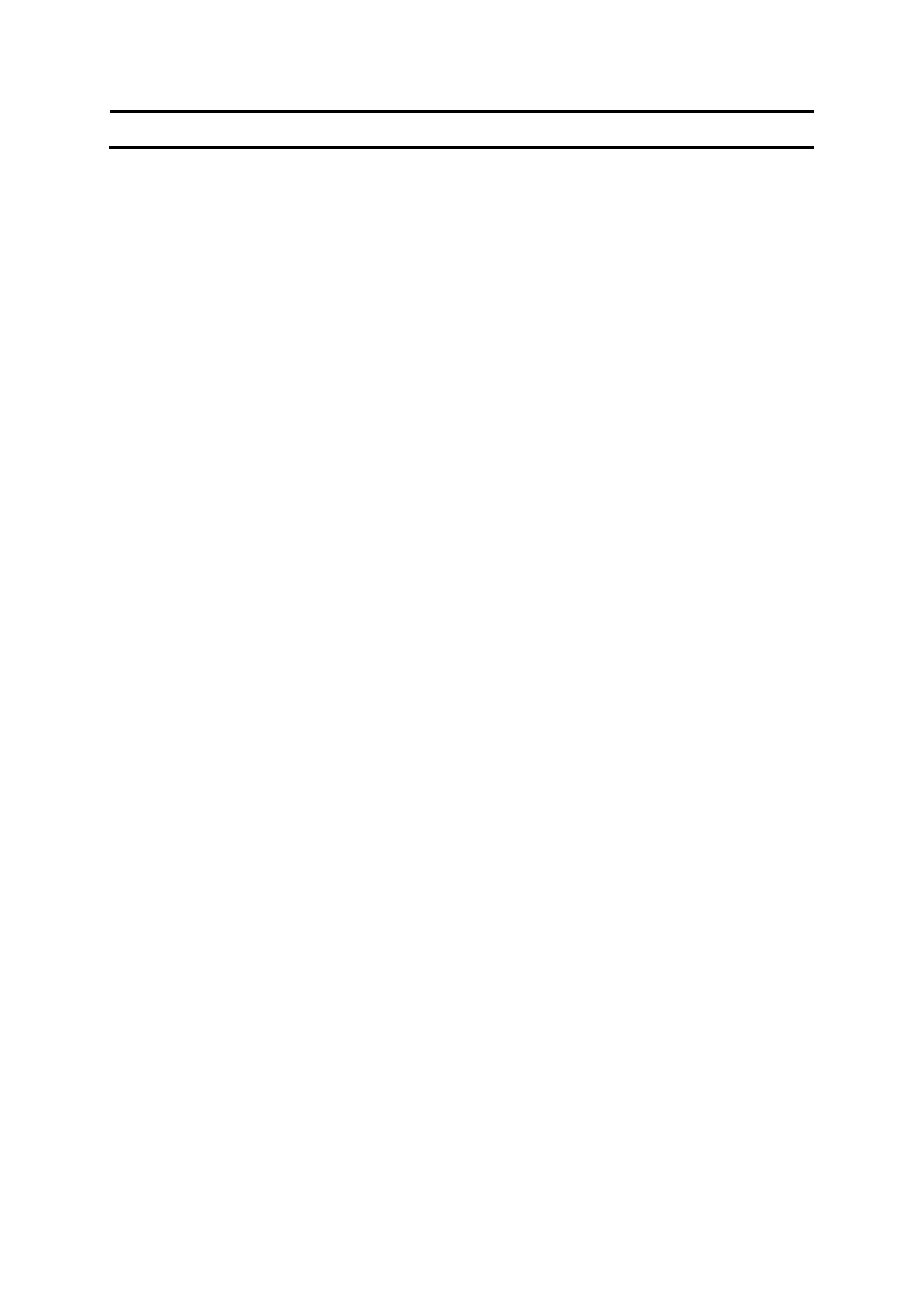
5
Figures and Tables
List of Figures
Page
Figure 3-3 Dialog that Opens when the Software was Started in Communication Offline State ... 10
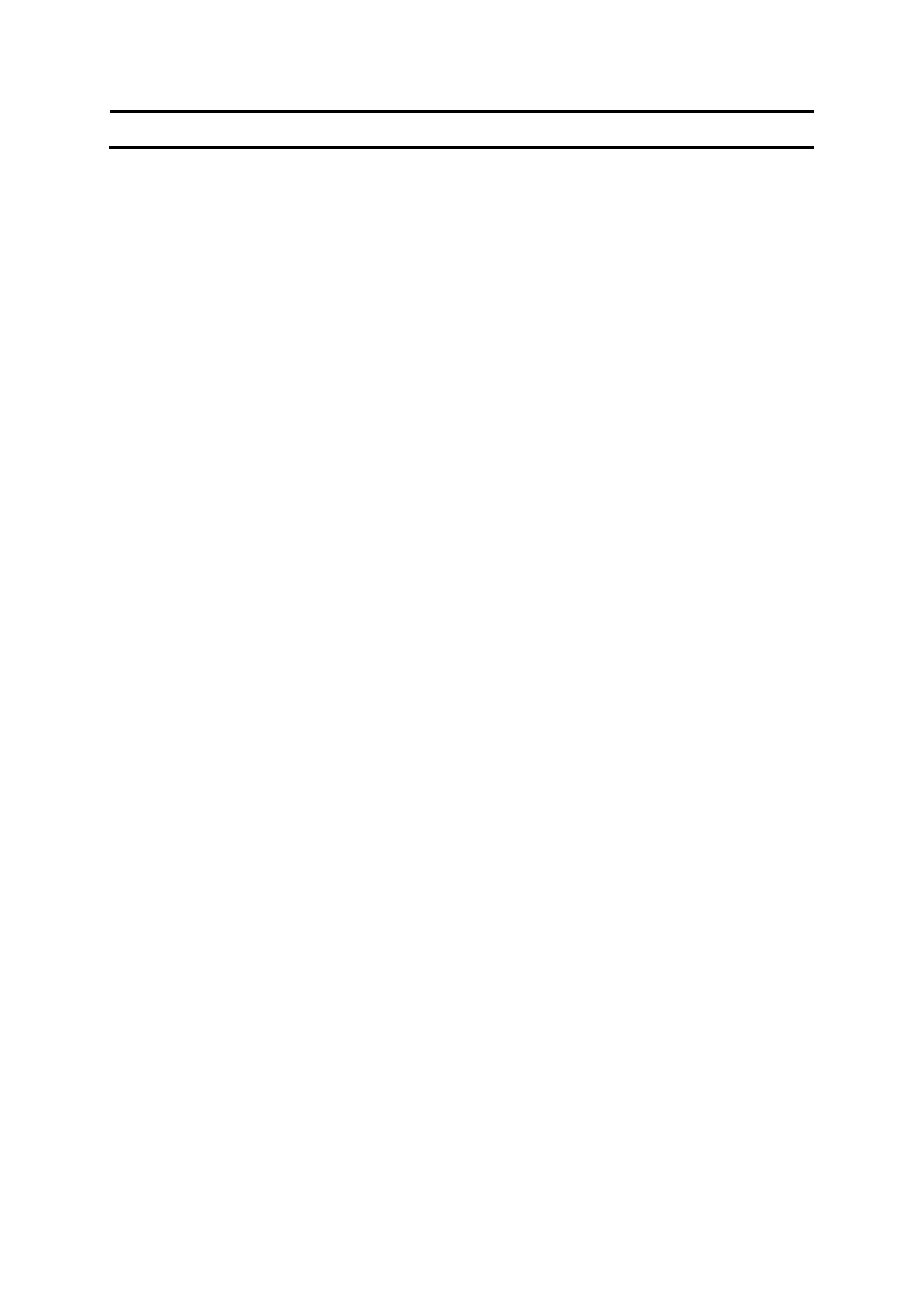
5
Figures and Tables
List of Figures
Page
Figure 3-3 Dialog that Opens when the Software was Started in Communication Offline State ... 10