Start and exit, Start, Exit – GW Instek APS-1102 Control Software User Manual User Manual
Page 22: Figure 3-1 shortcut icon on desktop, Figure 3-2 exit confirmation dialog, 1 start and exit
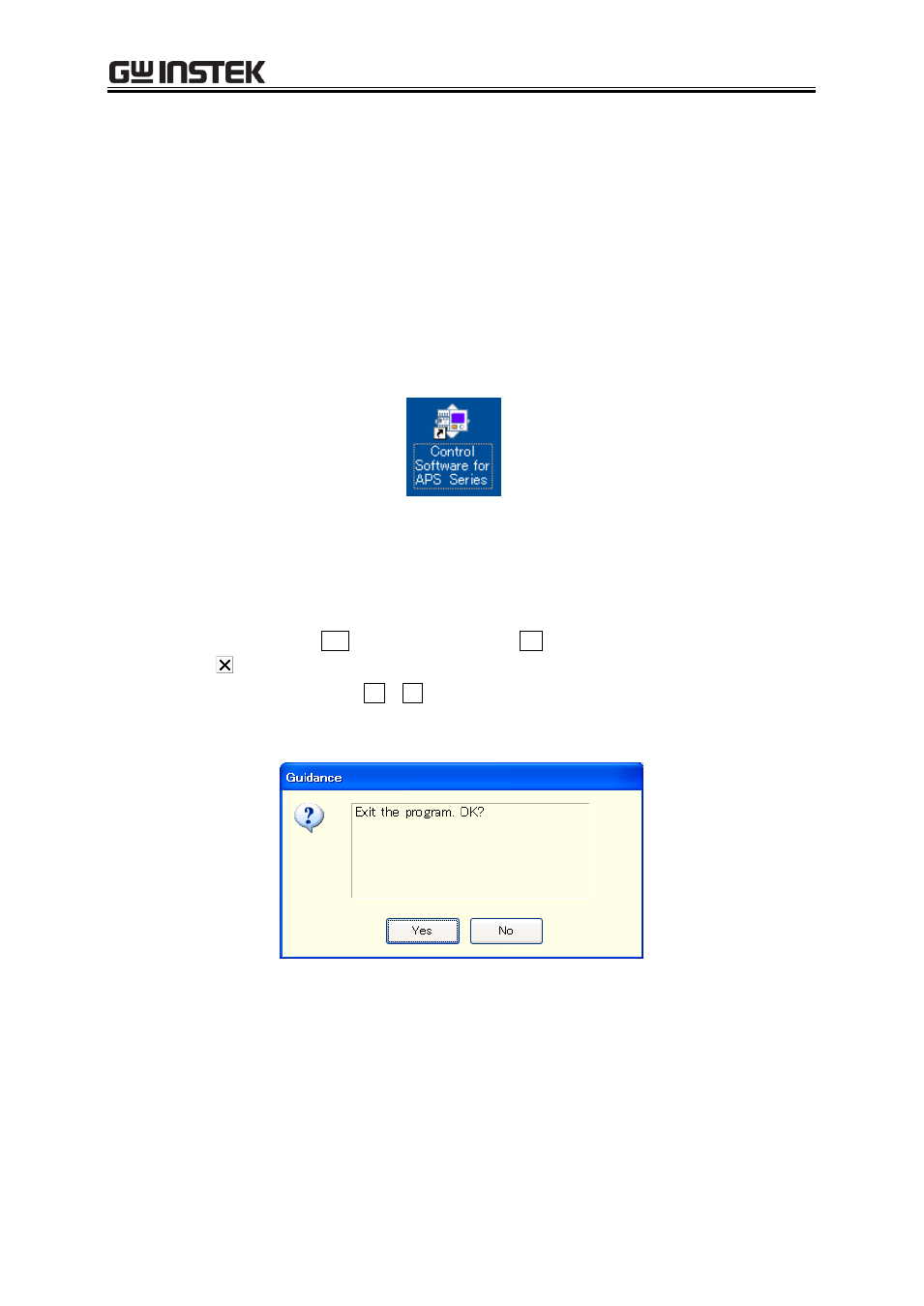
3 Control Software Operation
9
3.1
Start and Exit
This section explains how to start and exit the software.
3.1.1 Start
Following two methods are available. The desktop shortcut is automatically created when the software
is installed.
Double-click the shortcut icon on the desktop (Figure 3-1).
From the Start menu, select [Start] - [All Programs] - [GW Instek] - [Control Software for APS
Series].
Figure 3-1 Shortcut Icon on Desktop
3.1.2 Exit
Following three methods are available. When you perform the exit operation, the dialog opens as shown
in Figure 3-2. To exit, select Yes. To cancel exiting, select No.
Click the button in the upper right corner of the window.
With the window selected, press Alt + F4 on the keyboard.
From the Menu Bar, select [File] - [Exit].
Figure 3-2 Exit Confirmation Dialog
If your PC environment is as follows, be sure to exit this program before turning off the APS series.
Otherwise, this program will be forced to shut down and some processes will remain on OS
because the VISA driver software cannot detect that power of the APS series is surely off.
OS:
Windows VISTA
VISA driver software:
NI-VISA
