File operation, Custom format file, Text format file – GW Instek APS-1102 Control Software User Manual User Manual
Page 65: 6 file operation
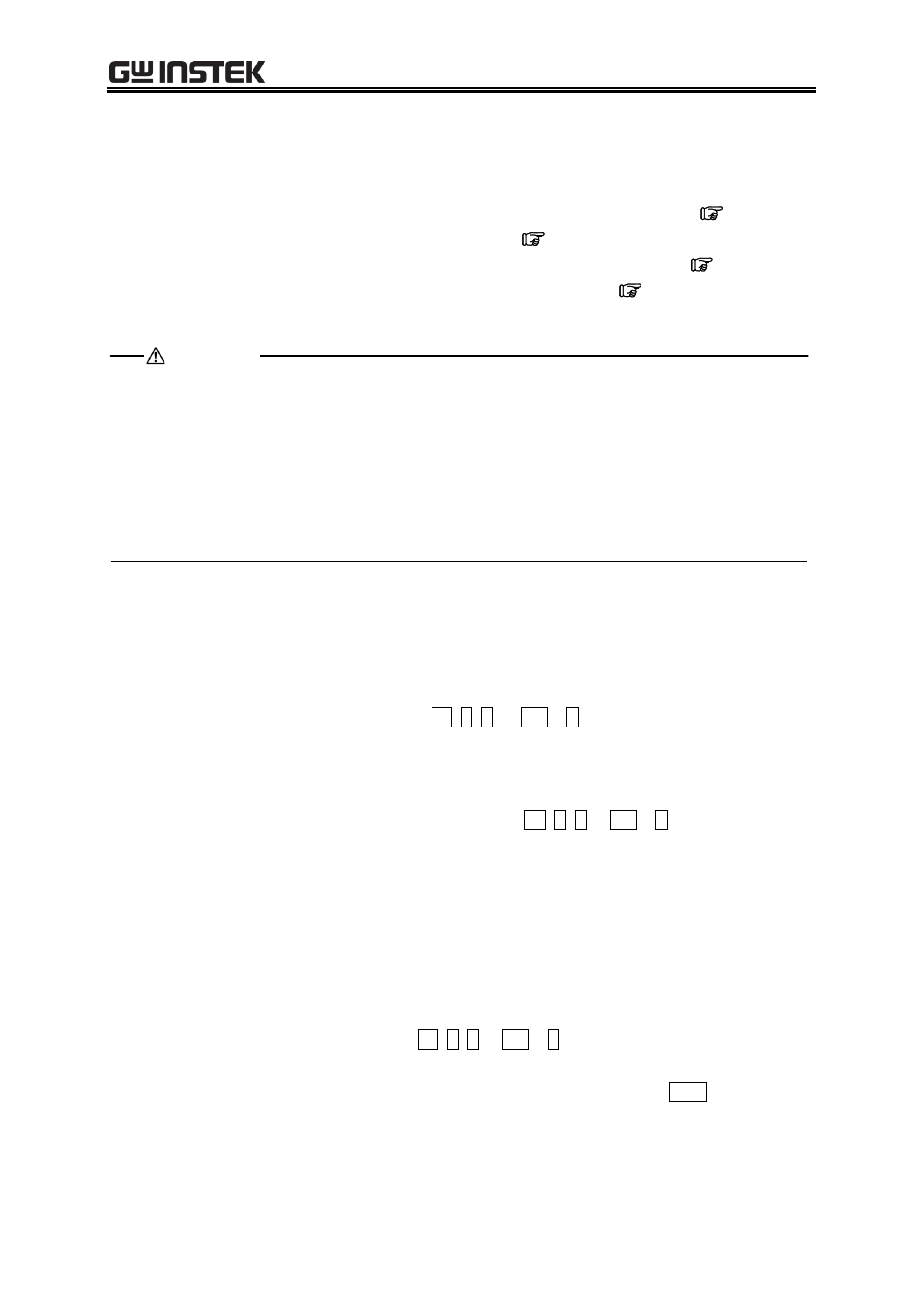
APS-1102A Control Software User Manual
52
7.6
File Operation
You can read/write the following types of files by using the Arbitrary waveform editing tool. Texts in
parentheses indicate file extensions to be added to that type of file.
Custom format file including the waveform data and the display unit setting (.wdb) (
Text format file including only the waveform data (.txt) (
Text format file including parameters used for editing arbitrary waveforms (.wfn) (
Text format file including the control point information (.prn/.tsv/.csv) (
About compatibility with "APS-1102 control software" accompanying with APS-1102:
Various kinds of files (*.wdb / *.wfn / *.prn / *.tsv / *.csv) created with the "APS-1102 control
software" can be used with this software.
Some kinds of settings like those of signal generator cannot be used.
"APS-1102 ARB" proprietary format (*.ocb) files cannot be used.
Files created with this software cannot be used with the "APS-1102 control software".
7.6.1 Custom Format File
You can save the waveform data created with the Arbitrary waveform editing tool and the display unit
setting in one file.
When you click [File] - [Save As...(.wdb)] (Alt, F, A, or Ctrl + A), the window titled [Save As] will
be displayed.
Select the location where the file will be saved, enter the file name, and click the [Save] button. The file
extension is ".wdb," which can be omitted when entering a file name.
After you read/write a file, when you click [File] - [Save] (Alt, F, S or Ctrl + S) or the corresponding
button on the Tool Bar, the file is overwritten to the current file whose title is shown in the title bar. If
you have not performed any file operation, clicking [Save] performs the same action as [Save As] for
the custom file.
7.6.2 Text Format File
The waveform data created with the Arbitrary waveform editing tool can be saved as a text file so that
the data can be used in other applications easily.
When you click [File] - [Save As...(.txt)] (Alt, F, T or Ctrl + T), the window titled [Save As] will be
displayed.
Select the location where the file will be saved, enter the file name, and click the Save button. The file
extension is ".txt," which can be omitted when entering a file name.
In a text file, 16 bit data (0 to +65535) is saved as the number string with one data per one row. If a data
value is originally negative, 65536 is added to it to convert into a positive value. The number of rows is
CAUTION
