Created arbitrary waveforms examples – GW Instek APS-1102 Control Software User Manual User Manual
Page 85
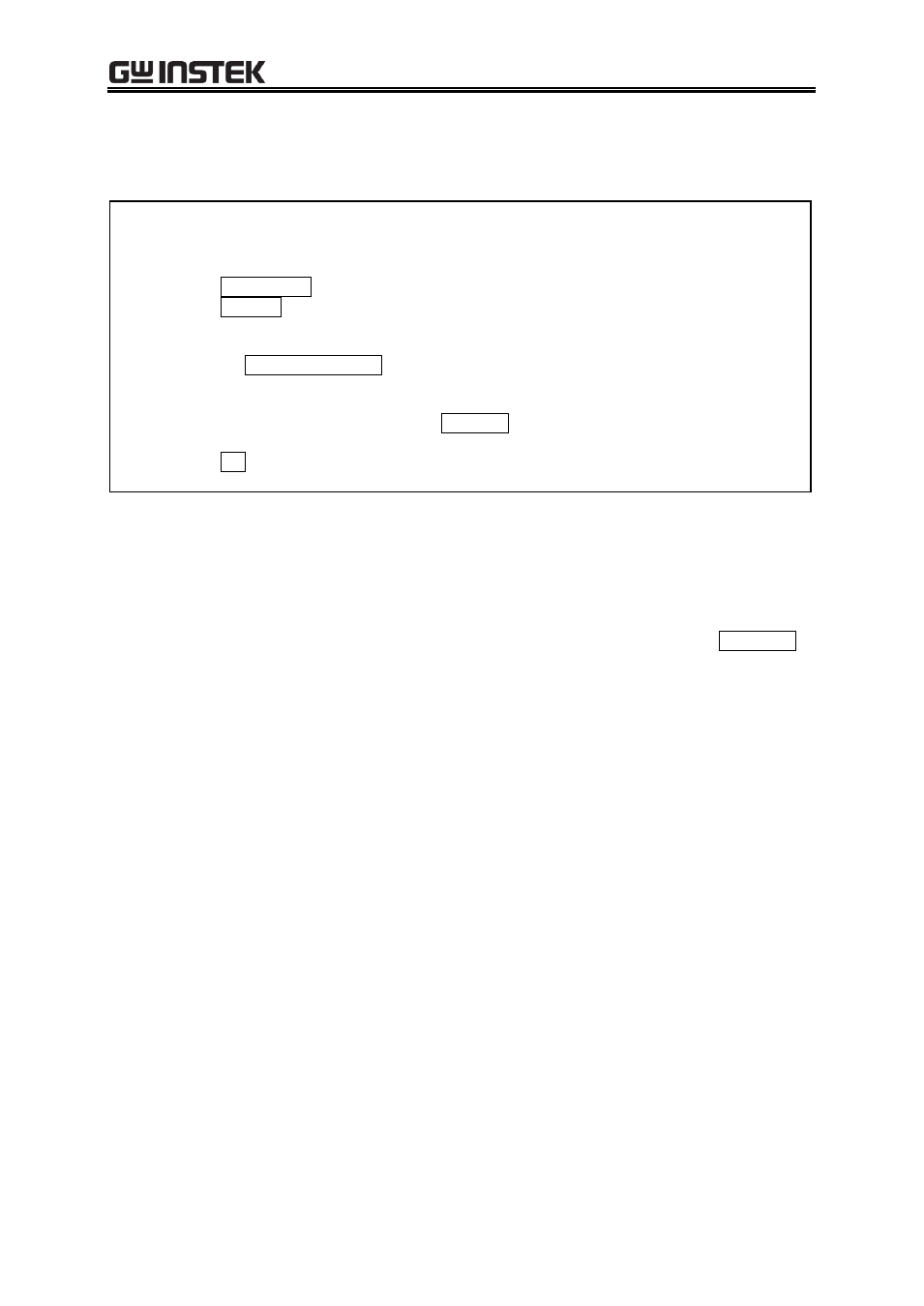
APS-1102A Control Software User Manual
72
7.10.4 Created Arbitrary Waveforms Examples
As an example of operations, we will create a waveform of sine wave with noise superimposed.
Step 1:
Display [New Arbitrary Waveform Editing Panel].
In its initial state, a sine wave is selected.
Change the value on the right side of [Amplitude] from [65534] to [50000] to make the
amplitude smaller.
Click All-Page OK button to return to waveform display screen.
Step 2:
Click Operate button on Select Item Panel.
You can also click [Tool] - [Operate] to obtain the same result.
Select Item Panel is changed to [Operate Panel].
Step 3:
Click the Created Waveform button.
Step 4:
Select [Waveform] combo box, and then click [Noise] in the list displayed.
Change the value on the right side of [Amplitude] from [65534] to [15000].
Return to [Operate Panel] by clicking Page OK button.
In this stage, the result of the addition is displayed in the [Operation Result] field.
Step 5:
Click OK button to return to waveform display section.
This produces a waveform of a sine wave with noise superimposed.
Description 1:
Subtraction, multiplication, and division are also available as well as addition which was
shown in this example.
Description 2:
You can operate for only a part of a waveform by selecting that part of the waveform
using A and B markers in the waveform display screen beforehand.
Description 3:
In this example, the waveform created on the [Arbitrary Waveform Editing Panel] is used
for operation.
In step 3, the contents in "clip board" can be used for operation by clicking Clip Board
button.
Description 4:
When executing multiplication, it is convenient to set the unit of the vertical axis as ±1 of
the user-defined unit.
This makes the result of the multiplication between full scale values to a full scale value
also.
