Brocade FastIron Ethernet Switch Stacking Configuration Guide User Manual
Page 45
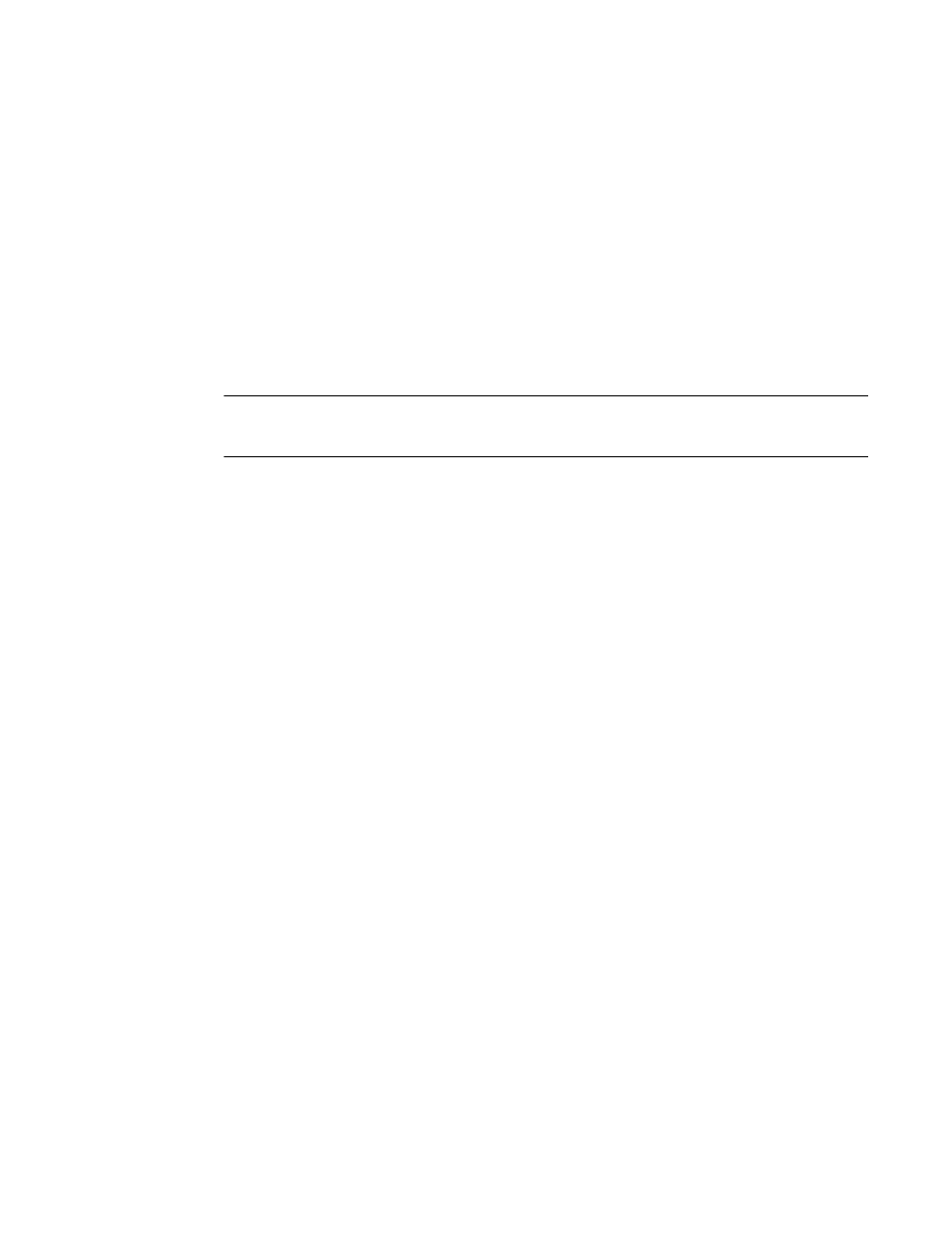
Configuring an ICX 6430 and ICX 6450 traditional stack
ICX 6430 and ICX 6450 devices can be stacked using the methods and topologies described in
“Connecting ICX 6450 and ICX 6430 devices in a traditional stack.” The following sections describe how
stacking ports on theICX 6430 and ICX 6450 devices can be trunked to form a single trunk-to-port
connection on two directly connected stack units, how to configure a double port trunk configuration on
theICX 6430 and ICX 6450 devices, and what error messages that may occur when configuring an ICX
6430 or ICX 6450 traditional stack.
Configuring ICX 6430 or ICX 6450 trunked stacking ports
NOTE
Use the stack-trunk command in a new environment on first deployment; use the multi-stack-trunk
command in a production environment.
The stack-trunk command forms a single trunk-to-port connection on two connected stack units. A
trunk-to-port connection is formed when one side of the ports forms a trunk, and the other side of the
ports does not. You can use the stack-trunk command to configure a stack trunk if one or both of the
units are provisional units. You must enable stacking and connect cables properly for the stack to work.
To enable the stack-trunk command, the primary port in the trunk must be configured under the stack-
port command configuration.
For ICX 6450 devices, the data ports on both units must be configured to 10 Gbps port speed to enable
trunking. To upgrade to 10 Gbps port speed on ports 2 and 4, use the ICX6450-2X10G-LIC-POD
license. If the data port is not enabled for 10 Gbps port speed, the port status is down. For more
information about configuring ports to 10 Gbps port speed, refer to "Licensing for Ports on Demand"
section in the FastIron Ethernet Switch Administration Guide.
Configure a stack truck by entering the following command under the stack unit configuration level.
Brocade (config)#stack unit 1
Brocade (config-unit-1)#stack-trunk 1/2/3 to 1/2/4
The following warning is displayed on the CLI if the stack-trunk command results in a trunk-to-port
connection.
Error- this command will result in a port-to-trunk connection between stack 1 and 2.
Please use "multi-stack-trunk" command instead.
Use the multi-stack-trunk command to configure a stack trunk on two directly connected stack units to
ensure that a trunk-to-trunk connection is formed on both units at the same time.
Syntax: [no] stack-trunk
Use the no form of the command to disable the stack trunk configuration.
To save the configuration, enter the write memory command.
Configuring ICX 6430 or ICX 6450 multi-trunked stacking ports
To upgrade from a single to a double port trunk configuration, use the multi-stack-trunk command.
The multi-stack-trunk command is used to ensure that a stack trunk is formed on two directly
connected stack units at the same time. The multi-stack-trunk command can only be enabled on the
active controller unit. By configuring a multi-stack-trunk on two sets of connected stack ports, a trunk-to-
port connection is avoided. A trunk-to-port connection is formed when one side of the ports forms a
Configuring an ICX 6430 and ICX 6450 traditional stack
FastIron Ethernet Switch Stacking Configuration Guide
43
53-1003090-02
