Alternative access methods, Top menu bar, Mouse and keyboard operation – Teledyne LeCroy WaveRunner МXi-A Getting Started Manual User Manual
Page 31
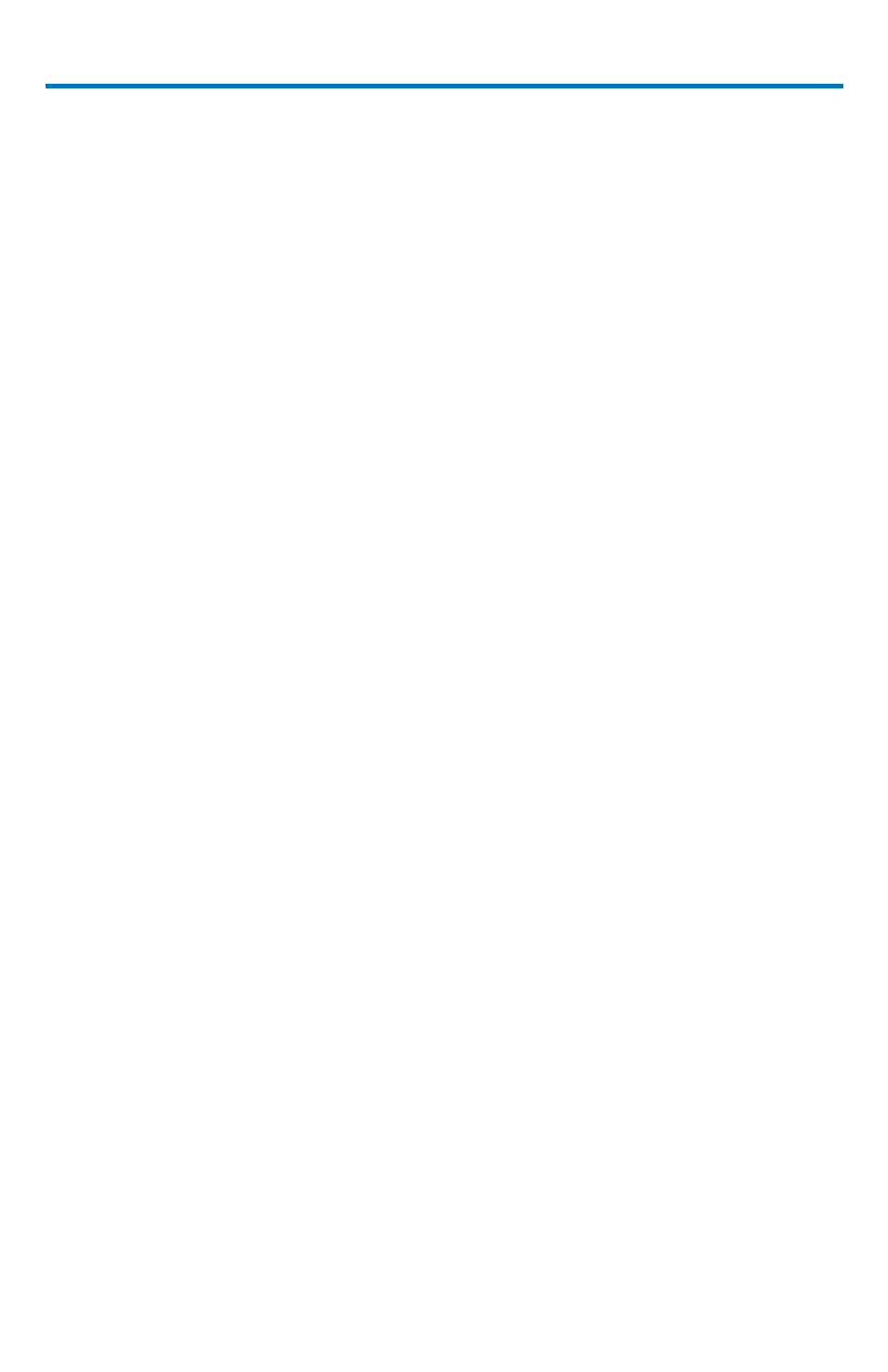
Getting Started Manual
922138-00 Rev A
23
B
Alternative Access Methods
The front panel and display controls provide the most common ways to access
your oscilloscope’s capability. However, the instrument often gives you more
than one way to access dialogs and to make changes.
Top Menu Bar
If you prefer to drive the oscilloscope with the familiarity of Windows, you
might prefer to access dialogs from the menu bar at the top of the display.
This opens dialog boxes at the bottom of the screen, where adjustments can
be made.
The dialog area occupies the bottom one-third of the display. Expand the
signal display area by minimizing each dialog by touching the Close tab at the
right of the dialog box.
In some limited cases, the menu bar is the only way to access certain
functionality, but generally speaking, the most common oscilloscope
functionality can be controlled from the front panel.
Mouse and Keyboard Operation
In the procedures, we focus on touch-screen operation. But if you have a
mouse connected to the instrument, you can click on objects instead of
touching them. Likewise, if you have a keyboard connected, you can use it to
enter data instead of using the virtual keyboard provided by the instrument.
