Transaction reports, continued – Fairbanks FB2550 SERIES User Manual
Page 44
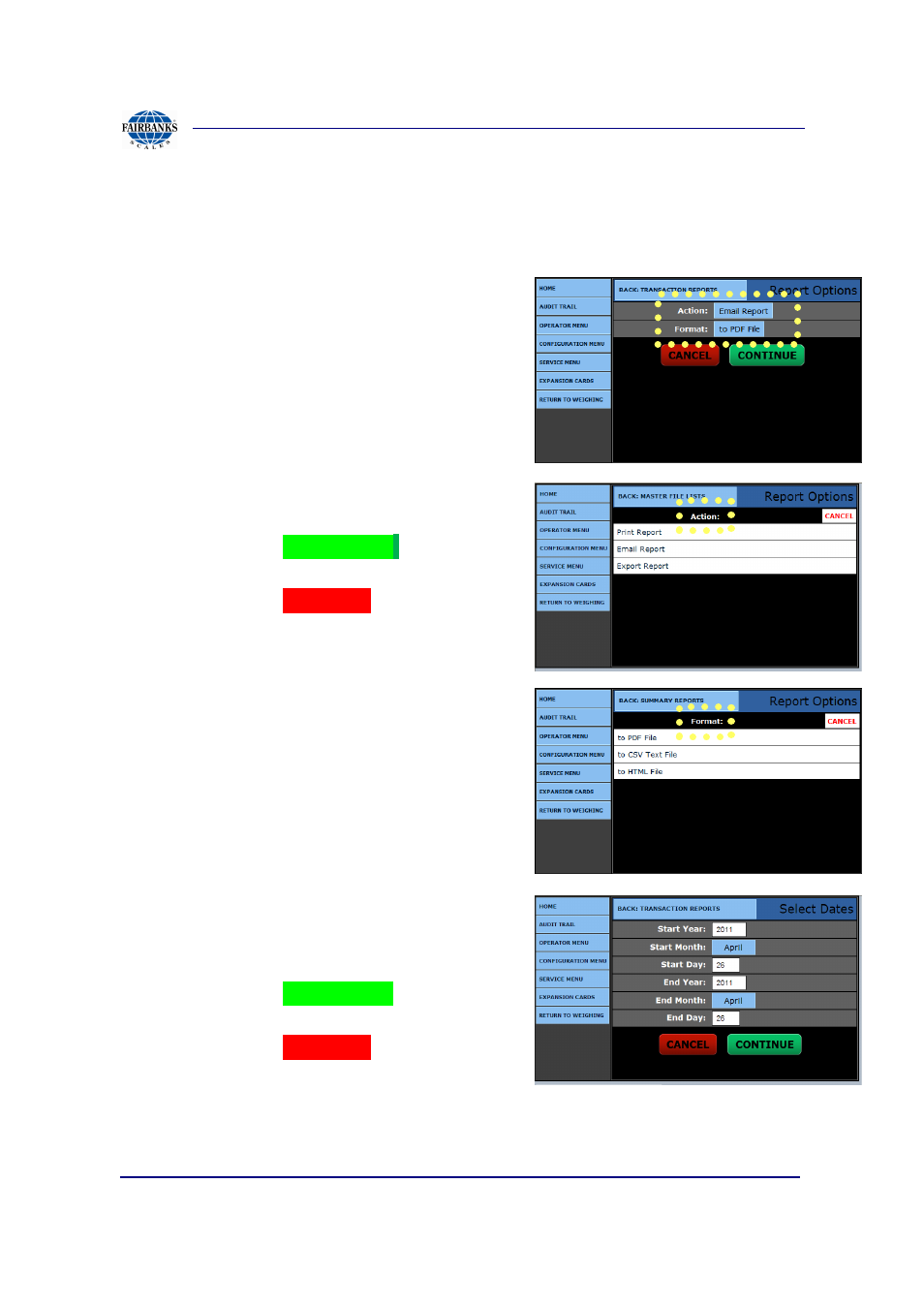
Section 3: Operations
07/2012
44
51254 Rev. 3
3.12.2. TRANSACTION REPORTS, CONTINUED
3. Select from the
REPORT OPTIONS MENU
for the method of printing
the report.
4. Select the correct button In the
ACTION
window.
•
Report
•
Report
•
Export
Report
5. Select the correct button In the
FORMAT
window.
•
To PDF File
•
To CSV
Text File
•
To HTML
File
6. Press the
CONTINUE
button to begin
the print operation.
7. Press the
CANCEL
button at any time
to cancel the report operation.
8. In the
DATE SELECTION MENU
,
9. Set the
START YEAR
,
MONTH
and
DAY.
10. Set the
END YEAR, MONTH
and
DAY.
Default =
The current date.
11. Press the
CONTINUE
button to begin
the print operation.
12. Press the
CANCEL
button at any time
to cancel the report operation.
Select
BACK: TRANSACTION REPORTS
to return to the Transaction
Reports Menu.
- 6001 Delta Series Analog Platforms (20 pages)
- NexWeigh (80 pages)
- 5001 Series QuickSilver IS (25 pages)
- 5000 Series Bench Scale Platforms (22 pages)
- Series II Bench Scales (14 pages)
- Series III Bench Scales (15 pages)
- SCB-R9000-B Series Ultegra Baggage (19 pages)
- SCB-R9000-14U Ultegra Bench Scale (16 pages)
- SCB-R9050 Series Ultegra MAX (17 pages)
- Ultegra Junior Bench Scale (18 pages)
- 1129 SERIES Dual Platform Counting Scale (50 pages)
- OMEGA SERIES COUNTING SCALE (62 pages)
- AN Series Fairbanks Access Solutions (120 pages)
- FB2550 DAT SERIES DRIVER ACCESS TERMINAL (159 pages)
- Aegis Xtreme-Duty Floor Scale (32 pages)
- Aegis Transport Scale (32 pages)
- Aegis Lift Deck (26 pages)
- Aegis Industrial Mild Steel (30 pages)
- Aegis Heavy Capacity PLF-6200-H Series (18 pages)
- Aegis Drum Scales (34 pages)
- Aegis Coil Scales (42 pages)
- BlueLineFS Scale System (24 pages)
- 3300 Reliant Series Floor Scale (19 pages)
- 3500 Series Yellow Jacket (26 pages)
- FB1100 Series Yellow Jacket FS Package (30047, 30048) (70 pages)
- FB2250 Series Yellow Jacket FS Package (94 pages)
- IM 6000 Series In-Motion Scale System with FB3000 (25 pages)
- Ultegra Health Scale (10 pages)
- 27135 TeleWeigh with Bluetooth (18 pages)
- 26889 Slimline Health Scale (16 pages)
- BPP1000 Portable Platform Scale (22 pages)
- 1155 SERIES Portable Utility SCALE WITH THE FB2255 (32 pages)
- 1124 Portable Platform Scale (16 pages)
- 1100 Series Portable Utility Scale with Rechargeable battery-powered FB1100 ABS (22 pages)
- H90-5200-A Digital Instrument (60 pages)
- FB2255 Series Instrument PC2255 PC Software Utility Program (79 pages)
- FB3000 Highway System Application (96 pages)
- FB6001 INSTRUMENTATION (83 pages)
- FB3000 II Operators Manual (68 pages)
- FB3000 Inbound/Outbound Program Operators Manual (40 pages)
- FB3000 Kernel Program Operators Manual (69 pages)
- H90-3052-D Fairbanks Scales (19 pages)
- 2800 Series Intrinsically Safe Instrument (73 pages)
- 12-1492 - 12-1496 A.A.R. Combination Railroad Track/MTS (59 pages)
