Network connections, Testing connectivity – Fairbanks FB2550 SERIES User Manual
Page 155
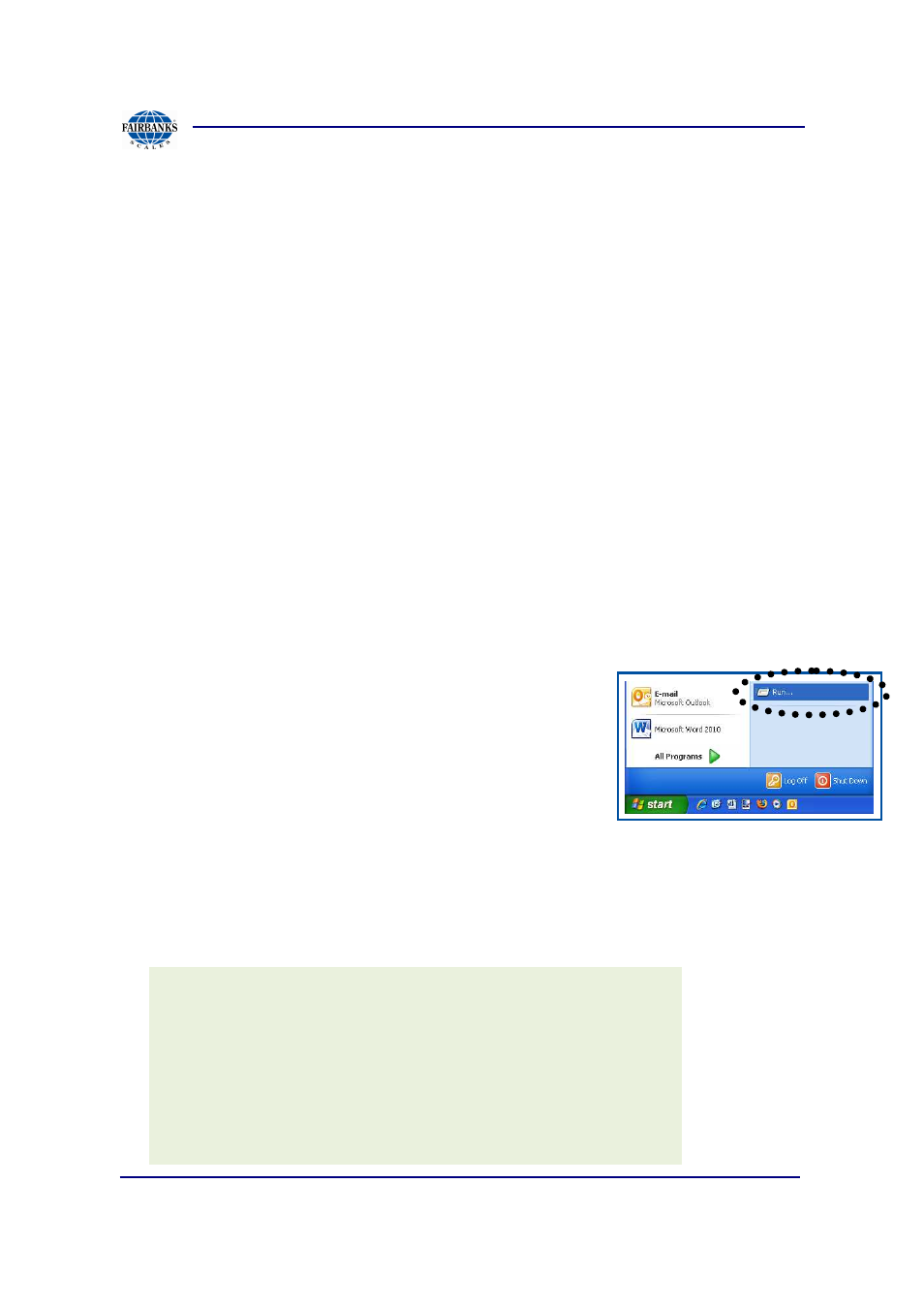
Section 9 Network Application Configuration
07/2012
155
51254 Rev. 3
9.2.2. NETWORK CONNECTIONS
According to the ANSI/TIA/EIA Standard for
Category 5e Copper Cable
, the
maximum length for any cable segment is one hundred meters (
100m, or 328
feet
).
– If longer runs are required, use active hardware such as a repeater or a
switch, as is necessary.
When networking one FB2550 to another FB2550 [two (2) Terminals only], use a
Cross-over Cable.
– For any other cabling connections, use a straight through cable.
9.2.3. TESTING CONNECTIVITY
Follow these steps to test the Network Connectivity.
1a. Connect a laptop to the network using a straight through cable.
OR
1b. Connect directly to the FB2550 Instrument with a cross over cable.
– The following assumes the computer’s operating
system is Windows XP
®
.
2. Click the
Start
button, then select
Run
.
3. Type
COMMAND
at the prompt, then press the
ENTER
key.
– A DOS window will appear.
4. At the DOS prompt, type
ping
xxx.xxx.xxx.xxx.
–
X
is the Terminal Number being tested.
5. Press the
ENTER
key.
If the test response is similar this example, the communication test is successful.
Pinging TerminalX [xxx.xxx.xxx.xxx] with 32 bytes of data:
Reply from xxx.xxx.xxx.xxx: bytes=32 time<1ms TTL-128
Reply from xxx.xxx.xxx.xxx: bytes=32 time<1ms TTL-128
Reply from xxx.xxx.xxx.xxx: bytes=32 time<1ms TTL-128
Reply from xxx.xxx.xxx.xxx: bytes=32 time<1ms TTL-128
Ping statistics for 206.220.166.209:
Packets: Sent = 4, Received = 4, Lost = 0 (0% loss),
Approximate round trip times in milli-seconds:
Minimum = 0ns, Maximum = 0 ms, Average = 0 ms
