Auto image menu – Extron Electronics MGP Pro Series User Guide User Manual
Page 25
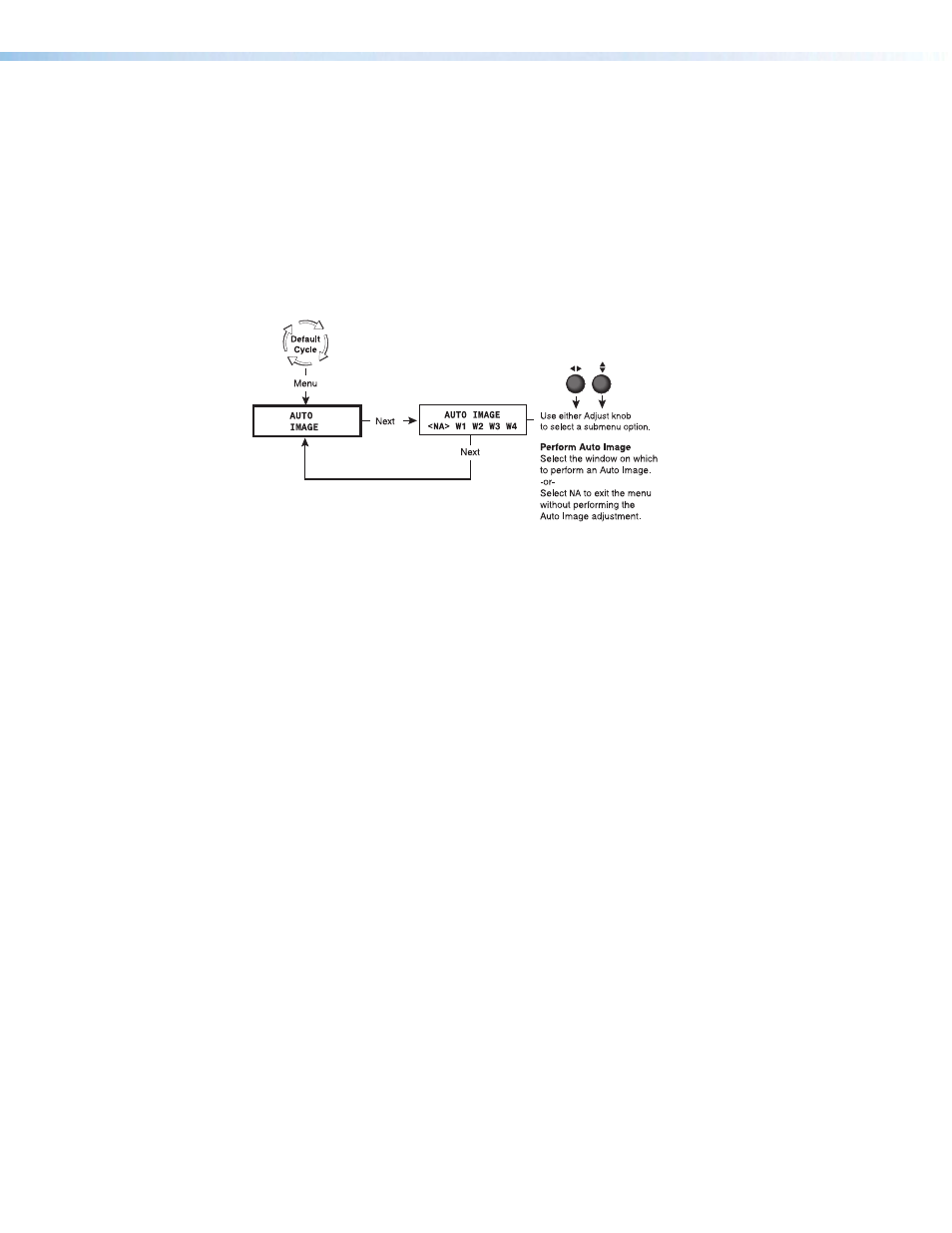
MGP Pro Series • Operation
19
Auto Image Menu
The Auto Image menu causes the MGP Pro to perform an automatic image adjustment in
the selected window. Auto Image measures where the active area starts and stops, and
adjusts input sampling accordingly, so that the image fills the window.
When an input is connected, the processor measures the sync frequencies of the incoming
video source and sets the active image area, total image area, and sampling frequency
according to a table stored on the MGP Pro. If an unknown input is connected to the
MGP Pro, the processor measures and estimates the resolution of the incoming video. If
the estimate proves inaccurate, the Auto Image function makes measurements to more
accurately set up the input sampling.
Figure 15.
Auto Image Menu Flow
To perform an Auto Image adjustment:
1.
Press the Menu button once to display the Auto Image menu.
2.
Press the Next button once to display the available options.
3.
Rotate the horizontal ([) or vertical ({) Adjust knob to select the window for which you
want to perform Auto Image.
4.
Press Next again to perform the Auto Image.
5.
If desired, repeat steps
3 and 4 for any other windows for which you want to perform an
automatic image adjustment.
6.
When finished with Auto Image, do one of the following:
•
Select
NA
and press Next.
•
Press the Menu button.
•
Do nothing and wait for the menu to time out.
