Extron Electronics MGP Pro Series User Guide User Manual
Page 121
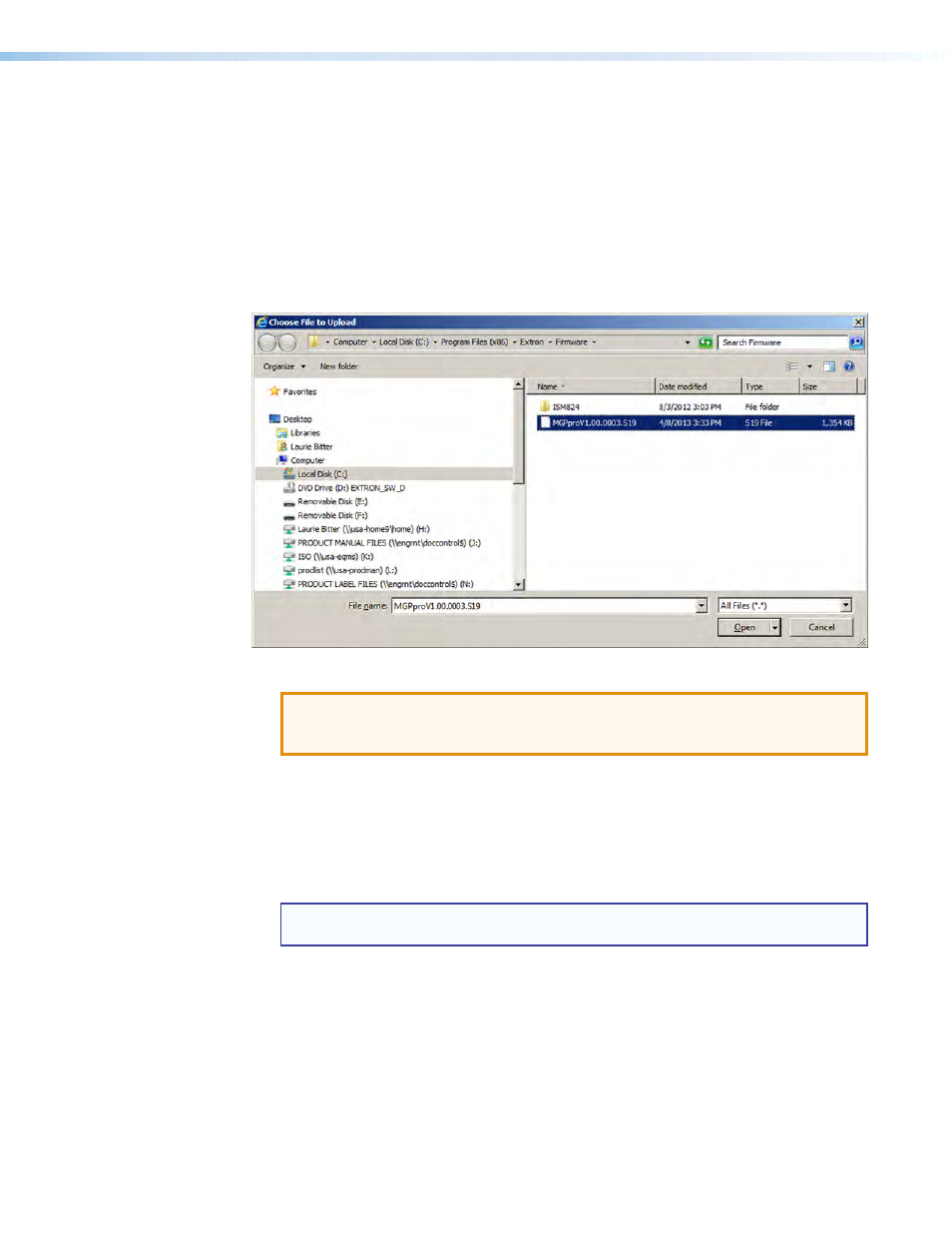
MGP Pro Series • Reference Information 115
Uploading the firmware using the MGP Pro web pages
To update the firmware on the MGP using the web pages:
1.
Download and install the latest MGP Pro firmware version on your computer (see
on page 114 for the procedure).
2.
On the MGP Pro
Configuration
tab, select
Firmware
Upgrade
from the sidebar
menu to display the Firmware Upgrade page.
3.
Click
Browse
to open the Choose File to Upload (or Choose File) window (see figure 55)
and locate the firmware file on your computer or server. The file extension must be
.S19
.
Figure 55.
Choose File to Upload Window
ATTENTION: Valid firmware files must have the file extension .S19. A file with any
other extension is not a firmware upgrade for this device and could cause the
device to stop functioning.
4.
Open the firmware file. Its name appears below the Current Firmware Version on the
Firmware Upgrade page.
5.
Click the
Upload
button on the Firmware Upgrade page to start the firmware update
process. While the firmware is being uploaded, the
Upload
button changes to
Uploading...
and the LCD window on the MGP Pro displays first
Firmware
Upload
Please
Wait!!!
, then
Firmware
Reboot
Please
Wait!!!
NOTE: While the firmware is uploading and rebooting, do not press any front
panel buttons or make any selections on the web pages.
When the uploading process is complete, the
Uploading...
button on the screen
changes back to
Upload
.
