Downloading the firmware, Uploading the firmware to the mgp pro – Extron Electronics MGP Pro Series User Guide User Manual
Page 120
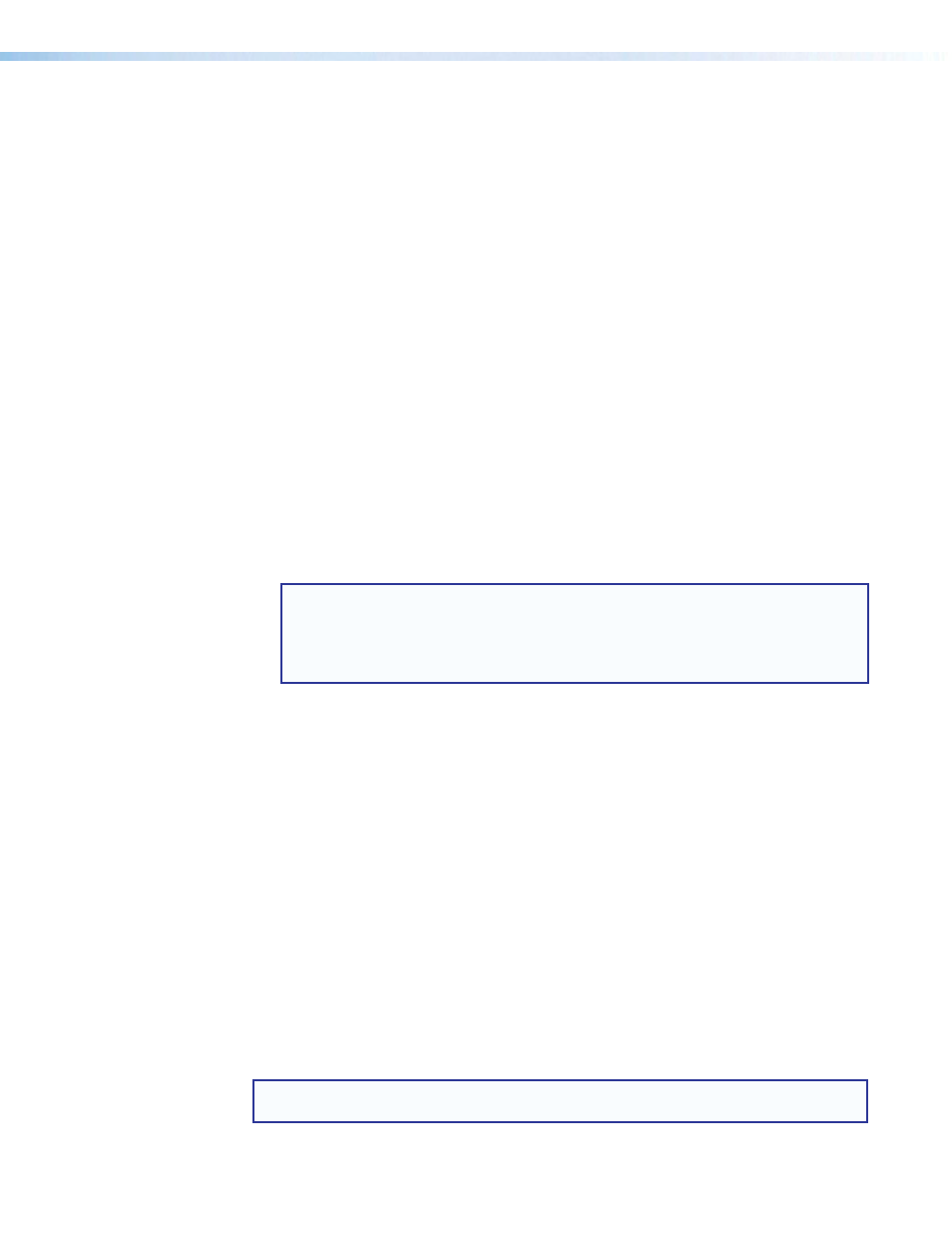
MGP Pro Series • Reference Information 114
Downloading the Firmware
To obtain the latest version of MGP Pro Series firmware file and install it on your computer:
1.
Go to
www.extron.com
and click the
Download
tab.
2.
On the Download page, click the
Firmware
link on the left sidebar.
3.
On the Download Center – Firmware page, click the letter
M
in the alphabet displayed at
the top and bottom of the page, then scroll down to the MGP Pro and WindoWall Pro
Series line.
4.
Click the
Download
link located at the far right of the MGP Pro line.
5.
On the next page, fill in the required information, then click the button named
Download_MGPPro_FirmwareUpgradeVn.nn.exe
. A File Download - Security Warning
window opens.
6.
Click the
Download
MGPSeriesSetupVnxn.exe
button. Depending on your browser
and Windows version, one of the following appears:
•
A File Download - Security Warning window opens. On this window, click
Run
.
When a second File Download - Security Warning window opens, click
Run
on it to
start the firmware installation wizard.
•
A button containing the name of the firmware file appears at the bottom of the
browser screen. Click this button to display an Open File - Security Warning
window. Click
Run
on this window to start the software installation wizard.
•
A confirmation window appears at the bottom of the browser screen. Click
Run
on
this prompt to start the installation wizard.
NOTE: If you want to save the installation file to your computer hard drive to run
later, click
Save
. On the Save As window that opens, save the setup file to the
desired location. When you are ready to install the software, double-click on the
MGPSeriesSetupnxn.exe
icon, click
Run
on the download screen that opens, and
restart this procedure at step 8.
7.
Click
Save
. A Save As window opens.
If you want to install the firmware on your computer immediately, click
Run
instead of
Save
, and skip to step 10.
8.
Browse to locate the folder where you want to save the firmware installation file on your
computer and click
Save
.
9.
When ready to install the new firmware on your computer, locate the downloaded file,
and double-click on it to open it.
10.
Follow the instructions on the Installation Wizard screens to install the new firmware on
your computer. A Release Notes file, giving information on what has changed in the new
firmware version, and a note about what happened during the upload are also loaded.
Uploading the Firmware to the MGP Pro
After you have installed the new firmware on your computer, you must upload it to the MGP
Pro. Firmware uploads can be performed via the MGP Pro internal web pages or the MGP
Series Control Program. The computer and the MGP Pro must both be connected to an
Ethernet network in order to update the main firmware. It is recommended that you always
perform firmware upgrades via an IP connection.
NOTE: Check the Extron Web site for firmware-related documents, instructions, patch
files, and new firmware files before loading new firmware into the unit.
